Fortunately, mobile phones are becoming increasingly complete devices for editing images, without the need to resort to a computer. A widely used technique is to erase the background of the photos to place a landscape or any other element and upload it to the networks. It turns out that if you have an iPhone, you can remove the background from a photo without apps.
Normally, when there is an image in which you want to change its background, you usually resort to an external application whose work is only limited to that task. This means having an extra app installed on the phone, although with an iPhone it will not be necessary. It has its own tool to remove the background of an image quickly, and we are going to tell you how to do it.
Requirements for removing backgrounds with an iPhone
If you want to avoid ads and more space on your storage, you have a tool at your disposal for the iPhone. First of all, the first thing you have to do is update the device to the latest version of iOS, since the tool is designed for iOS 14 or higher, although it may work with an earlier version.
As a second requirement, make sure you have the Shortcuts app installed, a tool that is usually installed by default on the iPhone but can be easily removed. It allows you to create shortcuts and shortcuts, depending on the action you take. If you have deleted it, we leave you the link to the App Store to download it again.
As a third requirement, you need to go to the settings to enable untrusted shortcuts. To do this, in the settings menu, go to ‘ Shortcuts ‘ to then click on ‘Allow untrusted access’, to allow direct access from users.
How to remove the background of a photo on an iPhone without apps
Once you have all these requirements met, all you have to do is follow a few steps to be able to remove the background from a photo with your iPhone. To do this task in the Shortcuts app, you must use a shortcut that will serve this purpose. That shortcut you will have to download, which is designed by a user of a forum.
The name of the file is in Russian, but it is about the background remover that will be very useful to you. Once downloaded from the iCloud link that we have provided, you will already have this API to modify this part of the image. Oh, and don’t worry about the name in Russian, you can change it from Shortcuts in the ‘ When I start ‘ section.
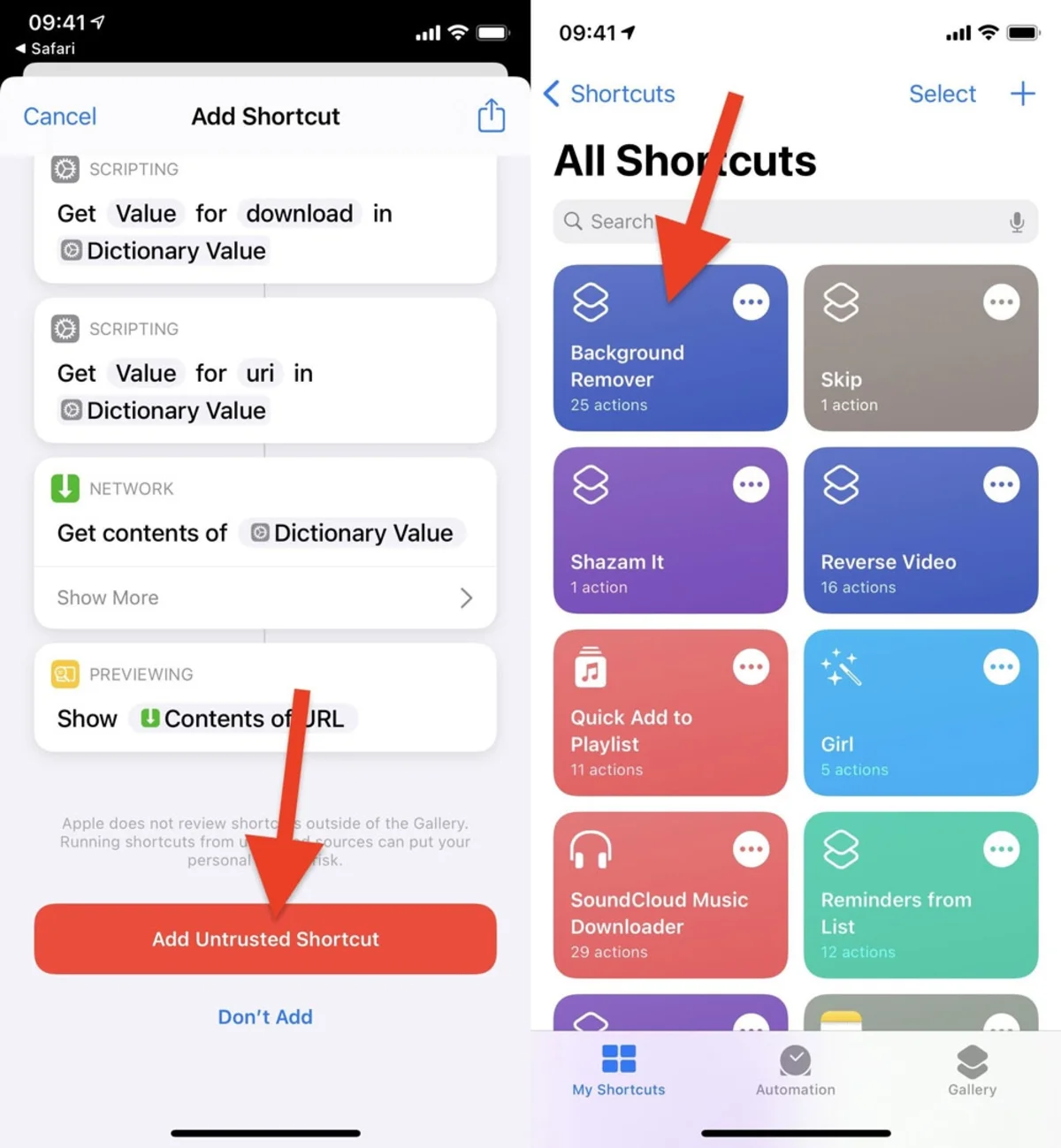
To add the shortcut, scroll through the actions and select ” Add Untrusted Shortcut “. The first time you want to use that shortcut, the system will ask you for permission to access the Photos app, which will appear in a floating message from the top of the screen.
Well, it’s time to select a photo and remove the background. From the gallery, choose the image you want to take the test, but it must be a sharp photo with the subject in the foreground. As an example, you can take a selfie or a photo where you appear full body and close to the camera. The lighter the background is determined, the easier it is for artificial intelligence to crop the photo correctly.
Once chosen, the shortcut will start doing its job and erasing the background of the image. In a few seconds, the process will be finished, having the photo ready and without having done anything at all. By waiting those seconds, the photo will automatically appear with the edit done and ready to save or share.
If you click on the button in the upper right corner, a context menu will appear with several options to share it. If you only want to store it in the storage, you have to click on the option of ” Save image to Photos “.
Next, if you access the gallery, you will see the photo with a transparent background and in PNG format, as you can see. This transparent PNG is a much more convenient file to add a different background, such as a landscape or any type of montage in an image editing app, such as Photoshop or Picsart.
What do you think of this new trick to remove backgrounds on iPhones?
