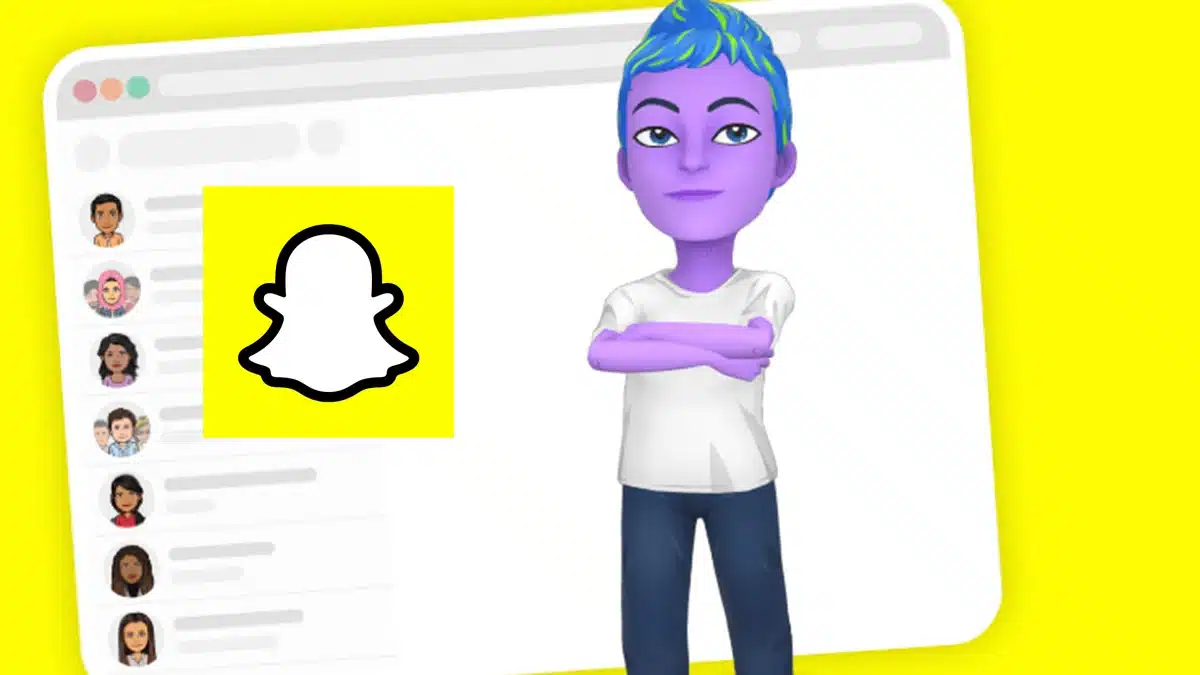Before you learn how to recover photos from Snapchat —and know the cases where that’s possible—it’s important to keep in mind when Snapchat deletes snap and chat content to see if you can still recover them. Below, understand how the dynamics of the social network work, it is ephemeral to the point of erasing everything in a few hours.
According to Snapchat, “erase is the default.” This means that most messages sent through Snapchat automatically disappear as soon as they are viewed or their lifetime expires. However, each message type has a different policy, including snaps, chats, stories, memories, and other types of media.
Servers erase everything
Snapchat’s servers — according to the social network — are programmed to automatically delete all Snaps after they’re seen. This cleaning also includes all snaps not opened after 30 days. The same goes for media sent to a group chat and not open after 24 hours. In short, the application says:
“When a Snap is deleted from the chat, we also delete it from our servers. We’ll also try our best to remove it from your friends’ devices. This won’t always work if someone has a bad Internet connection or using an older version of Snapchat,” they explain.
However, you can try searching for temporary files and other copies on your phone.
How to recover photos from Snapchat
First of all, it’s good that you know what Snapchat is for. It is a social network used to share photos and videos ephemerally. Its most notable feature is the automatic deletion of posts after 24 hours. This quality encourages spontaneity and authenticity.
Based on this, it is normal for you to wonder if it is possible to recover Snapchat images. The answer is yes. Although the photos are deleted after a while on the platform, they usually remain stored in the memory of your device or in the cloud.
But how can you carry out the recovery process? This will depend on the type of device you have.
Recover your best memories from Android
The process to recover deleted files on Android is very simple. You can apply two main methods that offer effective solutions in a matter of seconds.
Through cache files
Within the characteristics of Android devices, there is cache memory: This is a fixed space created for each application that acts as a backup of information and facilitates data recovery.
This is what you have to do:
- Connect your mobile phone to the computer using a USB cable and access the File Manager.
- Look for the “Android” folder and then go to the “Data” section.
- Locate “com.snapchat.android” to go to the cache folder.
- Inside the cache folder, look for “received_image_snaps” to view your deleted photos.
- When you open the images, you can restore them by moving them to the main folder of your device.
Use Google Photos
Google Photos is built into Android devices by default and automatically backs up captured photos. It stores them in the cloud once you set up your phone. This makes it possible to access your images from any device connected to the same account.
It also offers an interesting solution for managing and sharing photos with an excellent margin of flexibility. These are the steps to recover them when changing mobile phones:
- Access Google Photos from your device.
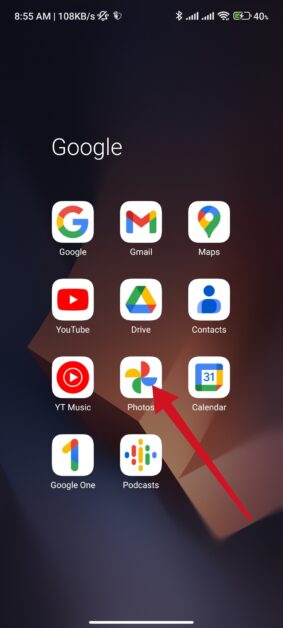
- Look for the “Trash” option. You will find it in the upper left corner and click there to view the deleted photos.
- Choose the images you want to recover and click “Restore”.
- The selected photos will return to your smartphone.
Please note that media files in the “Trash” folder in Google Photos are permanently deleted after 60 days. Don’t forget to review this article in which we explain how to download all photos from Google Photos to PC.
On the other hand, remember that you can use data recovery tools like Tenorshare Ultdata for Android. This specialized software is capable of performing a thorough scan of your device and effectively recovering information.
Relive your most valuable moments through iOS
If you have an iPhone you should know that there are also two ways to restore your most valuable visual memories through iOS.
From iTunes
This option usually offers excellent results only if you have synced or backed up your iPhone in iTunes. Using the backup it is possible to recover deleted images, you just have to restore it. Please note that restoring a backup will delete all current information and data on your device.
To carry out the process, follow these recommendations:
- From your computer, open Finder and connect your iPhone via a USB cable.
- Look for the phone icon at the top and select the “General” option.
- Next, click the “Restore Backup” button.
- Make sure you correctly choose the backup that contains the Snapchat photos you want to recover.
- Finally, press “Restore”.
Through iCloud backup
This alternative is feasible if you have previously backed up your iPhone using iCloud. When you change your mobile device, you can recover Snapchat images through the stored backup. Before any action, be sure to view the photos stored in your iCloud account.
As with iTunes, the existing data on your mobile will also be deleted during the backup restoration process.
Below, we detail the procedure to recover deleted photos through iCloud:
- On your iPhone, go to the “Settings” section. Then, select “General”, choose “Reset” and then “Delete content and settings”.
- Start your iPhone and set it up as if it were new. Then, choose the “Restore with iCloud Backup” option.
- Select the desired backup so that it is successfully restored to your device.
The computer: An ally to restore multimedia content
If your phone has problems recovering Snapchat images from the device, don’t worry, there is another alternative available. This procedure works on both Windows and Mac.
- Connect your mobile phone to your computer using a USB cable.
- Open File Explorer in Windows or Finder, as the case may be.
- Find your phone’s storage folder on your computer.
- Follow the steps similar to those described in the “Android” section. Specifically, in the “Through cache files” segment.
- Go to the data folder and search for “Snapchat”.
- Locate the files with the name “.sinmultimedia”, which are the elements that have been deleted.
- Select the photos or videos you want to recover and rename them to remove the file extension.
How to recover Snapchat photos without backup?
Snapchat is designed to delete messages, photos and videos after being viewed or after a certain time.
It is very difficult to recover this type of content once it has been deleted by the application. In other words, without an external backup, whether saved on your device or in the cloud, it is difficult to recover photos. The platform does not offer an official way to reset such data.
Also, keep in mind that attempting to retrieve information in an unauthorized manner may violate the app’s terms of service and be illegal. It is always advisable to follow the policies and regulations established by the platform.
How to recover Snapchat photos in My Eyes Only
“My Eyes Only” is a feature in Snapchat designed to save snaps privately and securely. This feature allows you to move audiovisual content to a dedicated area that only you can access after entering a security code.
- To enter this space you must first swipe up from the camera screen to open “Memories”.
- Then, swipe left to the tab labelled “My Eyes Only”
- There, you must provide your security code to view the content saved there.
- In this section, you need to keep in mind that access is conditional on the use of a security code. If for any reason you forget, the team will not be able to offer any assistance in recovering or accessing saved Snaps.
The platform’s priority is respect for user privacy. The servers are programmed to delete posts as quickly as possible. They will not be able to recover your memories for you due to their type of configuration.
If you have any questions regarding the process or if you need help with this or any other aspect of the application, you can rely on Snapchat’s AI. Here it is possible to make inquiries and obtain additional information.
How can I recover deleted Snapchat photos: Frequently Asked Questions?
Rescuing deleted visual elements is a common concern among users. Therefore, we have prepared some of the most frequently asked questions on how to recover deleted photos from Snapchat.
Where are Snapchat photos saved?
In the application, images are saved in the memory of the phone or mobile device in a specific folder within the file system. Also, they are stored on Snapchat servers for a limited period.
Likewise, information can be saved in the Memories section. In this case, they are stored within the application itself in a private space in the user’s account.
If I uninstall Snapchat, will the photos be deleted?
If you uninstall Snapchat from your device, photos you’ve saved on your device or in the cloud (such as in Snapchat’s Memories feature) won’t be automatically deleted.
However, unsaved photos and messages will be lost, as the app is designed to automatically delete these items after a certain period or after being viewed. If, for whatever reason, you decide to delete your Snapchat account, then you do lose everything you have not downloaded.
Is there an app to recover Snapchat photos?
In addition to the previously exposed techniques, there are a good number of apps on the market to recover deleted photos. These tools facilitate the task in an efficient and fast way. They especially focus on restoring multimedia files.
Specialized software uses advanced algorithms to scan the device and locate deleted files. They offer a higher chance of success in recovering Snapchat photos. In addition, its intuitive interface allows even the least experienced users to use them without difficulty.
How to save Snapchat photos to the gallery automatically?
It is possible to modify the storage settings for your Snaps so that they are stored in “Memories” and in the gallery of your device. Follow these steps:
- Access the “My profile” section to open the “Settings” menu.
- Scroll down and select the “Memories” option
- Activate the “Save Button” function.
- Choose whether you want to store your snaps in “Memories”, “Memories and Camera Gallery”, or exclusively in “Camera Gallery”.
Completely back up your memories before signing out of Snapchat, signing in on another device, or uninstalling the app. This precaution ensures that you don’t lose valuable data when you make changes to your settings.
The security of your captured moments is paramount. We recommend that you make regular backups to preserve your digital files effectively and avoid involuntary loss. Careful management of settings allows you to fully enjoy the platform.
How to see the Snapchat trash?
Snapchat has a feature called trash. This allows you to rescue photos and videos that have been deleted by your own decision or accidentally. This feature is an interesting addition that offers users the opportunity to recover visual content that they thought was permanently lost.
To recover items deleted through the Trash, follow these steps:
- Launch the app on your device.
- Access the “Memories” section.
- Look for the option or tab called “Trash” or “Deleted Items” within the “Memories” section. The exact name may vary depending on the version of the application.
- Once in the trash, check the items you recently deleted. Select the ones you want to recover and follow the instructions provided to restore them.
Remember that Snapchat only keeps items in your trash for a limited time. Additionally, this feature may not be available in all versions of the app or for all users.
Losing any audiovisual material is usually a frustrating experience. However, if you have the right knowledge and use the tools well, it is possible to reset it without further complications.
Never underestimate the importance of taking regular backups to avoid unpleasant situations related to data loss and other Snapchat dangers.
Always keep the save to gallery function active. Perform a backup before changing devices, uninstalling the app, or any other action that could affect the security of your Snaps.
Now that you know how to recover photos from Snapchat, be sure to comment and share this information with friends and acquaintances. This way, they will also know how to take care of their most valuable memories.