Deleted a photo on your iPhone or iPad and don’t know what to do to recover it? Don’t worry, iOS saves deleted photos on iPhone and iPad for up to 30 days. Furthermore, if you have a backup on iCloud or another cloud, such as Google Photos, everything becomes easier. Find out how to recover permanently deleted photos from iPhone (and iPad) with one of these two options below. It also works with videos on phones.
How to recover deleted photos from iPhone
1. How to recover photos and videos from iPhone in “Deleted” album
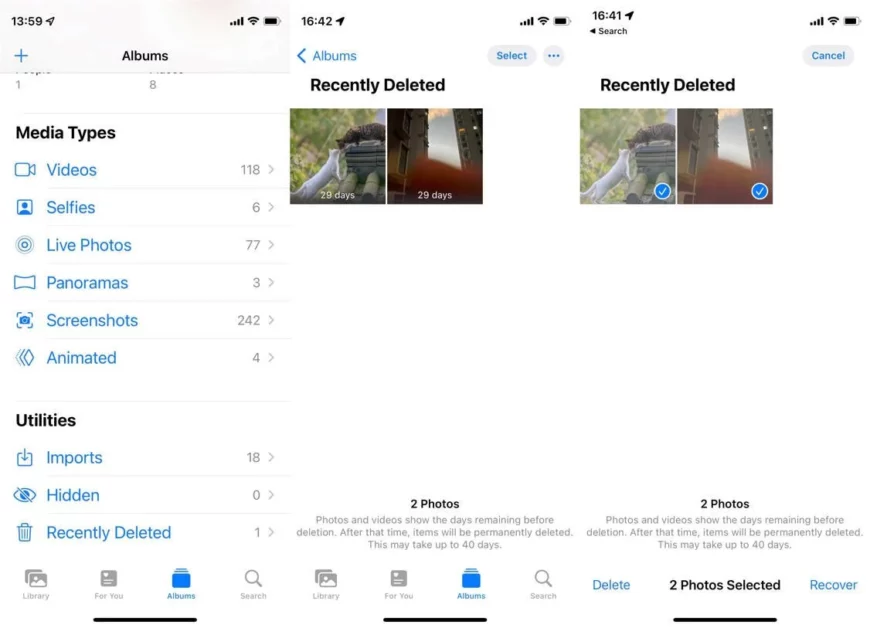
If the photo was deleted on the iPhone by you within 30 days, the process is very easy:
- Enter the Photos app;
- Tap Albums and look for the Deleted album;
- Search for the photos you want to recover;
- Tap Select in the top right corner;
- Select the photos to be recovered and tap Recover in the bottom right corner;
- Ready! The photos will be back in your gallery.
2. How to recover files, photos and videos from an iPhone backup
Another option is to recover from an existing backup, whether from iTunes or iCloud:
- Log in with your Apple ID on the icloud.com website;
- Click on Photos or go directly to icloud.com/#photos;
- Wait for your photos to load;
- Download the photos you need to recover.
The photos will be saved on your computer and you can later transfer them back to your phone if necessary. If you prefer, you can also restore your phone from scratch from an iCloud backup.
3. Recover Permanently Deleted Photos from iPhone via Software
Another solution, the most laborious, is to use separate software to recover permanently deleted photos from the iPhone — those that no longer appear in the backup or in the “Deleted” items folder in the gallery. The recommendation here is EraseUS Mobi Saver, which will scan the iPhone’s disk to find deleted items. There are versions for Windows and macOS.
- After downloading and installing EraseUS Mobi Saver, connect the iPhone via cable to the computer and open the program;
- Click on the “Recover from iOS Device” tab;
- When your iPhone appears in the list, click “Scan”;
- Wait for the storage scanning process;
- Then select the items you want to save and click “Recover”;
- Choose the location to save the file on your computer.
It is important to remember that these file recovery software have some limitations. They don’t perform miracles. If the photo was deleted a long time ago, the chances of recovery are even lower because the space used by that image can already be replaced by new photos.
