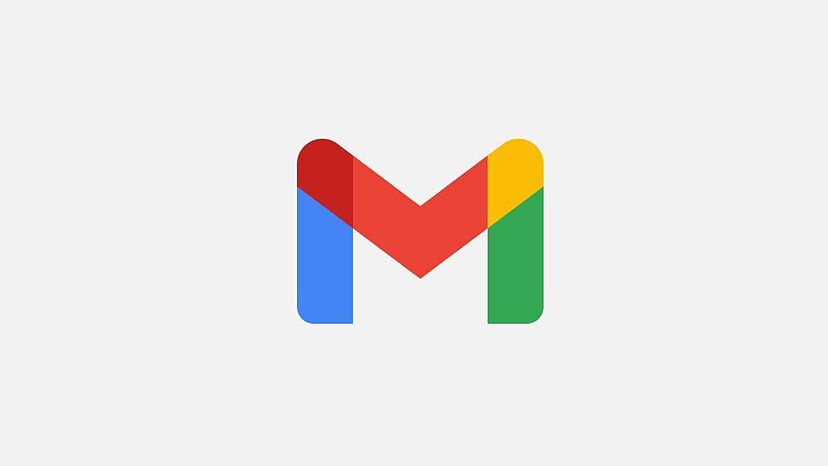To reset your Gmail password, you must know your email address or phone number. Only then will it be possible to access the recovery link provided by Google. You can also change your password in your account settings. See details below.
How to recover your Gmail password on your cell phone or PC
The password recovery process can occur when you know your email address but don’t remember the password to access it. If you have registered a recovery phone number or email, it is easy to regain access to the account. The step-by-step guide below works on your cell phone (Android or iOS) or PC.
1. Access the Gmail login page through your browser
Access the page https://accounts.google.com/ via your mobile browser or PC to begin the password recovery procedure.
2. Enter your email or phone number used for your Google Account
Enter your Gmail email address or phone number with the area code (for example XX-XXXXX-XXXX, without the dashes) and tap “Next”.
3. Tap “Forgot password?” or “Try another way”
At this stage, Google may give you two options to continue:
- Forgot password: when you have no alternative login methods to the password;
- Try another way: when you have other alternative login forms to the password (such as passkeys);
Tap any of the displayed alternatives. If your choice is “Forgot your password”, skip to step 5 to continue with Gmail recovery.
4. Tap “Get help”
If you have other forms of login besides your password, such as a passkey, Google will add this additional step.
5. Complete the captcha to confirm you are not a robot
Google may ask you to complete the captcha challenge to confirm that you are not a robot. This step may not appear for you.
6. Enter the recovery code received via email or phone
Enter the code received in the recovery email registered to the account to continue recovering your Gmail password. If you do not have access to this recovery email, tap “Try another way” to receive the code via SMS on your cell phone. Google can send the code directly to the cell phone if there is no recovery email address linked to the account.
7. Tap “Update password” to continue
In this step, you need to tap “Update password” instead of the “Continue” button.
8. Set new password for Gmail
Set a new password to use for your Google Account. The password must be at least eight characters long. After entering the password twice, tap “Save password”.
How to change your Gmail password on your phone
To change your Gmail password on Android or iPhone, you will need to use the Gmail app. This process works when you know your old password but want to change it to a new one.
1. Tap your photo in the Gmail app
Open the Gmail app and tap your photo in the top right corner of the screen.
2. Tap “Manage your Google Account”
Tap the “Manage your Google Account” button to begin the process of changing your Gmail password.
3. Go to the Security tab
Scroll horizontally through the tabs until you find “Security” and tap it.
4. Tap “Password”
Select “Password” to access the Gmail password change screen. You may need to enter your previous password to confirm your identity.
5. Choose new password for Gmail
Enter the password you want to use for the account and tap the “Change password” button to confirm the change.
How to change your Gmail password on your PC
To change your Gmail password from your computer, follow the instructions below:
1. Open the page to manage your Google Account
Inside Gmail, click on the photo in the top right corner of the screen and then on “Manage your Google Account”.
2. Access the account security option
Click on “Security” on the left side to find the account password option.
3. Click on “Password”
Click on the “Password” option to start the password change process. You may need to confirm your identity.
4. Enter the new password and click “Change password”
Enter the new password you want to use on Gmail (Google Account) and confirm the change by clicking “Change password”.
Can I recover my Gmail password from another cell phone?
You can recover your Gmail password from another cell phone or any device with a browser and internet access. It is also important to have access to the recovery email or phone number to receive the password reset code.
Why can’t I recover my Gmail password?
You may not be able to recover your Gmail password if you do not have access to the recovery email or phone number registered to the account to receive the verification code. You may not have access to this information if:
- You entered the wrong recovery email address or phone number;
- Someone hacked your account and changed recovery addresses;
- You are trying to recover an account that is not yours (check that the name and photo displayed are yours).
It is also not possible to start the recovery process without knowing the Gmail email address you want to reset the password for.
Excessive Gmail password recovery attempts will also trigger Google’s security system and temporarily halt the password reset process.
Is there a way to recover your Gmail password after multiple access attempts?
Yes. If you have reached the limit after several attempts to recover your Gmail password, you will need to wait until the date indicated by Google in the recovery option. However, you can still try another form of recovery alternative to email and phone.
Is it possible to recover Gmail password without knowing the email?
Yes. You can also use your phone to recover your Google Account. However, there are several ways to discover your Gmail email, such as checking which address appears in the Google applications installed on your cell phone or looking for Google communications in your other emails, in case one is the one. recovery email registered with your Google Account.