You decide to clean Android and delete useless files from your smartphone but realize that, by mistake, you deleted an important photo or video. To make matters worse, you had no copy. And now? You don’t need to despair: with tools like Recuva and DiskDigger, you can try to recover deleted photos from your phone (or videos).
How to recover deleted files from microSD: Recuva
The first step is to download Recuva and install it on a Windows computer. Once this is done, connect the microSD to the machine. If you don’t have a card reader, you can use an adapter to connect the microSD to a USB port, making the device pass through a flash drive.
Now, open the tool.
The Recuva Wizard will appear. Choose the All Files option and click Next. Then, enable the option In a specific location and locate the drive that corresponds to your microSD, click Next and Start again.
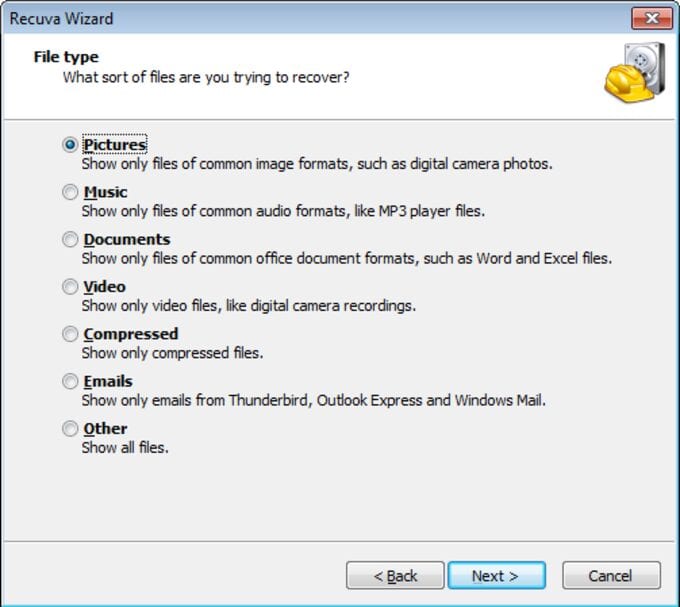
Recovery will begin.
If your card has a lot of space, it is normal for the procedure to take several minutes or perhaps hours. Wait. At the end, the list of recovered files will appear. Those who are perfect will be marked with a green icon. Select them and click Recover. Then, just choose a location to store the file and wait for it to be recovered.
How to recover deleted files from Android phone: DiskDigger
If the accidentally deleted file was stored in the smartphone’s memory or if Recuva did not recognize the microSD, the solution is to use a specific recovery app on Android itself. Our choice is for DiskDigger due to its ease of use (note, however, that the free version recovers only photos). But there are other options, like MobiSaver and GT Recovery.
After installing the application, it is important to avoid using the smartphone as much as possible to prevent existing files from being altered or new data from being written. These actions can make recovery difficult. For this, it is even worth putting the device in “airplane mode”. So you prevent apps from being updated or synced automatically.
How to recover deleted photos from Android
The procedure is simple. Open DiskDigger and click Start basic photo scan. If you want to recover other types of files, such as videos and audio, you will need to purchase the Pro version of DiskDigger, which costs around $14.99.
The scan will begin.
The procedure may take several minutes depending on the size of the data space available, so be patient. At the end, just select the files you want to recover from the list that the app displays and click on Recover (or equivalent).
In the next step, you must choose where to save the recovered files. You can choose cloud services (like Dropbox and Google Drive), upload to an FTP server or store them on your smartphone (choose an easy-to-remember folder).
Important note when recovering deleted photos
Before closing, an important note: the tools mentioned here do not work “miracles”, that is, there is no guarantee that absolutely all deleted files will be recovered. In some cases, recovery applications need to do an in-depth analysis. For that, it is necessary to “root” Android, that is, enable a function that allows changes that the average user cannot perform.
