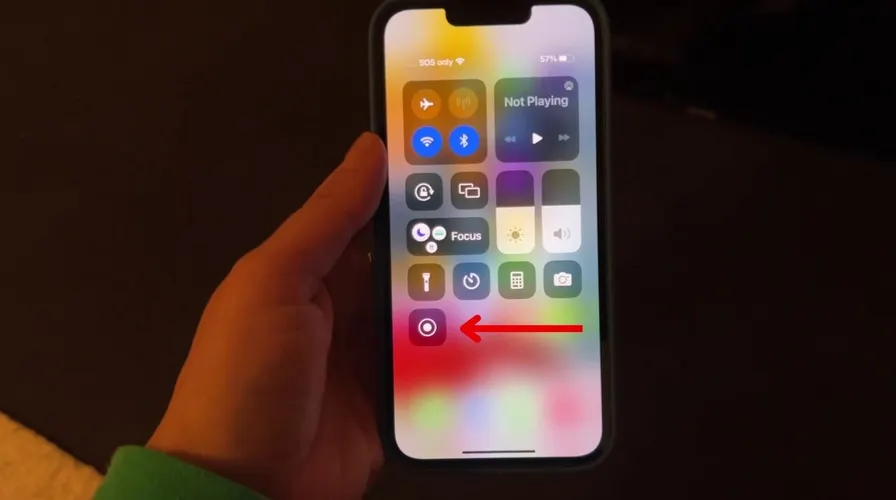Recording an iPhone screen is the process of recording a video recording of the activity taking place on your smartphone screen. This can be useful for a variety of purposes, such as creating tutorials, demonstrating application usage, troubleshooting, or simply recording important moments on your iOS device.
To record your iPhone screen, you can use native iOS features such as “Screen Recorder”. To do this, you need to activate the tool in your Control Center and tap the button responsible for registration. The recording is available in the “Photos” app. Understand in more detail below.
How to record iPhone screen without downloading apps
1. Open the iPhone Settings app
You need to access the iPhone’s settings menu to activate the screen recording function in the iOS Control Center.
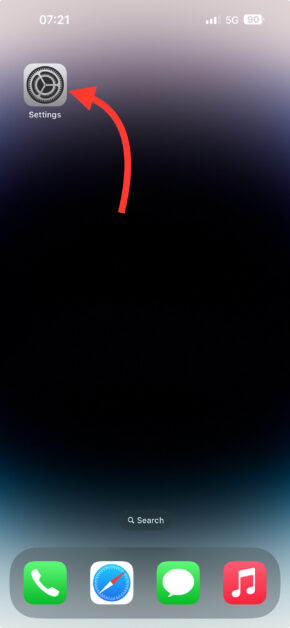
2. Select the “Control Center” option
Scroll down to find the settings menu.
3. Tap the + button under “Screen Recording”
By adding the option to the Control Center, the user can record the iPhone screen by tapping the record button.
4. Open the iPhone Control Center
Just drag the screen down to find the options available in the iOS Control Center.
5. Tap the button to start a screen recording on the iPhone
When you tap the button, the feature will start a countdown to start recording. Just tap again to end your screen recording.
Where is the video saved after recording the iPhone screen?
All video files are saved in the “Photos” app after recording the iPhone screen. You can also access the recording via iCloud.
Is it possible to record the screen on which iPhone models?
The user can record the iPhone screen on all devices compatible with iOS 11 or later. The feature has been available on Apple smartphones since 2017.
Can you record the iPhone screen with phone audio?
Yes. When recording the iPhone screen, the feature also records the audio of whatever is being played on the smartphone at the time of recording.
Can I record an iPhone screen with external microphone audio?
Yes. Users can use an external microphone while recording iPhone screen. To do this, simply tap and hold the recording button located in the iOS Control Center and activate the “ Microphone ” option.
This way, your voice will be recorded along with what appears on the screen. It’s important to remember that it’s also possible to use an external microphone when recording your Android screen.
Is it possible to record iPhone screens on streaming apps?
It is not possible to use the iPhone’s screen recording feature in streaming apps. Developers disable the function to prevent series and films from being shared illegally by other users.