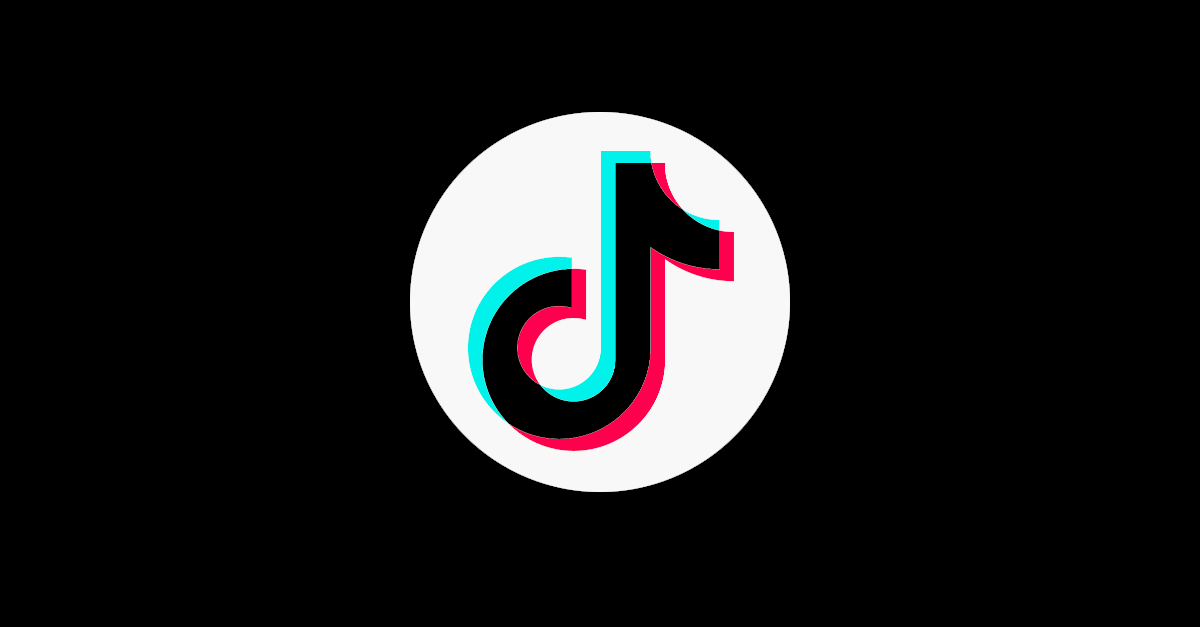An interesting feature of TikTok is the possibility to put a gif on the profile, from a video in your gallery, bringing more interaction and dynamics to user accounts on the social network. The cool thing is that it’s pretty easy to do this, just like adding a photo. Come with me, check out the step by step on how to put gif on TikTok profile.
Related: How to know who viewed my profile on TikTok
How to put gif as TikTok Profile Picture
As mentioned at the beginning of this tutorial, the gif is created from a video in your gallery. That is, when selecting the video, you need to cut it at the moment you want, in the time of six seconds:
- Open TikTok on your phone
- Click on “Edit Profile” Below your number of followers, click on the “Edit Profile” button;
- Select the option “Change Video” On the page that appears, right at the top, you will have the option “Change video”; click on it and select the video you want from your gallery;
- Select the six seconds you want: Drag to choose the part of the video you want; it is necessary to select the six seconds, it is not possible to reduce or increase this time; then click “Save” in the upper right corner.
Ready! You will now be able to see the created gif in your profile picture.
Can I change the part of the video I want to cut, even after it’s been saved?
It is not possible to edit the video placed in the profile. In that case, you will have to add it again to select the other part you want, following the same step-by-step tutorial as above.
I don’t want to leave the video on the profile, I want my photo, how do I?
You need to leave the video option without any content. Go to “Edit Profile” and under “Change Video”, click on “Remove Video” option.
Only the images from my phone gallery appear?
Yes. If you want to upload another video, you will need to save it to your gallery.