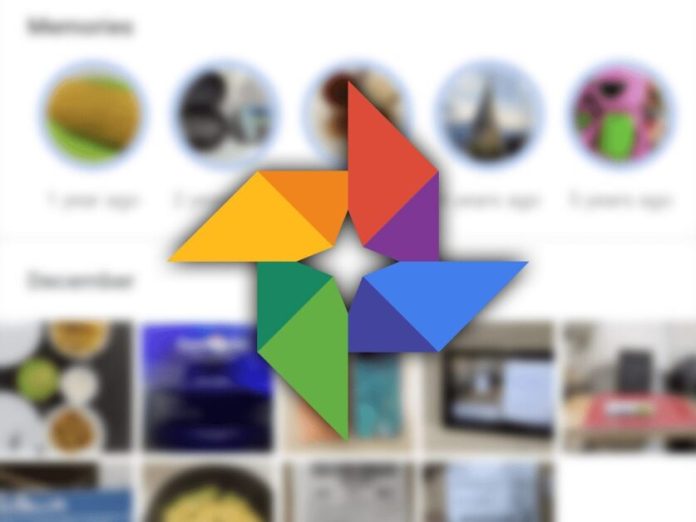You may be migrating from iPhone to Android – or just looking to save space on your iCloud account. Either way, Google Photos can prove to be a cheaper solution (actually free) and with unlimited storage when compared to iCloud Photos.
Of course, iCloud has great integration with iPhone and Mac, but space is limited and may not be able to handle all your photos. In the meantime, Google Photos offers the option to store your clicks at no cost, but in high quality, not the original. If you want to change storage, here’s how:
Before you begin, you need to download all your photos from iCloud to your computer. We have already explained this process in detail in this post, but basically, it is necessary to install the iCloud manager on Windows (on Mac it is already pre-installed), access your photos and export them to your computer’s memory.
After this process (which is a little time consuming, I must say), it becomes easier:
- Download the Google Photos app for Windows or Mac;
- Start the configuration by clicking on First steps;
- Sign in to your Google account;
- If you want to backup only to Google Photos, select Back up videos and photos;
- click in Next;
- Search for where you saved your iCloud photos. It is usually somewhere inside the Images folder;
- Select the folders and then click High quality;
- To finish, click on Start.
That’s all! Now just wait for your computer to send all the photos that were from iCloud to Google Photos. Then, they will be available in the Photos app (from Google) for Android and iPhone.