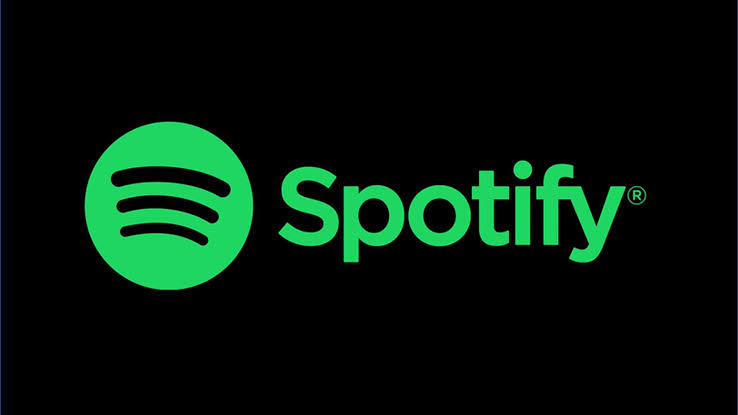Spotify, a streaming platform for music and podcasts, has a practical, easy and customizable way of sharing tracks and playlists. Each song and list of your or other people’s has a code that is just read by the camera of the app to be accessed. Check out this tutorial how to create the QR Code and share songs and playlists on Spotify.
How to create a QR Code on Spotify
To share your music or playlists simply and quickly, rather than using a URL, you can share the QR Code generated by Spotify, as below:
- On the screen of the song or playlist you want to share, tap the top menu, the three dots;
- A code will appear underneath the album cover art;
- You can share the code in two ways:
- Ask someone to point spotify’s camera at this code, which will read and access automatically;
- Make a print of this screen and sending it to someone else, who will only need to scan the code by Spotify’s camera;
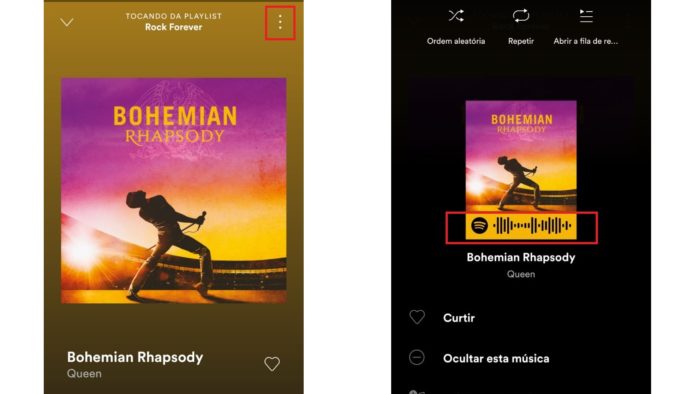
How to create and customize a code on Spotify
You can also create code in high definition and still customize it. This is useful for marketing actions, content creation or even gifted.
- On the screen of the song or playlist you want to share, tap the top menu, the three dots;
- Select the “Share” option;
- Copy the URL or link you want to share;
- Visit spotify codes;
- Paste the copied URL into the requested field and click “Get Spotify Code”;
- On the screen that will open, you can change background color, code color, size, and format;
- Download and use custom code for your sharing;
How to read Spotify code
To read the QR Code they send to you on Spotify, it’s pretty simple:
- Just tap “fetch” in the bottom menu;
- Tap the camera icon at the top;
- Point the camera at the code and that’s it! If you haven’t allowed Spotify access to your phone’s camera yet, you’ll need to grant permission.
Source: Spotify.
Related: