The Apple Watch has its own App Store, but it’s pretty bad to browse the small screen in search of apps to install. The good news is that you can do all these processes on the iPhone. Learn how to find compatible apps and install them on your Apple Watch.
How to search for apps on your Apple Watch
- Press the digital crown on your Apple Watch to access the home screen;
- Look for the App Store;
- When accessing, there are two options: browse the suggestions by scrolling through the first screen or touch the search and use the dictation tool to search for a specific application.
If you choose to search the watch, some trending suggestions will appear below the dictation button.
The App Store on the Apple Watch is available from watchOS 6 – compatible with Series 1 and later.
Use iPhone to install applications
The easiest method to search for applications for the Apple Watch is on the iPhone. There, the applications that are already on the iPhone appear as a suggestion for the Watch, but you can also access the App Store and see what is available to install.
To install applications that are already on the iPhone
- Access the Watch app on the iPhone;
- On the “My Watch” tab, scroll to the end;
- Tap “Install” on the app you want to have on your Apple Watch as well.
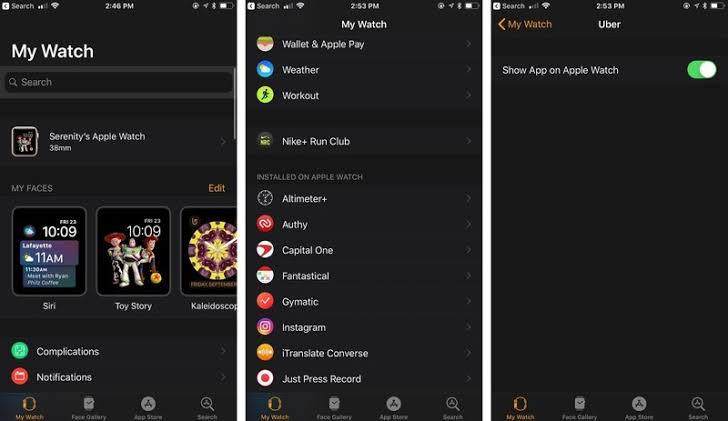
To install apps from the App Store
- In the Watch application on the iPhone, tap the “Discover” tab;
- Then tap on the “Explore Apps for Apple Watch” option;
- Browse the store and download whatever you want.
How to tell if an iPhone app is compatible with Watch
Some iPhone apps have a version dedicated to the Apple Watch, either to expand the functions or even have a “short” version of the app on your wrist, ready to be used practically.
To find out if an app is compatible with Apple Watch, search for it on the App Store and look at the icons below the screenshots. The clock icon should appear there if you have a version of the clock. Touch the description and configure the screenshots. After everything, you can check out how to reset your Apple watch.
