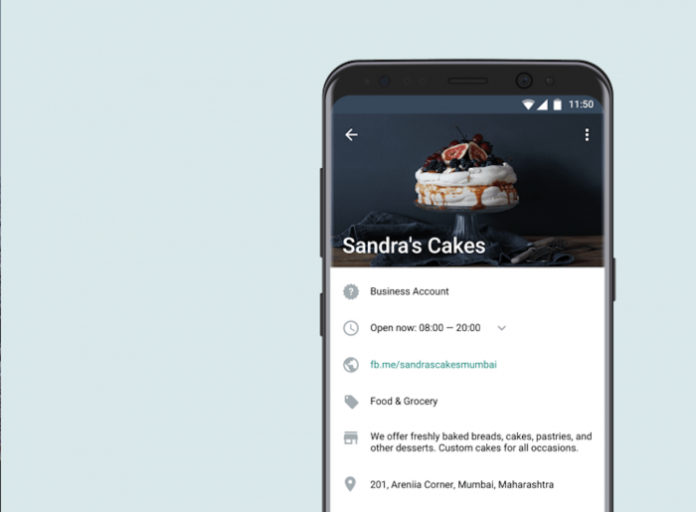For starters, a WhatsApp business account can be classified as an “official business account” or as a regular “Business Account”. However, companies using WhatsApp Business cannot request or pay to turn their “Business Account” into an “official business account”. I’ll explain later.
Only companies chosen by the platform are classified as “Official Business Accounts” on WhatsApp. The classification of companies as “Official business accounts” is based on several factors, such as whether the company’s brand is known.
Who defines this is not the company but WhatsApp. Therefore, it is interesting to understand that the contact comes from WhatsApp itself, due to the use that this company makes of it.
That said, any company account that users of the WhatsApp Business app will be classified as a “Business Account”. It is important to fill in the company profile with all possible and useful information. This information will help customers.
This is what WhatsApp calls a “business profile”, with the business name, address, category, and description. You can also include a catalog with your products and services, your business email, and links to your company’s website and social networks.
- How to Identify the Owner of a Phone Number
- How to chat with someone on WhatsApp without adding contact
How to implement WhatsApp Business in your company?
In order to implement WhatsApp Business in your company, you will only need to have a company phone number to associate the account with once you download the application.
Its operation is very similar to the personal version, only it has some additional functionalities focused on serving customers quickly and easily. Among them, the creation of a company profile stands out, being able to configure quick responses, organize conversations using tags or obtain statistics.
However, it is especially focused on small businesses. It can only be associated with a single phone number and, consequently, be used by a single user. To offer a viable alternative for medium and large businesses, Meta launched WhatsApp Cloud API.
Whatsapp Business API: what is it?
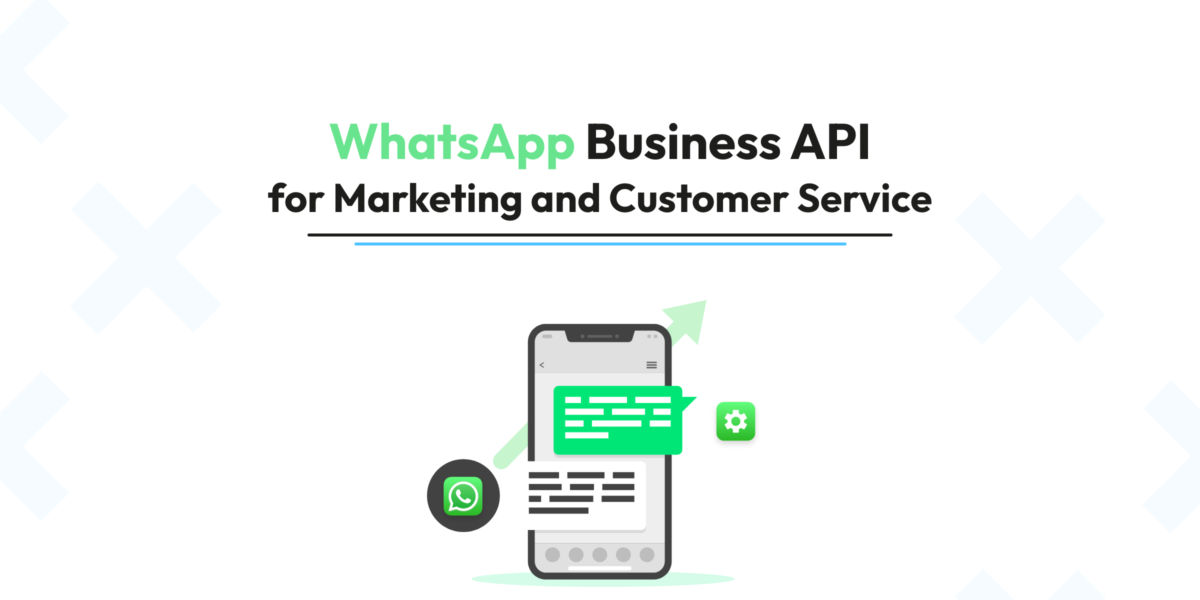
The WhatsApp Business API is a tool that allows developers to access the app code and implement custom functions or connect third-party applications, depending on the specific needs of the company.
Thanks to the API, companies can integrate software, CRMs or ChatBots with AI into their WhatsApp Business account with which to automatically respond to frequently asked questions and thus escalate the most complex questions to customer service agents.
As a characteristic, the one we discuss in this article stands out, and that is that only companies that have access to the WhatsApp Business API can opt for a verified account.
In order to access the WhatsApp Business API, it will be necessary to request access through the WhatsApp Business Platform form. After that, the Meta developers will contact you directly to proceed with its configuration.
It is also possible to use the WhatsApp Business API through intermediary partners such as Business Solution Providers (BSP), independent business solution providers with experience in the WhatsApp Business platform and in the integration of other applications or custom configurations.
How to get your WhatsApp Business account Verified?
Once your company already has a WhatsApp Business API account, it is time to get the famous green “check”.
As we mentioned at the beginning of this post, the distinction of a verified account conveys to customers the guarantee and security that they are interacting with a real and reliable brand. And when carrying out a transaction, trust is decisive, especially if it is carried out from the digital stage, something increasingly common in our daily lives.
To get verified, your company must go through a series of filters that WhatsApp Business will carry out to verify that your brand is trustworthy, authentic and real.
Below, we tell you the steps to follow to achieve it:
1. Verify Facebook Business Manager account
Having already implemented the API, it is necessary to verify your Facebook business account. To do this, in the “Security Center” of your Meta Business Manager, you will have to click on “Start Verification” within the “Business Verification” section.
Once this is done, you must fill in the requested information about your company. After that, you will get a verification code to enter.
2. Contact the WhatsApp Business solution provider
When Meta verifies your business user account, you will need to contact the Whatsapp Business Solution Provider or BSP (Business Solution Provider) to collect all the necessary information and transfer it to WhatsApp.
To find a BSP for your company, Meta offers a list of verified partners with whom it collaborates so that you can choose one of them.
Among the information you must provide will be the address of your business page, the URL of your Facebook page, a screenshot that shows your verification on Facebook and the name of your company in other languages if necessary.
3. Sending the application.
Once all the information has been provided, the solution provider will open a ticket with your request for review. Normally, after about 3 weeks, your business account will have a green check. Unfortunately, if the application is rejected, there is no possibility of appealing, although you can apply again after 3 months.
Requirements to verify a WhatsApp Business account
The exact conditions that determine whether WhatsApp finally allows you to verify an account or not are unknown.
WhatsApp maintains complete discretion when it comes to deciding which companies receive the green badge next to their name. However, as we have seen throughout the post, there are a series of requirements that your company must meet to be eligible for it:
- Have a commercial website: As we mentioned in step 2, the BSP will have to verify that your company has a commercial website that, in fact, corresponds to the business object that you indicate to them.
- Have a WhatsApp Business API account. Only and only these companies will be able to opt for verified API accounts.
- Have a verified account in Facebook Business Manager.
- Note that, despite meeting these requirements, there is the option that WhatsApp decides to reject your request, although as we already said, the reasons why are unknown.
In summary…
Steps to verify WhatsApp Business account
- Create a WhatsApp Business Account: Before beginning the verification process, make sure you have created a WhatsApp Business account associated with your business phone number.
- Access the Facebook Business Center: Enter the Facebook Business Center and select your company. This is the central point for managing Facebook business tools, including WhatsApp Business.
- Verify Your Company Identity: Complete the identity verification of your company by providing the requested information, such as legal name, address, and other related details.
- Select Verification Method: Choose the verification method you prefer: through an automated phone call or by sending a code via text message.
- Enter the Verification Code: When you receive the verification code, enter it on the platform. This code will confirm that you are the owner or authorized representative of the company.
- Wait for Review: Once you have entered the code, wait for WhatsApp Business to review the information provided. This may take some time, so be patient.
- Receive Confirmation: Once the review is successful, you will receive confirmation of the verification of your WhatsApp Business account. From this moment, your company will be authenticated on the platform.