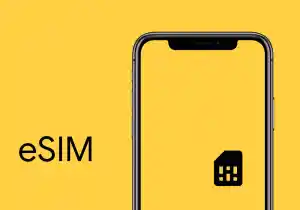Are you looking to switch to MTN eSIM but not sure how to get started? In this article, we will guide you through the process of getting MTN eSIM and setting it up on your device. With the rise of eSIM technology, it’s becoming increasingly convenient to enjoy the benefits of a digital SIM card. Let’s dive into the world of MTN eSIM and explore the steps to acquire it.
Introduction
In the digital age, traditional physical SIM cards are gradually being replaced by eSIMs, offering more flexibility and convenience. MTN, one of the leading telecommunications companies, has introduced its eSIM service, allowing users to enjoy the benefits of a digital SIM card. If you’re interested in joining the eSIM revolution, keep reading to learn how to get MTN eSIM.
What is MTN eSIM?
MTN eSIM is a digital SIM card that eliminates the need for a physical SIM card in your device. With eSIM, your device can connect to the MTN network without requiring a traditional SIM card slot. This technology is available in a wide range of devices, including smartphones, tablets, smartwatches, and other IoT devices. MTN eSIM provides the same features and functionalities as a physical SIM card, but with added convenience.
Benefits of MTN eSIM
Before we dive into the process of getting MTN eSIM, let’s explore some of the benefits it offers:
- Flexibility: With MTN eSIM, you can easily switch between different mobile networks without physically changing your SIM card. This is especially useful when travelling or if you want to take advantage of different network providers.
- Dual SIM Capability: Many devices that support eSIM technology also have a physical SIM card slot. With MTN eSIM, you can enjoy the convenience of having two mobile numbers on a single device.
- No Physical SIM Card: Say goodbye to physical SIM cards and the hassle of swapping or losing them. MTN eSIM is embedded directly into your device, reducing the risk of damage or loss.
- Remote Provisioning: Activating MTN eSIM doesn’t require a physical visit to a store. You can remotely activate the eSIM service and start using it within minutes.
Now that we understand the benefits of MTN eSIM, let’s move on to the steps to acquire it.
How to check if your device supports eSIM
Before proceeding with the acquisition of MTN eSIM, it’s important to ensure that your device is eSIM compatible. Here’s how you can check if your device supports eSIM:
- Check the device manual: Refer to the user manual or specifications of your device to see if it mentions eSIM support.
- Manufacturer’s website: Visit the official website of your device manufacturer and look for information on eSIM compatibility.
- Contact customer support: If you’re still unsure, reach out to the customer support of your device manufacturer or MTN for assistance in determining eSIM compatibility.
Once you’ve confirmed that your device supports eSIM, you’re ready to move forward with the activation process.
How to activate MTN eSIM
Activating MTN eSIM involves a few simple steps. Here’s a step-by-step guide to get you started:
Preparing your device
- Backup your data: Before making any changes to your SIM card or activating eSIM, it’s always recommended to back up your device data to ensure it’s safe and accessible.
- Remove physical SIM cards: If your device has a physical SIM card, make sure to remove it before activating eSIM.
Activating eSIM through MTN service
- Visit the MTN website or local store around you: Go to the official MTN website and navigate to the eSIM activation page or visit a local store around you.
- Select your device: Choose the appropriate device model and follow the instructions provided on the website.
- Scan the QR code: You will be presented with a QR code. Use your device’s camera to scan the QR code.
- Follow the on-screen instructions: Follow the prompts on your device screen to complete the activation process.
Congratulations! You have successfully activated MTN eSIM on your device. Now, let’s proceed to the next step and set up MTN eSIM on your device.
Setting up MTN eSIM on your device
Setting up MTN eSIM on your device may vary depending on the operating system. Here are the steps for both iPhone and Android devices:
iPhone
- Go to Settings: Open the Settings app on your iPhone.
- Tap on Cellular or Mobile Data: Depending on your iOS version, you may find either of these options. Tap on it to proceed.
- Add Cellular Plan: Select the “Add Cellular Plan” option and follow the on-screen instructions.
- Scan the QR code: When prompted, use your iPhone’s camera to scan the QR code provided during the eSIM activation process.
- Activate MTN eSIM: Once the QR code is scanned, your MTN eSIM will be activated and ready to use.
Android devices
- Go to Settings: Open the Settings app on your Android device.
- Tap on Network & Internet: Locate and tap on the “Network & Internet” option.
- Select Mobile Network: Choose the “Mobile Network” or “SIM & Network” option, depending on your device.
- Add eSIM: Look for the “Add eSIM” or “Add Cellular Plan” option and select it.
- Scan the QR code: Use your device’s camera to scan the QR code provided during the eSIM activation process.
- Activate MTN eSIM: Follow the on-screen instructions to complete the activation and set up your MTN eSIM.
Transferring your existing number to MTN eSIM
If you want to retain your existing mobile number and switch it to MTN eSIM, you can easily do so. Here’s how:
- Contact MTN customer support: Reach out to MTN customer support and inform them about your intention to transfer your number to eSIM.
- Provide necessary details: MTN will guide you through the process and ask for specific details to initiate the number transfer.
- Follow the instructions: MTN will provide instructions on how to complete the number transfer. Follow them carefully to ensure a smooth transition.
Once the number transfer is complete, you can start using your existing mobile number on your MTN eSIM.
Troubleshooting common issues with MTN eSIM
While the process of getting MTN eSIM is generally straightforward, you might encounter some common issues. Here are a couple of troubleshooting tips:
Network connection issues
If you’re experiencing network connection issues with MTN eSIM, try the following:
- Ensure that your device has a stable internet connection.
- Restart your device to refresh network settings.
- Reset network settings on your device if necessary.
eSIM activation errors
If you encounter errors during the eSIM activation process, consider the following:
- Double-check the QR code you scanned to ensure accuracy.
- Contact MTN customer support for assistance and guidance.
Remember, customer support is always available to assist you with any issues or concerns you may have.
Frequently Asked Questions (FAQs)
- Can I switch back to a physical SIM card after activating MTN eSIM?
- Yes, you can switch back to a physical SIM card if needed. However, the process may vary depending on your device and service provider. Contact MTN customer support for guidance.
- Can I use MTN eSIM on multiple devices?
- No, eSIMs are typically tied to a specific device. Each device requires its own eSIM activation process.
- Will my eSIM be automatically activated once I scan the QR code?
- In most cases, the eSIM activation process is seamless. However, if you encounter any issues, contact MTN customer support for assistance.
- Can I use MTN eSIM while travelling internationally?
- Yes, eSIMs are particularly beneficial for international travel as they allow you to switch between different mobile networks without physically changing SIM cards.
- What if I lose my device with MTN eSIM?
- If your device is lost or stolen, contact MTN customer support immediately to suspend your eSIM service and protect your account.
Conclusion
Congratulations on learning how to get MTN eSIM! By following the steps outlined in this article, you can enjoy the convenience and flexibility of a digital SIM card. Remember to check your device compatibility, activate MTN eSIM, and set it up on your device. If you encounter any issues, don’t hesitate to reach out to MTN customer support for assistance. Embrace the future of mobile connectivity with MTN eSIM.