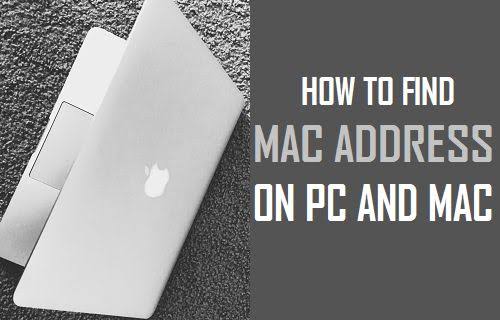The MAC address (which corresponds to Media Access Control is the physical identification of each computer on a network and, in some cases, such as configuring or monitoring the local connection or the internet, it is important to know him and to know how to identify him. See how to find your PC’s MAC and have your computer’s physical address handy whenever you need it.
How to discover the PC MAC
Each operating system has a method for entering the MAC address, but all are very simple to use. We list below the ways to discover it on Windows, macOS, Linux and Chrome OS.
Windows
There are three ways to discover the MAC from Windows, and two of them can be used in any version.
Method 1 (Windows 7, 8, 8.1, 10)
- Type “Command Prompt” in the search bar and click on the icon;
- In the prompt window, type “ipconfig / all” (without quotes) and hit “Enter”;
- The address will be displayed under “Physical Address”.
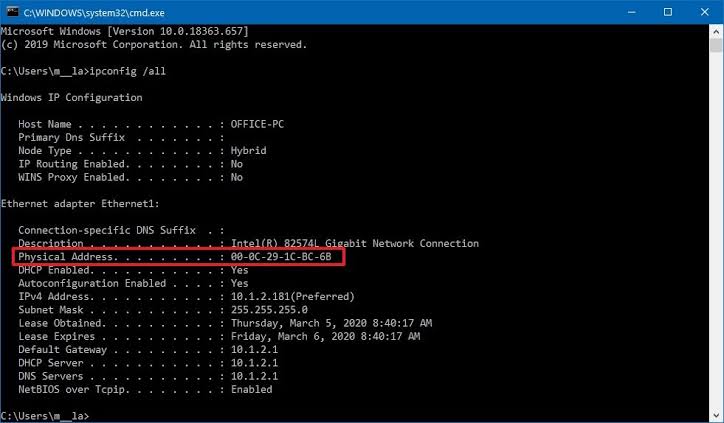
Method 2 (Windows 7, 8, 8.1, 10)
- Type “Control Panel” in the search bar and click on the icon;
- Click on “Network and Internet”, “Network and Sharing Center”;
- Under “View active networks”, click on the network in use next to “Connections”;
- Click on the “Details” button;
- The address will be displayed under “Physical Address”.
Method 3 (Windows 10)
- Right-click the Windows 10 tray network icon;
- Click on “Open Network and Internet Settings”;
- In “You are connected to the Internet”, click on the “Properties” button of the network in use;
- Scroll down to “Properties”, the address will be displayed under “Physical address (MAC)”.
macOS
The method for discovering the MAC on an Apple computer is the same for all versions of the system.
- Click on the Apple Menu (the apple icon) and then on “System Preferences”;
- Click on “Network”;
- Select the network in use and click the “Advanced” button;
- Click on the ” Hardware ” tab ;
- The address will be displayed on the screen.
Linux
Linux has several different distributions, but in all of them, it is possible to discover the PC’s MAC using Terminal.
- Open the Linux Terminal with the “Ctrl” + “Alt” + ”T” key command;
- Type the command “ifconfig” and hit “Enter”;
- The address will be displayed in “HWaddr”, “HW address”.
Chrome OS
There are two ways to discover a PC’s MAC running Chrome OS:
Method 1
- Click the network icon in the Chrome OS tray;
- Click on “Connected to [current network]”;
- Click on the network in use;
- Chrome OS will display network information, including the address.
Method 2
- In Chrome, type the address “chrome: // system” (without quotes) and hit “Enter”;
- Locate the “ifconfig” section and click on the “Expand” button;
- The address will be displayed in “wlan0”.