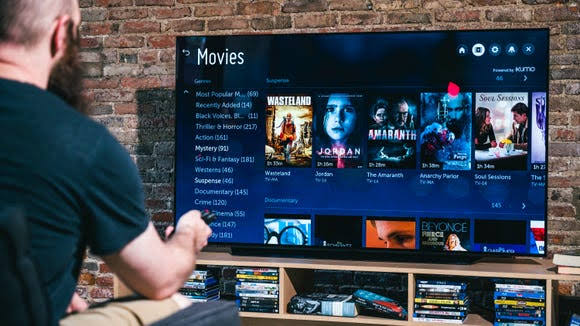The MAC address is the network identifier of any connected device, and your TV also has it. Knowing how to access it can be important in certain situations, only that each manufacturer has a way of displaying it. Follow our guide and learn how to discover the MAC of your TV.
What is it?
The MAC address, Media Access Control is the physical address of each device connected to a network, be it a computer, a mobile phone, a video game console, or, in our case, a TV.
Each network card produced has its own MAC address, a 48-digit code that acts as the “RG” of a connected gadget, to make it easier to identify. Exactly for this, the same device has at least two MACs: one from the Wi-Fi connection, and the other from the cable connection (Ethernet).
How to find out the MAC address of the TV
The default method for discovering your TV’s MAC, regardless of model or manufacturer, is as follows:
- Access your TV’s network settings;
- Select the network option in use, whether Wi-Fi or cable (Ethernet);
- Enter the details of the connection;
- The MAC address will be displayed along with other information, such as IP and network mask.
However, the method to get to the TV MAC varies from one manufacturer to another. Let’s look at some examples:
Samsung (Tizen)
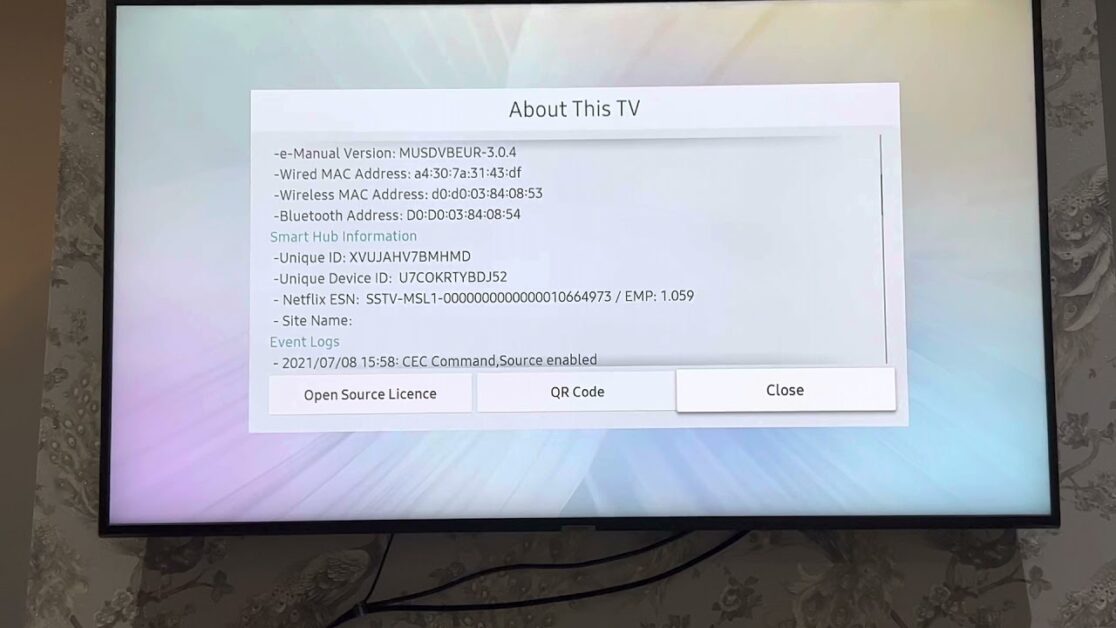
- Press the “Menu” button on the remote control;
- Select “Network”, “Network Settings”;
- Select the network in use and confirm;
- The MAC address will be displayed.
LG (webOS)
- Press the “Settings” button on the remote control;
- Enter “Network” and select the network in use;
- Go to “Advanced Settings”;
- The MAC address will be displayed.
Sony and TCL (Android TV)
Two distinct methods are depending on the Android TV version.
Android 8.0:
- In the Android TV dashboard, go to “Settings” (gear icon);
- Select “System,” “About device,” “Status,” and “Wi-Fi MAC address.”
Android 7.1.1 or lower:
- In the Android TV dashboard, go to “Settings” (gear icon);
- Select “About phone,” “Status,” and “Wi-Fi MAC address.”
This method works with any Android TV device, be it TVs from Sony, TCL or other manufacturers, and also with set-top boxes and dongles that use the system, such as the Xiaomi Mi Box S and Mi TV Stick.
Philips (Saphi)
The latest Philips models, such as the Ambilight 6700, use a platform called Saphi.
- Press the “Menu” button on the remote control;
- Enter “Sources”, “Network”;
- Select the network in use;
- The MAC address will be displayed.
AOC (Roku TV)
Aoc’s latest TVs, such as the S5195, run the Roku TV system:
- From the Roku TV home menu, select “Settings”, “Network”;
- The MAC address will be among the information displayed.
This method works with any other device running the Roku TV, such as Roku Express.