Downloading WhatsApp without using the Google Play Store is a way to get the messaging app on an Android device without resorting to Google’s official app store.
To install the app, you must activate the option to install applications from unknown sources on your phone. This allows you to install WhatsApp outside of the official Google store. Then, simply access the messenger’s official website to download the app.
It is important to remember that when downloading from external sources, there is a risk of installing fake or modified versions of the application. Something that could compromise users’ security and privacy.
Therefore, it is necessary to be careful when carrying out the procedure, checking the authenticity of the source from which the app is being installed. Next, see how to download WhatsApp without using the Google Play Store and ask questions about the risks of this practice:
How to download WhatsApp without the Play Store
There are two ways to download WhatsApp on your Android without using the Google Play Store. The first is by installing the application manually, with the .apk file provided by the platform itself on its website, while the second is using apps from alternative stores, also installed on your device alternatively.
No matter which method you choose, you need to enable apps from external sources to the Play Store on your Android phone. By default, your mobile device does not allow the installation of .apk, but you can enable the feature easily.
Method 1: with the APK
1. Go to the Android phone’s app settings
Open the “Settings” of your Android phone and tap the “Applications” option – or “Applications and notifications”, depending on the Android version – to see the features related to apps.
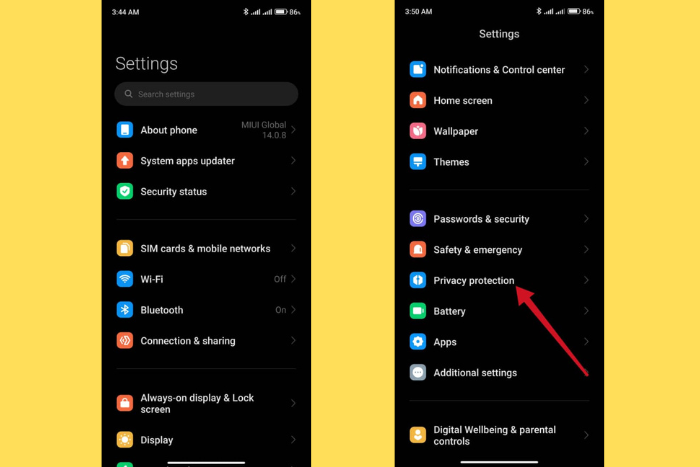
2. Tap “Special Access” to configure the download source
Tap the three-dot icon in the top right corner of the screen to open a menu. Select the “Special access” option to see settings related to apps on your phone.
Important: on some versions of Android, you need to tap the “Advanced” option at the bottom of the screen to expand the list of settings. Then, just access the “Special application access” option to continue.
3. Tap “Install unknown apps” on Android
Scroll down until you find the “Install unknown apps” option and then tap it to advance the process.
4. Activate a browser as an external download source on Android
Search for a browser, such as Google Chrome, in the list of applications. Then, tap on the app name to activate the toggle switch. Now, the browser is authorized to be an external download source and you can use it to download WhatsApp without the Play Store.
On some versions of Android, you must tap on the browser and, on the next screen, activate the “Allow from this source” switch to be able to download content outside the Google store.
5. Access the official WhatsApp website through your authorized browser
Open the authorized browser to be an external source for download and access the website whatsapp.com/android. The application’s official page allows you to download WhatsApp without needing the Play Store.
6. Tap “Package Installer” to download WhatsApp without Play Store
Tap on the “Package Installer” option to download the WhatsApp installation file without the need for the Google Play Store.
In some cases, browsers may display a notification that the file may harm the device. Since we are downloading the installer from an official source, tap the “OK” button to continue.
7. Tap “Open” to start installing WhatsApp
When the WhatsApp installer download is complete, tap “Open” in the notification at the top of the screen. Finally, tap “Install” to start installing WhatsApp from outside the Play Store.
Once that’s done, the WhatsApp app will be installed on your phone, but you won’t be able to update it. To do this, you must always repeat the download of the .apk with each new version or use the following method.
Method 2: with alternative stores
Alternative stores offer apps and games from other regions, which are typically not available in certain countries, but also feature apps to download from outside the Play Store, which is normally available.
In this example we use APKPure, but you can install other stores.
- Open the browser on your Android phone (on Android 8.0 and later, which you’ve authorized to install apps);
- Go to apkpure.com and tap the “Download” button on the homepage;
- On the next page, tap the “Download” button;
- Android will ask for a confirmation, tap “Download”;
- At the end of the download, tap “Open”;
- If you are running Android 8.0 Oreo or later, the browser will ask if you want to continue, and then confirm. In previous versions, the app will be installed directly.
With APKPure installed, it’s time to install WhatsApp:
- Open the APKPure app;
- In the search bar, type “WhatsApp” and confirm;
- Tap the first option displayed, which is the official app (don’t tap the “Install” button);
- On the app page, confirm the developer as “WhatsApp LLC” and only then tap “Install”;
- The app will be installed normally.
The advantage of installing by APKPure or another alternative store is the fact that it is able to download the official updates from WhatsApp, although it is not able to download them automatically; the user needs to open the app from time to time and check availability, marked as a red dot on the “Plus” button (the three parallel lines).
However, avoid using the option to update all apps, as APKPure is also able to update other apps on your phone, including the ones you downloaded from the Play Store.
Is it dangerous to download WhatsApp without using the Google Play Store?
Downloading WhatsApp outside of the Play Store or unofficial sources puts your data and the security of your device at risk. You may download fake or modified versions of the application that contain malware, spyware or other malicious hidden elements.
For example, modified apps can be programmed to monitor your online activities and steal your personal data. Therefore, it is not possible to guarantee that messages, files and other information exchanged through the messenger are completely secure.
The Google Play Store uses security tools to protect users from downloading illegal apps. Furthermore, downloading WhatsApp from unauthorized sources is a violation of the Terms of Service and may lead to your account being banned.
Is there a way to use WhatsApp without having to download the app?
It is not possible to use WhatsApp on your cell phone without installing the official messenger application. However, you can use WhatsApp Web through your computer’s browser without having to download an app.
It is worth mentioning that, to access WhatsApp Web for the first time, you need to have the messaging app installed on a cell phone. So, carry out the process to connect your messenger account to the web version.
Is it possible to download WhatsApp on an iPhone without using the App Store?
Unlike Android phones, the App Store is the only option to download WhatsApp on iPhone. For security reasons, Apple does not allow you to install applications from outside the official store on iPhones.
Can I delete the WhatsApp app on Android?
Yes. You can delete the WhatsApp app from your Android phone. The procedure must be carried out through the Play Store app, regardless of whether the app was downloaded from the Google Store or the official website.
You can also choose to delete your WhatsApp account if you no longer want to use the messaging app. In this case, all your data and conversations will be deleted when you delete the messenger account.
Can you reinstall WhatsApp from the Google Play Store?
Yes. You can install WhatsApp again using the Google Play Store after deleting the messenger from your phone.

new WhatsApp that can not expired