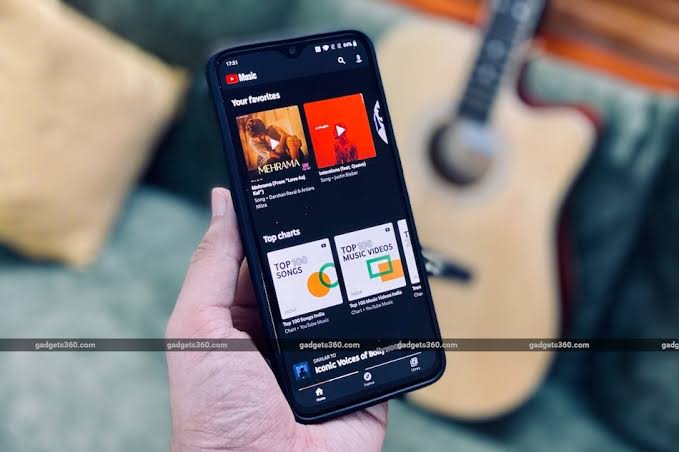YouTube Music is a music streaming service that has two versions, one free and one paid for. The first is available to all users, but the monthly subscription guarantees exclusive benefits such as downloading music to listen offline in the app, listening to tracks with your phone screen locked, and not having ads.
How to download music on YouTube Music Premium
You must be a Premium subscriber to download music on YouTube Music. You can test the paid version for 30 days, but then you’ll be charged $16.90/month to keep your subscription.
It is worth noting that YouTube Music Premium is also included in YouTube Premium. If the user subscribes to the “normal” paid version, which costs $20 /90 month, automatically entitled to the benefits of Music Premium, including the option to download to listen offline.
Being a Premium user, just follow the steps below to download the songs on your Android or iOS mobile device (iPhone and iPad):
- Open the YouTube Music app on your phone or tablet;
- If you already have the saved song in your account, tap “Library” in the bottom menu and then “Songs”. If you don’t have the song yet, use the magnifying glass to search for it;
- Tap the reticence icon next to the song name;
- Go to “Download”. You’ll see an arrow icon in the album cover photo, which indicates that the track is being downloaded;
- When the download is complete, an icon appears next to the singer/band name.

Okay, simple as that. Now you’ll be able to listen to downloaded songs even if you’re out of internet connection or want to save mobile data.
Note: You must reconnect to the Internet at least once every 30 days to keep downloads on your device.
Can you download music from YouTube Music on a PC?
Actually no, you can’t download music from YouTube Music on PC at the moment. This is a very requested function by users, but it is not yet possible to download music from YouTube Music Premium on the computer.