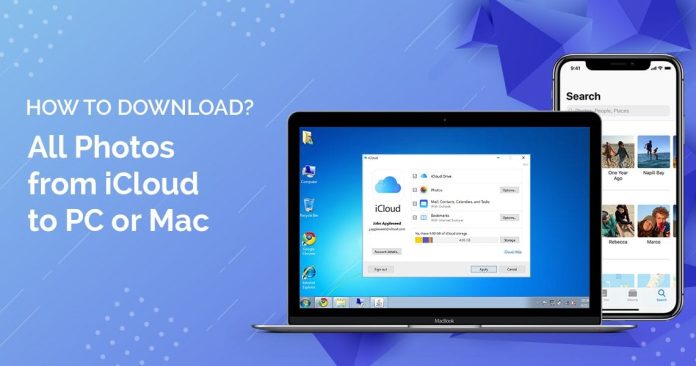Those using iPhone or iPad have the option to store their data on iCloud, Apple’s storage and backup service. In addition to your application data, you can also save the photos you take with your phone.
iCloud is a good option to save space on your iPhone: send your photos there (usually, it weighs more) and let Apple do the dirty work. What if you want to download the photos that are there on a PC? Has as.
Before you start, see if the photos on your iPhone are actually being uploaded to iCloud. Just go to Settings> General> [your name]> iCloud> Photos and check the option Activate iCloud Photo Library. If it was disabled, wait for the photos to finish uploading before downloading them to your computer.
On Windows PC
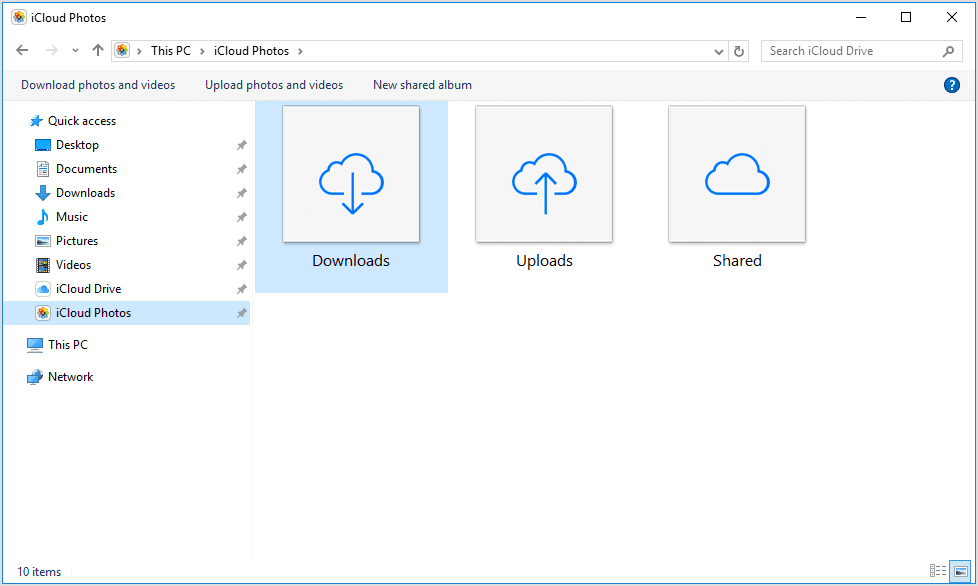
- Click here and download the iCloud manager for Windows;
- Log in to your iCloud account (Apple ID);
- Activate the Photos option and, beside, click on Options;
- Check the iCloud Photo Library option and then click Done ;
- After your computer downloads the photos, access iCloud Photos from the File Explorer sidebar;
- On the top bar, click Transfer photos and videos;
- Select all photos with Ctrl + A;
That’s all! The photos will now be downloaded on your Windows PC.
On Mac
- Open the Photos app on your Mac;
- Make sure iCloud Photo Library is active on your iPhone and the Apple ID is the same on both devices;
- Open the settings of the Photos application, click the iCloud tab and check the iCloud Photo Library option for the photos to be downloaded on your Mac;
- Wait for the photos to download;
- Press Cmd + A to select all images;
- Go to the File menu > Export> Export Items or use the shortcut Command + Shift + E;
- Choose the format, quality and name of the photos to be exported and finish by clicking on Export;
That’s all! Your photos will be saved on the Mac.
Downloading some from iCloud.com
If you don’t want to download all the photos, you can download them one by one from iCloud.com The web version of iCloud is a little limited, but it works well. Through it, you can download some photos from the computer, but not all at once. Look:
- Go to iCloud.com and log in with your Apple ID;
- Click Photos;
- Click the + button on a collection (which shows the location and date of the photo);
- Click outside “Add x items to” and then click the Download button at the top of the page;
- Choose one of the options and click Download.
That’s all. Little by little, you can get the photos you’ve been waiting for without downloading any app.