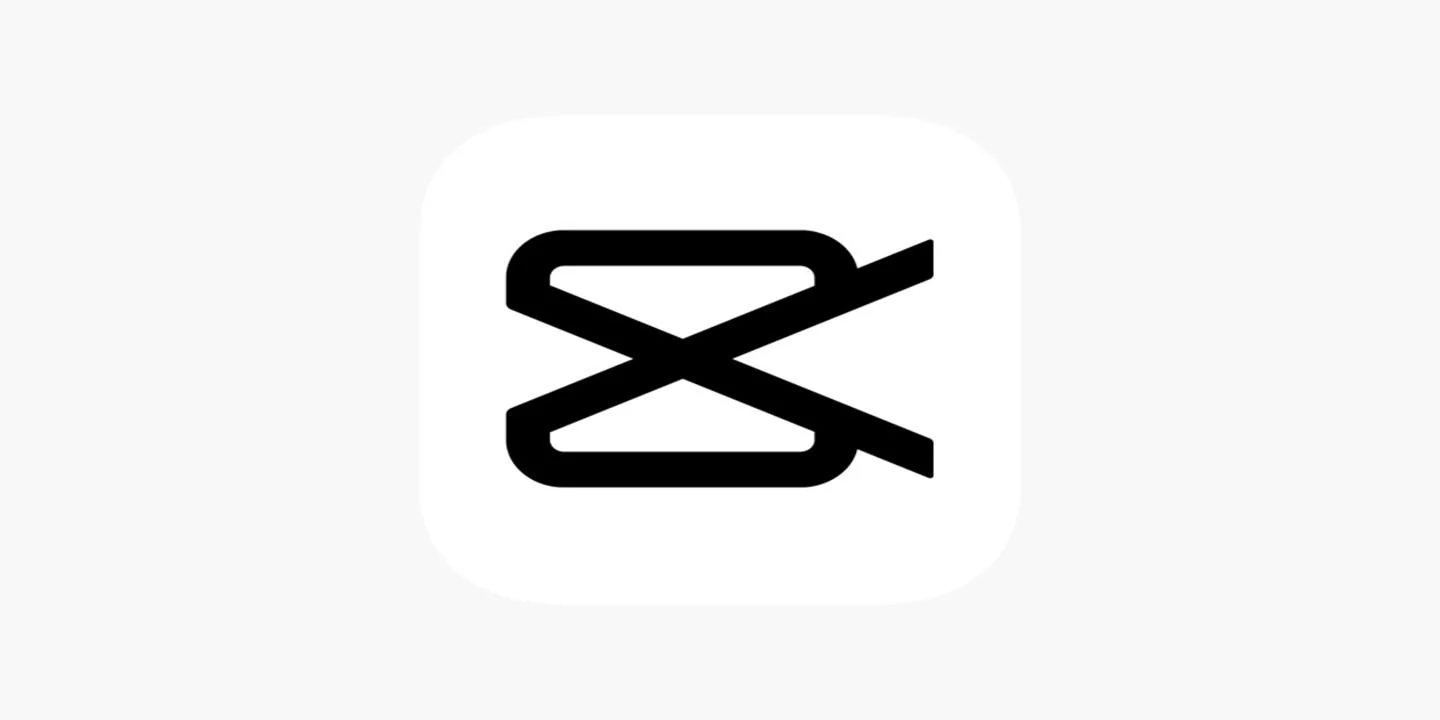CapCut is an app that can be used to slow down your video. The highlight is that, in this app, it is possible to customize the media playback speed in more than one part. That is, using the function to highlight certain stretches and movements. It is worth mentioning that you can also speed up some parts. See step-by-step for more details.
How to do slow motion on a video with CapCut
In the CapCut editing menu, the “speed” section presents two possibilities: “normal” and “curved”. By tapping on “curved”, in addition to the ready-made models, there is the option of customization. With the feature, you can decide the part that will be in slow motion, the intensity and duration of the effect. Follow the steps below:
- Start a new project: Tap “new project” to choose a video from your smartphone’s gallery. Then select the media and tap “add”;
- Edit video speed: Tap “edit” and then “speed”. Select the option “curved”, “custom” and then tap on “edit”;
- Apply the slow motion effect to the sections you prefer: In this step, a few consecutive points will represent the excerpts that make up your video. Tap, hold your finger down on the screen and drag the dots down on the stretches you want to slow down. You can also drag them up in order to speed up some parts. Edit as you like and tap the play icon to check the effect;
- Save edits: When you finish customizing your video speed, tap the icon that appears in the lower right corner of the screen. Then tap the same icon again. Choose the resolution and save the edited video to your gallery. Just tap the icon displayed in the upper right corner of the screen;
- Publish the edited video on your networks: CapCut can help you create creative content. Make your posts more accessible and fun with the app’s tools.
This tutorial shows a very specific tool, but CapCut is a video editing application that offers many other useful features, such as applying subtitles, sounds, filters, etc. Plus, the interface is simple and intuitive — we’ve got a beginner’s guide here.