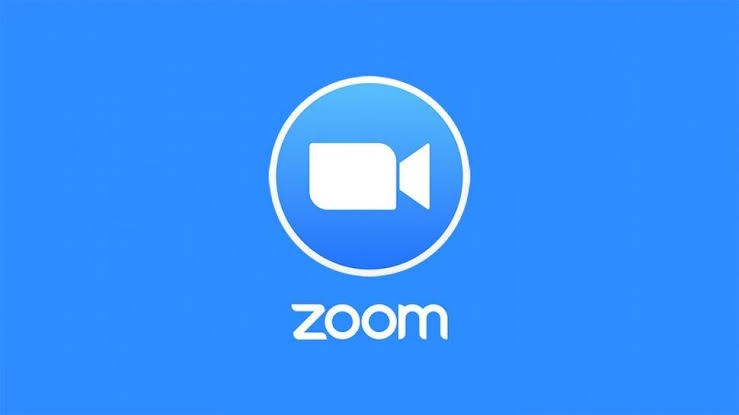Zoom is a video calling platform that allows meetings with up to 100 people and delivers several interesting features. But if you’ve found a better competitor or just don’t want to keep a profile anymore, you can delete your Zoom Meetings account in minutes. See below how to do this.
How to delete the Zoom account
First of all, I must clarify that exclusion is irreversible. That is, Zoom does not give you the option to reactivate the deleted profile. So if you want to go back to the platform, you’ll need to create a new account.
It is also worth mentioning that the account cannot be deleted by the application. Therefore, you will have to perform the step by step on a PC or in the mobile browser. Fortunately, this procedure is simple and fast.
That said, follow the instructions below to learn how to delete your Zoom Meetings account:
On PC
- Open the browser and access zoom.us;
- When the page loads, click “Log in” in the upper right corner;
- Enter your login details and then click the “Log In” button;
- In the left side menu, click “Account Management” and then “Account Profile”;
- Click “Close my account”;
- To confirm the decision, enter your password and then click “Continue”.
On mobile
- Open the device browser and access zoom.us;
- Once the page loads, tap the menu (three stacked lines) in the upper right corner;
- Tap “Log in”;
- Enter your details and then tap the blue “Log In” button;
- Tap the “little section” at the top of the screen to display other options;
- In the “Administrator” section, tap “Account Management” and then “Account Profile”;
- Tap “Close my account,” enter your password, and then tap “Continue.”
Okay, now you know how to permanently delete the Zoom account.
It’s worth remembering that you can’t reactivate it, but you can create or join a meeting using another profile.