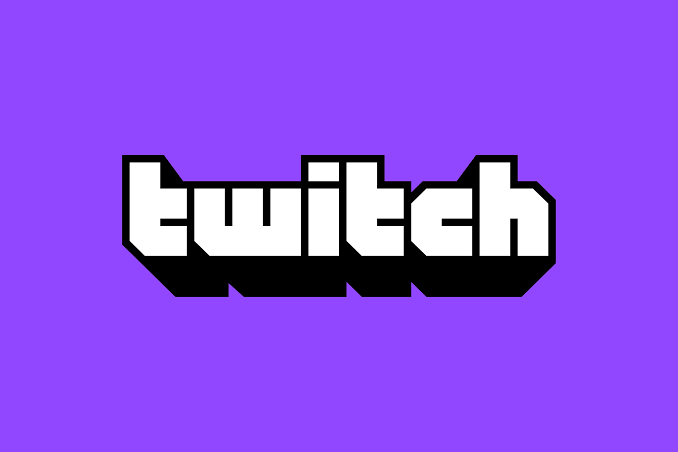Twitch offers several interesting features for those who like to make (or watch) lives. Although the platform is very complete, you may no longer want to keep your account, either because of problems or because you’ve started to prefer another service. So I’ll show you how to delete or deactivate a Twitch account.
What you need to know before deleting your Twitch account
Are you sure? Are you sure you want to delete your Twitch account? It is a question that you should ask yourself if you want to close your account because to tell the truth it is a hard decision. If you are one of the users who do not have any type of content uploaded, or who does not mind creating a new account in the future, go ahead, we will not be the ones to stop you, but if it is the opposite, pay attention.
What you need to know is that if you delete your Twitch account, your account information on the platform will be deleted. Say goodbye to all the generated content, to all your followers and, of course, to all the subscriptions you have. For all this, we tell you to think about it before.
How to deactivate a Twitch account
If you only want to stay away from Twitch for a while, you can deactivate your account. So the platform will hide your profile and you won’t be able to use it at all unless you choose to activate it again. This is an interesting option for those thinking of reusing the platform at another time.
Before performing the procedure below, I must remind you that you must terminate any Twitch Prime subscriptions to ensure that no amount is charged while your account is disabled.
That said, follow the instructions below to learn how to deactivate a Twitch account:
- Access twitch.tv on your computer — the process cannot be done in the Android or iPhone (iOS) application;
- Click “Login” in the upper right corner and log in to Twitch;
- Click the account icon in the upper-right corner and then “Settings”;
- Go down the page to the “Disabling your Twitch account” section;
- Click “Disable account”;
- If you want, you can explain the reason for the deactivation or click the “Disable account” button to close.
Once the account is deactivated, you will be disconnected from Twitch and all activities will be paused. To reactivate it, simply log in again using the login data and click the “Reactivate” option in the notification that will appear on the screen.
How to delete a Twitch account
By deactivating your account, you can reactivate it at any time, but if you want to delete it completely, Twitch also offers this option. Remember that all data will be deleted and the platform will release your ID to other users, so be sure of this decision before performing the procedure below:
- Go twitch.tv/user/delete-account – if you’re not signed in, you’ll need to sign in;
- Explain the reason for the deletion or simply click “Delete account”.
Initially, the platform will only disable your Twitch account for 90 days. You can still recover your account if you change your mind by simply signing in.
Okay, now you know how to deactivate or delete your Twitch account. See also How to delete a Nintendo Switch account.