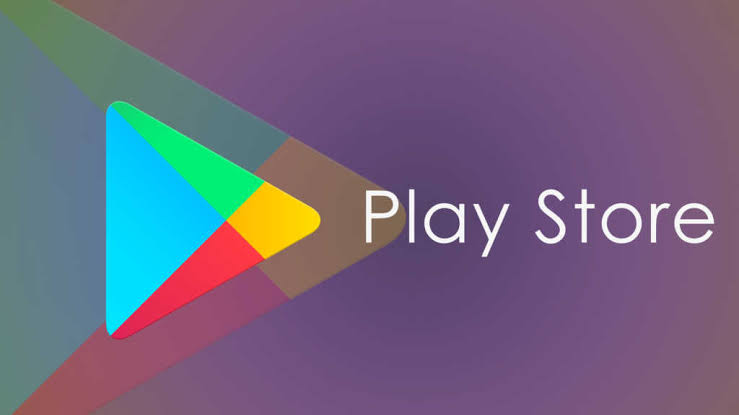Deleting activity history in an app is one way to protect your privacy, especially on shared devices, and a security measure. In the Google Play app, you can clear your tracks in a very simple way. Here’s how to delete your Play Store search history below.
How to delete Play Store history
As said before, the process is extremely simple. Do the following:
- On your Android device, tap to open the Google Play Store app;
- Now tap the sandwich menu (the three overlapping little pulls) in the upper left corner of the screen;
- In the side window that opens, go to Settings;
- Finally, tap Clear local search history.
Additionally, there is also the possibility to delete the history of any wish list you have created in your account, as well as Beta programs and any other list. To do this, just follow the same path above and, in the last step, tap Google Play Preferences.
You will then receive four options to choose from:
- Clear wish list;
- Exit beta programs;
- Unsubscribe from future events;
- Unsubscribe from apps and games.
When you tap any of these, a dialog box will appear asking you to confirm your choice. If you really want to proceed, just accept the option and that’s it!