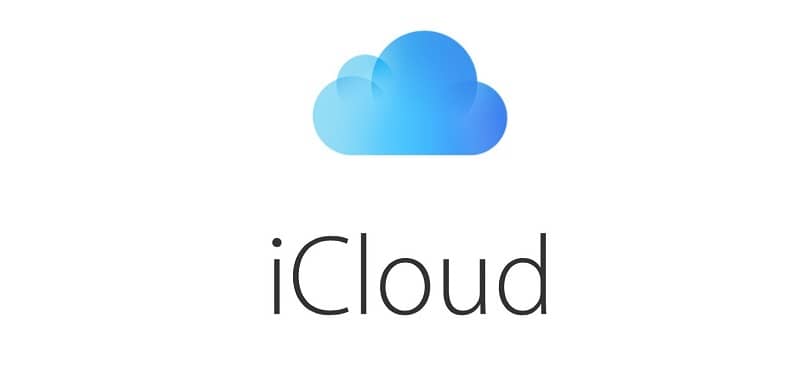It is very simple to delete the photos and videos you no longer want in iCloud. Just tap the “Trash” or “Trash” icon. However, you must be looking for tips on how to free up space on your iPhone or iPad, or how to delete only duplicate photos from iCloud. If that’s your case, follow along and see some “cat jumps”.
- How to recover deleted messages from iPhone Messages
- iPhone Tips that will Increase Your Productivity
If your goal is to erase everything (or almost everything) to free up space on your iPhone, remember that iCloud only offers 5GB of free storage space. Even if you erase everything, it won’t be that efficient. Before erasing the entire cloud or just one item, remember to backup photos and videos that you still want to keep.
Please note that when you use the “iCloud Photos” feature and delete a photo or video from one device, the item is also deleted on all other devices you are signed in to with the same Apple ID; it erases the cloud, not only on your device.
Let’s do it in steps….
How to see how much space I have left on the iPhone
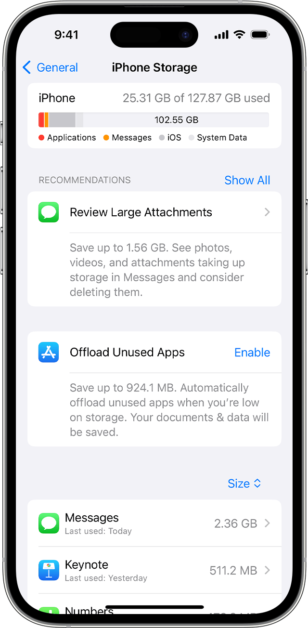
- Go to “Settings”;
- Tap on “General”;
- Choose “iPhone Storage”;
- You’ll see how much photos and media are currently taking up on the device.
How to delete photos from iCloud
- Open Photos and the album that contains the images;
- Tap the “Trash” icon to delete;
- When you delete a photo, it is moved to the “Deleted” album and stays there for up to 30 days. After that, it is permanently deleted from your iCloud;
- You can go to the “Deleted” folder to recover or permanently delete it.
- You can delete a photo or multiple photos at the same time. Just tap “Select” and choose photos in bulk to give them the same destination: trash.
I also recommend, more simple and free, Remo Duplicate Photos Remover.
How to Delete Duplicate Photos from iCloud
If you only want to delete duplicate photos, I suggest downloading the Gemini Photos app or a similar one. As not everything is flowers, it is a paid application. But you can try the app for three days — and cancel before you’re charged.
If you choose to start a free trial, don’t forget to unsubscribe soon.
Gemini suggests keeping the photos good (edited and marked as favourites, photos with faces, smiles and eyes open and well-focused); select the ones that didn’t look good like closed eyes or blurred photos; helps you gain space by eliminating screenshots, exact duplicates, and text photos; but you have the final say.
Delete Everything in iCloud Photos
iOS doesn’t let you delete your entire photo library at once, but you might want to do that one day. Gemini lets you remove all photos with one tap.
Instead of erasing everything, you can also choose to manage storage in another way besides erasing iPhone photos. iCloud is free, but only for 5GB. You can pay for more iCloud storage using iCloud Drive.
How to delete photos from iTunes
Photos added to iPhone via iTunes cannot be deleted using the Photos app directly on the device. Learn how to delete photos from iTunes.
If you still use iTunes and no longer want the photos synced to your iPhone, iPad, or iPod touch, turn off syncing in iTunes to have them removed from your iPhone.
- Open iTunes on the computer and connect the iPhone;
- Click on the device icon in iTunes;
- Click on “Photos”;
- Uncheck “Sync Photos” and “click Remove Photos”;
- Click “Apply”.
So, did it work for you?