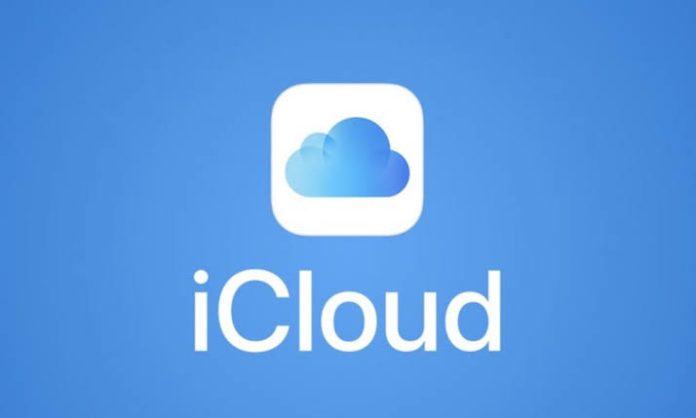Is your iCloud full storage? This problem is common for those who do not have a paid subscription to the service, as Apple offers only 5 GB free to store files from your iPhone or other device in the cloud. In these cases, a hint is to delete an old backup or no longer used to free up more space.
According to Apple, backups are available for 180 days after deactivation or interruption of their use, but you can delete them before then if you need more storage capacity. Here’s how to delete an iCloud backup below.
Deleting an iCloud backup from your iPhone or iPad
To delete all backup files stored in your iCloud account, follow the step by step below:
- On your iPhone or iPad, go to “Settings”;
- Tap on your name and then “iCloud”;
- Tap “Manage Storage”;
- Go to “Backups”;
- Tap the device from which you want to remove the backup;
- Finally, tap “Delete backup” and confirm “Turn off and delete.”
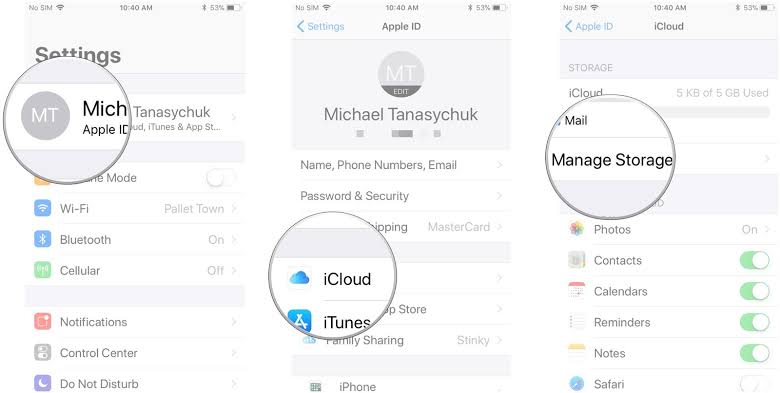
It’s worth remembering that when you delete an iCloud backup, the feature is also disabled from your device, and you should turn it on in the settings if you want to use the function later.
How to delete an iCloud backup on your Mac
To delete a backup for a Mac, do the following:
- Go to the Apple menu and click “System Preferences”;
- Enter “Apple ID” and then click “iCloud”;
- Go to “Manage” and click “Backups”;
- Select the backup you want to delete and end under “Delete.”
Deleting a backup by windows PC
You can also manage iCloud storage over a Windows PC through the iCloud app for Windows. To do this, install the program on your computer and follow the steps below:
- Open iCloud for Windows;
- Click “Storage”;
- Select “Backup” from the list;
- Choose the backup you want to delete and click “Delete”.
Now you already know how to delete an iCloud backup to free up more space for new files in the cloud. If you don’t want to have to choose only a few files, you can purchase a paid iCloud storage plan. Values start at $ 3.50 per month for 50 GB.
Source: Apple.