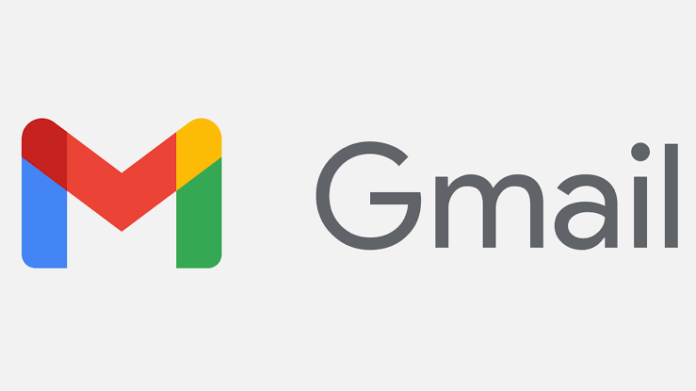Before you begin, note that when you delete an email from Gmail, the content will remain accessible in the trash for 30 days. After that time, the e will be permanently deleted from your account and you will not be able to recover it. To remove a message from your inbox without deleting it, simply archive the email.
You can delete or retrieve emails from Gmail using the Android and iOS applications (iPhone and iPad) or your computer’s browser; see how to delete all.
How to delete emails from Gmail
If you don’t want to delete them all, you can delete unwanted emails one by one.
How to delete a single email on Android
- Open the Gmail application;
- Open the email you want to delete;
- If you want to stay in the inbox, touch the letter or photo in the email.
- Touch “Delete”.

How to delete a single email on iOS (iPhone and iPad)
- Open the Gmail application;
- Touch the letter or image of the sender in the circle next to each email;
- Touch “Delete”.
How to delete a single email on your computer
- On your computer, access Gmail;
- Point with the mouse at the email;
- On the right, click on “Delete”
How to delete multiple (all) Gmail emails
It is not possible to delete all emails in the Gmail app, whether for Android or iOS. On the PC, you can use the feature that allows you to delete in batch with the checkbox.
- Open Gmail on your computer;
- In the upper left corner, click the down arrow;
- Click on “All”;
- If you have more than one page, click on “Select all conversations”;
- Click on “Delete”;
How to empty the trash in Gmail
If you don’t want an email to remain in the Gmail trash for 30 days, you can permanently delete it if you empty the trash, just as you do on your computer.
How to empty the trash on Android
- Open the Gmail application;
- In the upper left corner, touch Menu;
- Touch the Trash icon;
- At the top, touch “Empty trash now”.
How to empty the trash on iOS (iPhone and iPad)
- Open the Gmail application;
- In the upper left corner, touch Menu;
- Touch “Trash”, then “Empty the trash now”.
How to empty the recycle bin on your computer
- On your computer, access Gmail;
- On the left side of the page, scroll down;
- Click on “More” and then click on the “Recycle Bin” icon;
- Check the box next to the emails you want to permanently delete;
- Click “Delete forever”.
- To delete all emails in the trash, click “Empty trash now”.
Note 1:
Only on the computer can you choose what to delete from the Recycle Bin;
Note 2:
The “Delete forever” option is only available in the Recycle Bin. It will not be possible to permanently exclude when viewing search results.
How to recover email and emails from Gmail trash
If you regret sending something to the Recycle Bin, there is hope. You can restore emails that were deleted in the last month, but no more.
How to recover emails from the Gmail Recycle Bin on your computer
- Go to Gmail.
- On the left side of the page, scroll down;
- Click on “More” and then “Recycle Bin”;
- Check the box next to the emails you want to move;
- Click “Move” to move to the Inbox;
- Choose where you want to move the email in the mailbox.
The process is very similar in both Android and iOS applications.
And if you deleted an important email mistakenly, be sure to check out our articles looking at how to retrieve deleted emails from Gmail.