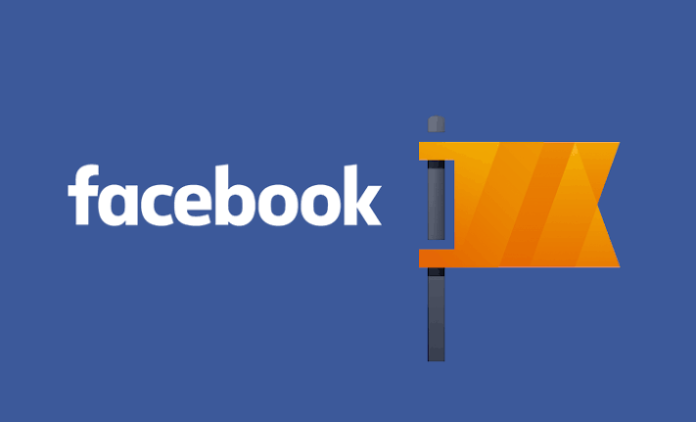Want to delete a Facebook page? We have already shown here how to delete your Facebook (profile), and also how to delete your Instagram. However, to delete a fan page (of artists, products, brands, humor or subjects of public interest) that you manage, the tutorial steps will be completely different.
What you need to know before deleting a page
- after you request the deletion of a page, you can recover it in a maximum of 14 days;
- once deleted, the page cannot be recovered;
- to delete a page, you must be the administrator (no other position is authorized to delete it);
- you can also take the page down without deleting it (see end of post).
Now that you are aware of the risks, let’s go to the steps:
How to delete a Facebook page on PC
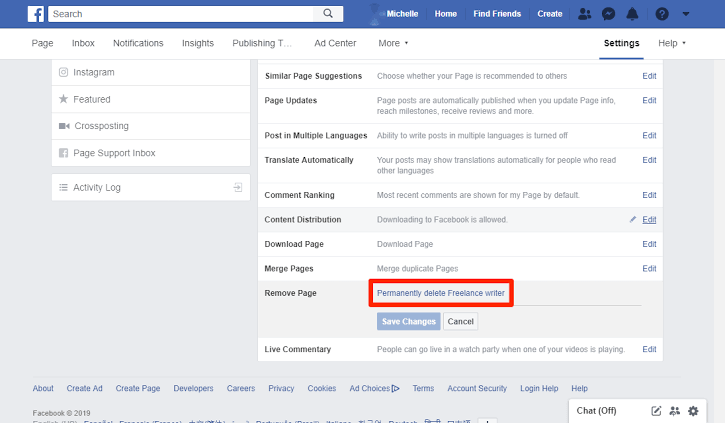
- Join the list of your Facebook pages
- Choose the page you want to delete;
- Click Settings in the upper right corner;
- In the General tab, scroll to the end;
- Next to Remove page, click Edit ;
- Click Delete [page] permanently ;
- Confirm the operation by clicking Delete again.
How to delete a Facebook page on your phone (Android or iPhone)
- Look for the page you want to delete;
- Touch the menu button (…) in the upper right corner;
- Go to Edit Settings ;
- Touch General ;
- Scroll to the bottom and touch Delete [page] permanently ;
- Confirm the operation by clicking Delete Page again.
If you no longer want to delete the Facebook page
- If you don’t want to delete the page, just hide it : just follow steps 1 to 3 and, look for Page Visibility, select Remove the page from the air (on your phone) or Unpublished page (on your PC);
- If you do not want to delete the page and need to recover it : just follow steps 1 to 3 and, search for Visibility of the page, select Publish (on mobile) or Published page (on PC);
In the end, save your changes. That’s all! Now the page will no longer be deleted, just hidden (or published for good).