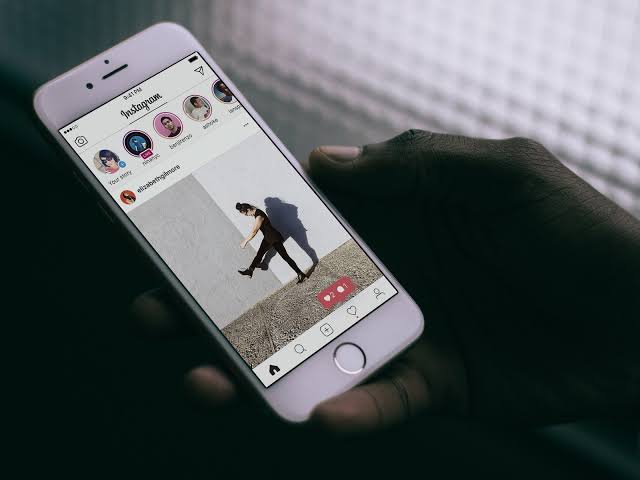The app does not allow users, natively, to copy text from Instagram, subtitles and comments of posts, nor hashtags. However, you can copy messages sent by Instagram Direct —to do this, just press your finger on the message and copy. This method, however, does not work in the feed or Story.
To copy text from Instagram, you’ll need to use a browser (either on your computer or on your phone). This allows you to copy and paste text, hashtags and emojis without downloading apps on Android and iPhone, in addition to Google Chrome or Safari.
How to copy text from Instagram
The miracle happens because every Instagram post generates a permalink (URL). This URL can be accessed in a browser and there are the copy and paste functions as on any web page you visit. Scroll the feed and select the content with the mouse. Or, if you’re using your phone, select the snippet with your fingers on the device.
How to copy Text from Instagram on Android and iPhone (iOS)
- Find the post you want to copy the text;
- Click on the top menu of three dots;
- Choose the “copy link” option;
- Open the browser and paste the link from the Instagram post;
- Select the snippet of the text with your fingers and tap “copy”;
- Paste where you prefer, such as a notebook to edit.
How to copy characters to your computer
- Access Instagram by browser;
- Find the post you want;
- Select the content with the mouse and copy;
- Paste where you prefer, such as a notebook to edit.
Details on copying text, hashtag and emoji from Instagram
On mobile, it may not work with sponsored posts. The three-dot menu of ad posts does not bring the “copy link” option. This is a post available only on the mobile platform. Ads don’t appear on Instagram Web yet.
To copy bio texts, do the same process. In the three-dot menu, click “copy profile URL” and open in the browser. It is not possible, however, to copy story text because the text is part of the image. Try downloading the photo and using Character Recognition (OCR), available in apps like OneDrive and OneNote.
Read Also;