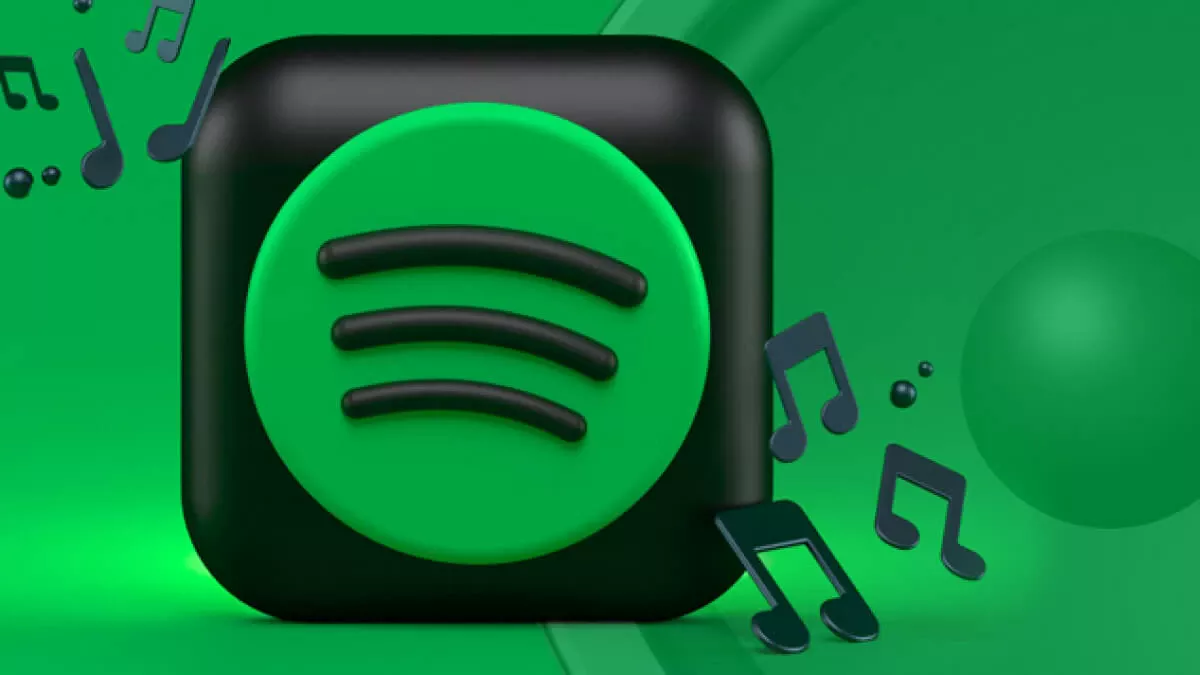Spotify allows you to clear the app cache. The function, which serves to free up space on the device’s storage or, in some cars, fix problems, removes only unwanted data, keeping the downloads made on the platform. Below, I will show you how to clear the app cache on Android, iPhone (iOS) and PC.
- How to delete music downloaded from Spotify on Apple Watch
- How to make a Spotify QR Code for songs and playlists
How to Clear Cache on Spotify
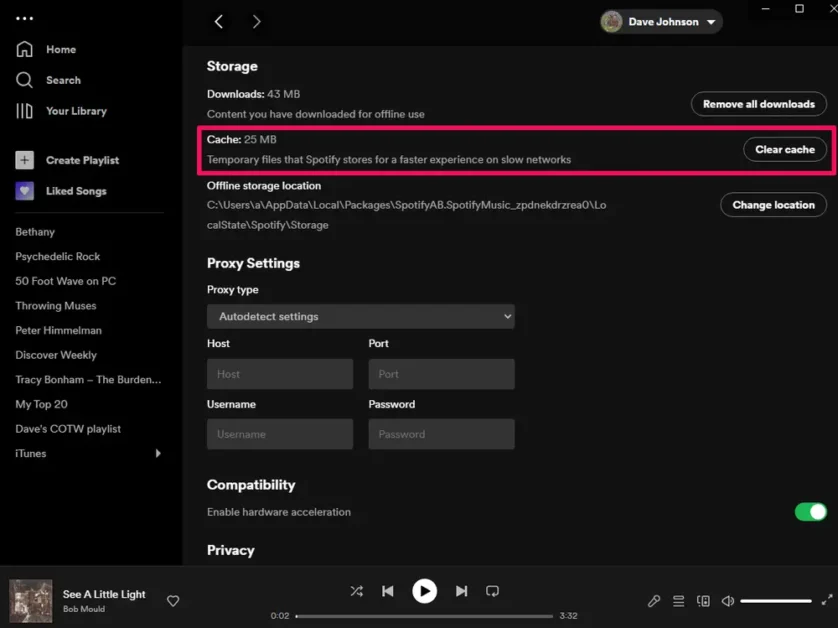
Spotify uses device memory in two ways: to cache snippets of songs and podcasts, prevent crashes during playback, and save downloaded songs, albums and podcasts. Cleaning, which does not delete previously made downloads, can be done by following the instructions below:
- Access the settings: Open the app and tap the gear icon in the top right corner to display the options;
- Clear cache: Scroll down to the “Storage” section. Once this is done, tap on “Clear Cache” and then on “Clear Cache” again to confirm the action.
How to Clear Spotify Cache on iPhone
- Open Spotify;
- Tap “Settings” (gear icon) in the upper right corner;
- Tap on the “Storage” option;
- Tap the “Clear Cache” button and then tap “Clear Cache” again to finish.
How to clear Spotify cache on PC
- Open the Spotify desktop app,
- Click on your profile in the upper corner and then on “Settings”;
- Scroll down the page until you find the “Offline storage location” section, where the app will show the cache storage location.
- Access the informed folder and delete all the files present.
Clearing the cache of other apps
Any application can have its cache deleted, regardless of the operating system. These temporary files are useful to speed up the opening of apps or, in the case of Spotify, to avoid crashes while playing songs and podcasts.
However, they can compromise an important part of the device’s memory, preventing the download of files or the installation of heavier games. Fortunately, it is possible to clear the cache of apps on Android and iPhone (iOS) simply and quickly to avoid any kind of obstacle.