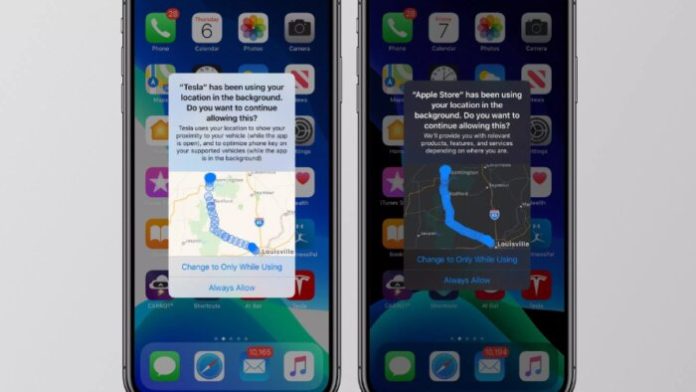While Location Services on iOS (iPhone and iPad) is useful for different purposes, not all apps need to know where you’re going. That’s why Apple lets you see which apps access your location on iOS—if you prefer, you can revoke or change the authorization of certain apps.
Which apps access my location on iOS?
To check which apps have access to your location on your iPhone or iPad, just follow the steps below:
- Open the “Settings” app on your iPhone or iPad;
- Go to “Privacy” > “Location Services”.
- If Location Services is turned on (the key is green), you’ll be able to see the permissions for each app. There are three possibilities —”Never,” “Always,” “Ask,” or “During Use.”
- Apps with a gray arrow on the side have accessed your location in the last 24 hours. The purple arrow indicates that the app recently used the location, and the empty arrow indicates that it can receive the information under certain conditions.
How to turn iOS location on and off in apps
Keep in case, that some apps only work if Location Services on iOS is turned on. In addition, disabling the function can degrade the use of features such as maps, delivery, purchases, and discount coupons.
Follow the steps below to set up permissions for each app:
- Go to “Settings” on your device;
- Tap “Privacy” > “Location Services”;
- Scroll down until you find the app you want;
- Tap the app name and choose one of the options:
- Never: The app won’t have any access to your location;
- Order next time: Allows you to select “Always”, “During Use of the App”, “Allow Once” or “Do Not Allow”;
- During App Use: Allows access only when the app is open, in use. If you choose this setting for an app, the iOS status bar will turn blue, stating that the location is being actively used by an app;
- Always: Allows access even when the app is in the background.
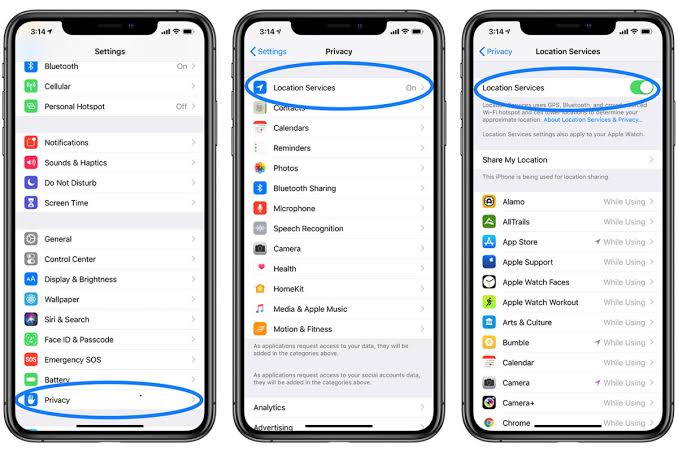
This applies to apps already installed. When you download a new one, you’ll receive a notification when it tries to access Location Services and can set access permissions.
Since iOS 13, Apple has allowed certain apps to access your location only once. Starting with iOS 14, you can show only an approximate location instead of the exact location.
According to Apple, this estimate can be determined by Bluetooth and GPS (when available), as well as wi-fi points around and the source cell towers shared by multiple people.
Source: Apple.