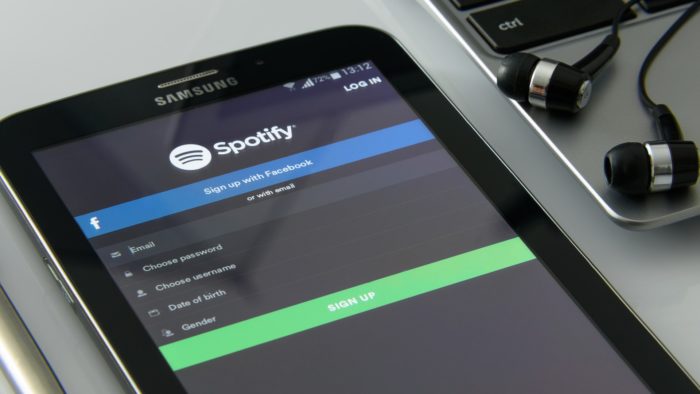Spotify, a music and podcast streaming app, allows the language option to be changed only on a desktop. On smartphones and tablets, the app configuration follows the same as the operating system, so you need to configure it. If you need to make this change for some reason, check out the following how to change Spotify’s language.
How to change Spotify language
On desktop
Spotify can be used directly on the computer by the Desktop version application. You can change Spotify’s language directly through the program by following the steps below:
- Open Spotify Desktop;
- Click on the profile menu, the arrow next to your name in the upper right corner;
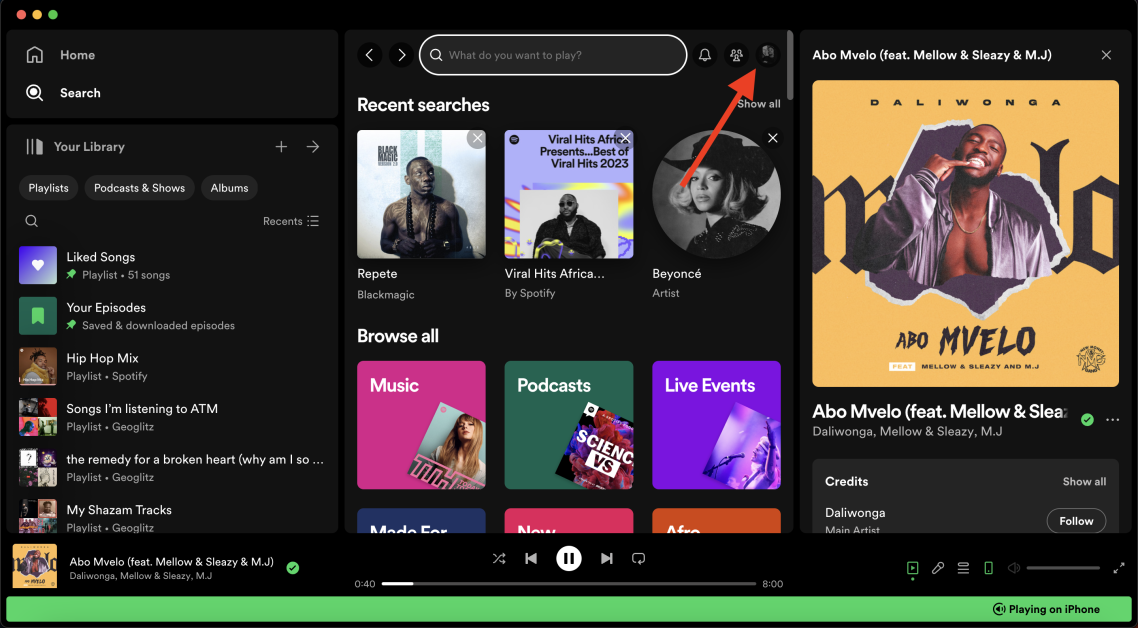
- Select “Settings”
- Under “Languages”, just select the language you want;
- Sign out of Spotify and log in again;
- Your Spotify Desktop will have the updated language.
Next, I’ll show you how to change the language on your smartphone. The Spotify app doesn’t allow you to change this option directly. You must configure the change in the operating system for the application to follow along.
On Android
To change the language on the Android system, follow the steps:
- Tap “Settings”;
- Tap “General Management”;
- Select the “Language and input” option;
- Tap “Language”;
- Add the desired language and select;
The selected option will be applied throughout Android and Spotify.
On iOS
To change the language on your iPhone or iPad, follow the instructions:
- Tap “Settings”;
- Select “General”;
- Tap “Language and region”;
- Select “iPhone language (or iPad);
- Select the language and confirm.
This change will restart the device and after that, Spotify will be configured in the chosen language.
It is important to note that even if your PC operating system is Portuguese, spotify may be downloaded in English. If this occurs and you have difficulty finding the options for changing the language, follow the steps I showed above, based on the images.
Source: Spotify.