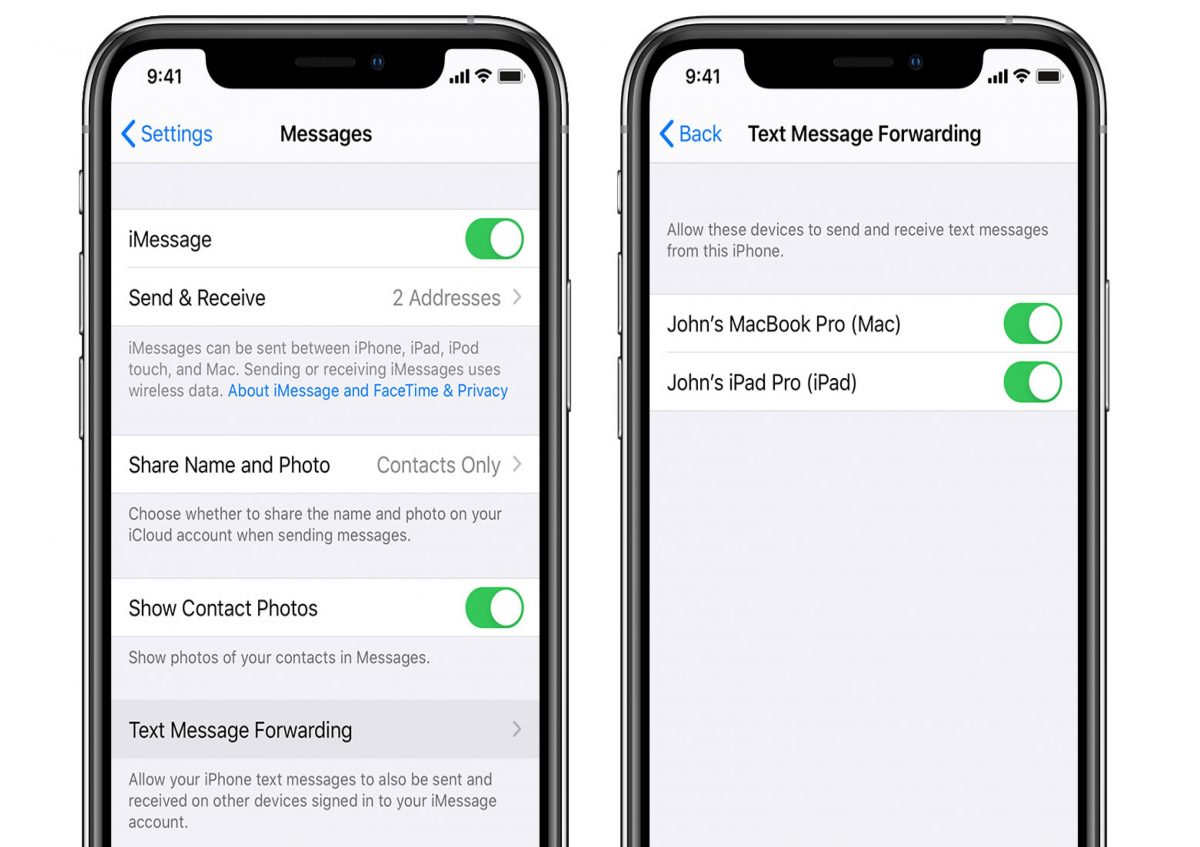If you use an iPhone with iOS 13 or later or an iPad with iPadOS, you can share your credentials (name and photo) when starting a new conversation in the Messages app. Apple allows you to name your iMessage and customize your profile picture with a Memoji or an image, which can be your own photo. Next, see the tutorial on how to change this information in Messages on iPhone or iPad.
How to put name and photo in iMessage
To change your iMessage name and profile picture, follow the steps below:
- Open the Messages app and tap “Edit” in the upper left corner of the screen.
- Tap on the “Edit Name and Photo” option.
- Enter your first and last name as you wish to be identified.
- To change the image, tap “Edit” below the circular frame and choose a photo, emoji or Memoji.
- Finish in “Ok”.
A prompt will ask if you would like to use the same photo for Apple ID and My Card in the Contacts app. If you only want to use Messages, tap “Not now”.
Sharing names and photos automatically
You can choose to automatically share your profile information with your contacts. To do this, keep the “check” sign in the “Contacts Only” option. You can also set the “Always Ask” option so you can choose before sharing your name and photo when sending or replying to a message in iMessage.
If you are not interested in sharing this information, simply disable the switch next to “Name and Photo Sharing”. This will prevent your credentials from being sent when starting a new conversation in the app.