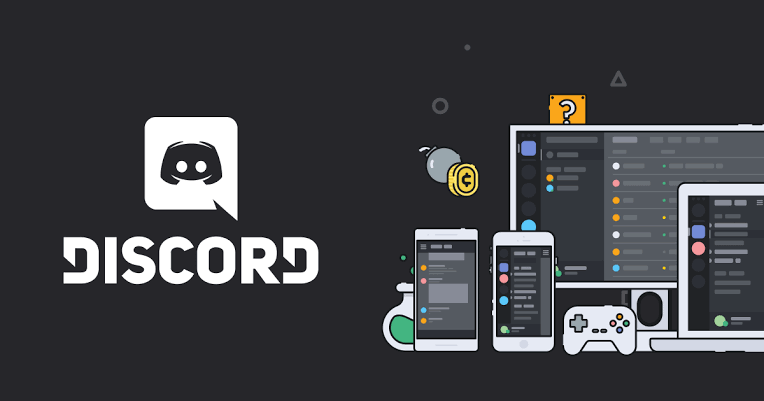Discord has a simple, unified password recovery system that’s exactly the same on all platforms where it’s available, whether desktop or mobile. The user just needs to know the email of his profile, and with it, restoring access will be a very simple task. Check out our guide below how to change discord’s password.
How to change discord’s password
The procedure for changing Discord’s password is the same on any platform that the app is available on, from the Windows desktop, macOS, Linux and web app by browser, to mobile devices like iPhone, iPad, Android phones and tablets.
The process consists of accessing the password recovery tool, which necessarily depends on the user knowing the email from their account. Without it, you cannot reset the password and regain access to the account. So it’s extremely important to at least always remember which of your emails you use with Discord.
The following method can be used with or without active Two-Step Authentication. Here’s how to do it:
- Open the Discord app on your iPhone, iPad, Android, or desktop, or go to the discord.com/login;
- Enter your account email address, or phone number, in the first field;
- Tap or click “Forgot your password?”;
- Discord will send you an email;
- Open the email and click the “Reset password” button;
- You will be sent to a screen where you must create a new password;
- Enter the password in the corresponding field and click “Change password”;
- Go back to the Discord login screen, and enter your email and new password.
And that’s it.
Keep in case you’ve turned on Two-Step Authentication in Discord, which is highly recommended, you must provide the validation code provided by SMS, or app such as Authy, Google Authenticator, and the like, to complete your account login.
Source: Discord.