Calibrating your iPhone battery is vital to maintain optimal performance and extend its useful life to the maximum. Whether you experience a sudden burst of energy or simply think there is something out of control with your energy percentage, this can help restore lost performance.
If you want to avoid these battery instability problems, there are many ways to solve them. Below, we leave you the most effective methods to perform a battery calibration on your iPhone.
Recover the battery performance of your iOS device with the most effective methods!
How to calibrate an iPhone battery?
First of all, it is important to understand what it means to calibrate a battery. Basically, it is about resetting the internal counters of the total and used capacity of the battery so that the phone shows accurate data regarding its charge. This is the same for all devices, as we explain in our post on how to calibrate the battery on Android.
Therefore, doing this can restore your iPhone battery to stabilize it. In addition, it is something that can improve its durability and prevent the iOS operating system from unexpectedly closing.
I always recommend doing this at least once a month, and if you get a brand new battery, or a replacement battery for your iPhone, you should definitely do this right after you replace the battery. So let me teach you how to properly calibrate the battery on your iPhone running the latest iOS.
There are different ways to calibrate an iPhone battery, we leave you the best methods to do it!
1. Download Apple Support Application
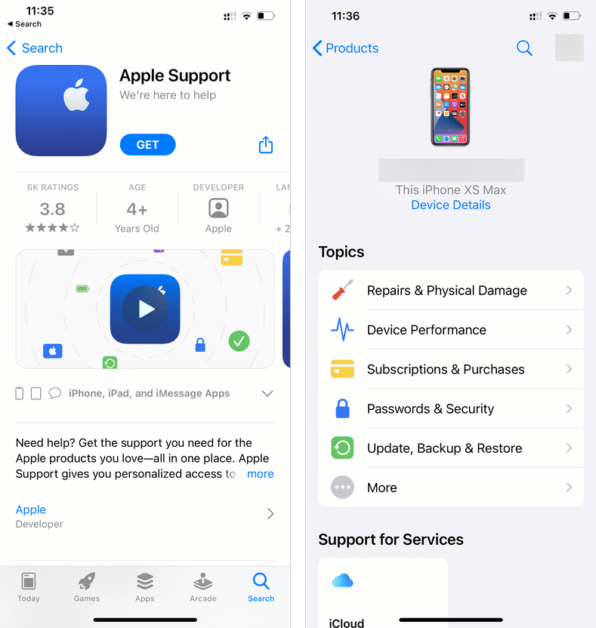
Firstly, I suggest you download the Apple Support application. However, please note that this app might not be available in all regions. In case you don’t have access to the app, you can skip this step.
For those who do have access,
- Launch the app and select your iPhone that you want to calibrate the battery for.
- Next, click on ‘More Options’ and then scroll to the ‘Battery’ section.
- Finally, select the ‘Battery Life’ options. Here, you can run a check on the actual battery before you begin the calibration process and you will see the actual battery health of the iPhone.
2. Disable Optimized Battery Charging and the Clean Energy Charging
The next thing you want to do is disable optimized battery charging and clean energy charging and to do this:
- Head over to the Settings app and tap on the “Battery” section.
- From there, select “Battery Health and Charging Options”.
- Make sure to turn off the “Optimized Battery Charging” and “Clean Energy Charging” options.
You can reactivate Optimized Battery Charging and clean energy charging once your iPhone or iPad has been calibrated.
3. Charge Your iPhone to Full Capacity
Use a wall socket rather than a computer to charge to plug in your iPhone and let it charge up to 100%. Once it reaches 100%, continue charging it for at least an additional 2 hours to ensure the battery is fully charged and balanced.
This practice helps ensure you squeeze in every drop of power to ensure the calibration works correctly.
Ideally, use an official Apple charger. If not, use a trusted Lightning cable or high-quality USB-C cable for iPhone 15 and later models instead of a cheap knockoff.
4. Drain Your Battery Completely
Now simply use your iPhone entirely until you kill the battery completely. This step ensures that the battery is completely drained, allowing for a fresh start in the calibration process.
You can use your device as you normally would or use it for power-hungry tasks that can drain the battery quickly, but refrain from charging it until it powers off.
5. Wait for Three Hours
It is crucial to allow the battery to completely drain out before recharging. To achieve this, you should wait for a minimum of three hours after the battery has died. It is advisable to wait longer if possible, even overnight, to ensure that the battery is fully discharged.
6. Charge Your iPhone to Full Capacity Again
After waiting for at least three hours after iPhone has shut down, connect it to a power source using the original charging cable and adapter.
Allow the device to charge uninterrupted until it reaches 100% battery capacity again. It’s crucial to use the original charging accessories provided by Apple to ensure optimal performance and safety.
This is the best way to calibrate the battery and you can actually go back into your battery health section and see if the actual maximum capacity has changed or anything at all.
I recommend everyone to do this at least once a month where you use your iPhone until the battery is completely killed off or dead and then charge it to 100 with no interruption.
Another Method on How to calibrate an iPhone battery
Sometimes maintaining Power Saving mode frequently on iOS devices can cause the battery to decalibrate. The reason this happens is that your phone is under constant stress, especially if you always use it until the battery runs out completely.
To check and try to ensure that the device receives all the power it needs to do its job correctly, you should disable this feature. To do this, follow these steps:
- Go to the “Settings” menu.
- Select “Battery”.
- Deactivate the option called “Low Power Mode” or “Energy Saving”.
- After this, wait for your iPhone to discharge completely and charge it again up to 80%.
- Now check if the battery keeps its internal counters up to date.
From here, we recommend that you keep your phone’s energy percentage between 20% and 80%, something we already talked about in the article on how and when to charge your mobile. Additionally, a Power Saver is something you should only use in emergency situations if you want your battery to have a good lifespan.
Be sure to do this whenever you notice a drop in overall device performance or there is a significant reduction in battery life. In fact, you should calibrate your iPhone battery at least once every 3 months or once a month for best results.
How to calibrate the battery of an iPhone with apps
Another effective way to do it is with an app to calibrate the battery of an iPhone. For example, Battery Life is one that can help you because it has tools that keep you informed about the status of your phone’s battery.
When a calibration is required, Battery Life will give you the necessary instructions to restore your iPhone’s battery.
How to calibrate the battery of your iOS mobile: Frequently Asked Questions
In this section, we have compiled a series of the most common doubts that arise when calibrating the battery of an iOS mobile. If you have any questions, don’t worry, keep reading to get the answers you need!
What happens if I calibrate my iPhone battery?
There are several reasons why it is good to calibrate your mobile battery. First, by tracking the health of your iPhone’s battery, you can make sure it’s working properly and optimize your phone. Second, calibration is necessary to prolong battery life and prevent potential problems in the future.
When should I calibrate my iPhone battery?
An iPhone’s battery weakens over time, especially if it is not kept in good condition. If you notice that it doesn’t last as long as it used to, it may be time to calibrate it. In the App Store, you can find several applications that can help you with this, such as Battery Life.
However, if you really want to get the most out of your mobile phone’s battery, then you should calibrate it monthly to prevent its performance from decreasing.
How to recover 100% of my iPhone battery?
What to do if my iPhone has a 75% battery? That is one of the questions that many iOS users ask themselves. As devices age, their batteries also weaken and don’t last as long as they used to.
If your iPhone is running out of battery faster than you would like and doesn’t go above 75% when you charge it, you need to do a recalibration to stabilize it.
Why is my iPhone battery going up and down?
If you’ve been wondering why the iPhone can’t determine the health of the battery, it’s probably because it’s out of calibration. This happens when there is a power outage in the device and, therefore, it is important to apply one of the calibration methods available for iOS devices.
In the event that calibrating your battery has not worked at all, it may be a problem with the software or hardware of your mobile. If the problem persists, contact Apple Support.
Is it good to calibrate the iPhone battery?
The battery is one of the fundamental parts of the device. If it’s not working properly, your iPhone could shut down unexpectedly or it won’t have enough power to power all functions as it should.
For this reason, calibrating the iPhone battery can help fix these problems and keep the device running at ideal performance. Most experts on the subject recommend doing it every three months, as it is beneficial for the durability of the battery.
We hope we have helped you with this article on how to calibrate your iPhone battery. Share on your social networks if it has helped you and, if you have any additional questions, do not hesitate to leave your comments.
