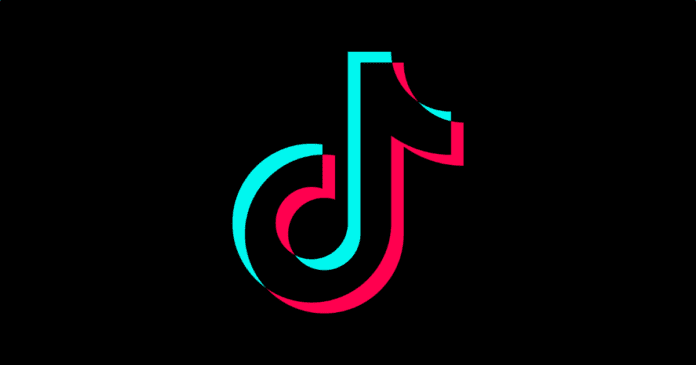Those who want to make their TikTok videos even more original can bet on the platform’s voice effects tool, which modifies the sound of the user’s voice, adding an effect to it. To learn how to use the feature in your recordings, below we have a step by step on how to apply TikTok’s voice effects to your videos and we tell you what sound options are available on the social network.
Record your video as usual:
Click and hold the centre red button to record your video;
Confirm the recording:
Go to Voice Effects:
Choose the desired effect:
Confirm your edit:
If so, tap the “Next” button, located in the lower right corner;
Post your video:
Tap the “Publish” button to post your recording.
What voice effects are available in TikTok?
In all, the resource has 12 available effects. They are Squirrel; Baritone; MIC; Megaphone; Robot; Battery drain; Electronic; Vibrato; Echo, Synthesizer, Helium and Giant.
Can I use voice effects on videos in my gallery?
No, the voice effects available on TikTok can only be applied to the original audio of videos recorded directly on the social network. For videos uploaded from the gallery, the feature is not available.
Can I change or delete a voice effect from my video?
As long as your video is not posted on the social network, you can change or remove the effects in any way you like. Even if you are already on the post publishing page, just go back by tapping the “<” icon located in the upper left corner of the screen, clicking the voice effects button again and choosing the desired option. If you want to leave it ineffective, choose the first option in the row, called “None”.