Now you can activate Dark Mode on WhatsApp, the feature that leaves the application interface with a “dark” theme has finally been released for all messenger users, both on iOS (iPhone) and Android, and is no longer restricted to WhatsApp beta users. See how to activate dark mode on WhatsApp.
How to activate Dark Mode on WhatsApp
On iOS (iPhone)
If you are an iPhone user, the method for activating it on WhatsApp is done in the iOS Settings app, which activates the feature in compatible apps and in the general screen presentation.
To activate dark mode on WhatsApp, using iOS, the application must be updated to version 2.20.30 or later on the App Store.
- Open the “Settings” app;
- Touch “Screen and brightness”;
- Touch “Dark”.
That simple.
If the iPhone’s dark mode is enabled, but WhatsApp has not updated automatically, you can force it to do so:
- Open the “App Store” app and tap on your profile photo;
- Under “Recently updated”, touch “WhatsApp Messenger” (do not touch the “Open” button) and then “Update”.
And ready.
On Android
On Android, the process is performed within the WhatsApp app itself, but there are differences depending on the version of your phone, whether Android 10 or earlier.
To activate dark mode, update the app to the latest and most compatible version.
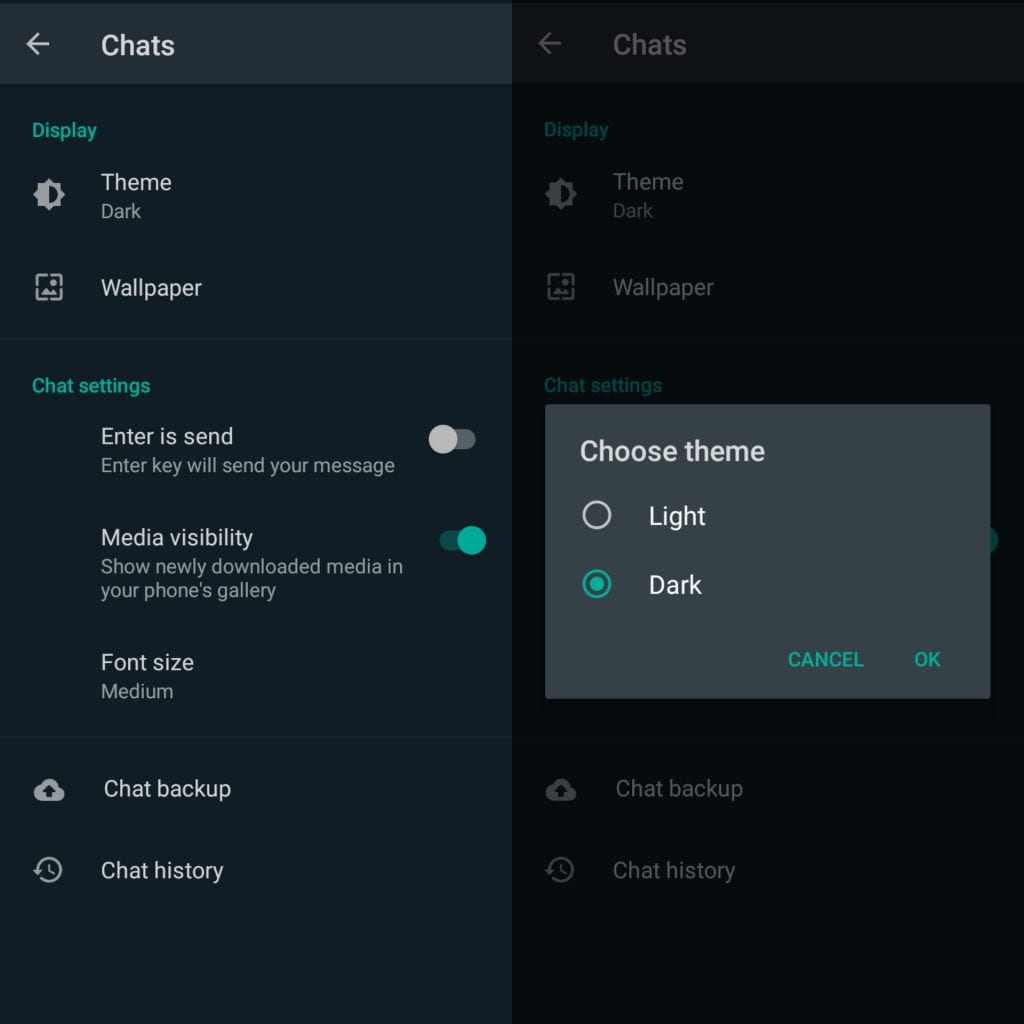
- Open WhatsApp and tap on “Menu” (the three dots);
- Touch “Settings”, “Conversations”, “Theme”;
- The app will show three options, which are “Light”, “Dark” and a third, which depends on the system version:
- Android 10: The option will be “System default”, which will follow the Android configuration. If it is in night mode, WhatsApp will activate dark mode, otherwise, it will use the light theme;
- Versions prior to Android 10: The option will be “Set by Battery Saver mode”, where the interface will be dark only when the Battery Saver feature is active; otherwise, it will be clear;
- To activate Dark Mode on WhatsApp without depending on Android settings, tap “Dark” and then “OK”.
And ready. That’s all.
![How to activate dark mode on WhatsApp [Android and iOS] How to activate dark mode on WhatsApp [Android and iOS]](https://betechwise.com/wp-content/uploads/2020/04/images-6.jpeg)