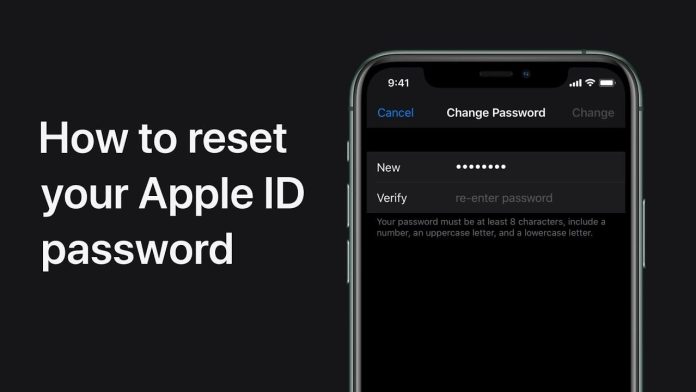You can retrieve an Apple ID in a simple way if you cannot remember your account password. The user can either reset it via an Apple device on which he is already logged in or on the website.
The Apple ID is used to authenticate the device’s operations, from purchasing to tracking via iCloud a lost iPhone. Although in some cases it is necessary to authenticate the account ownership by SMS or email, it is more than recommended to reset the password if the current one is weak or has an obvious combination. See how to reset an Apple ID password.
How to Reset Apple ID Password
The process of resetting an Apple ID password in cases where the user has forgotten the password is quite simple. There are two different ways to do this, by resetting the password on an Apple device you are already logged in on (computer, iPhone or iPod) or by accessing the reset tool on the Apple ID portal, via the browser.
Let’s look at each of the methods
How to reset the Apple ID password on iPhone, iPad or Mac
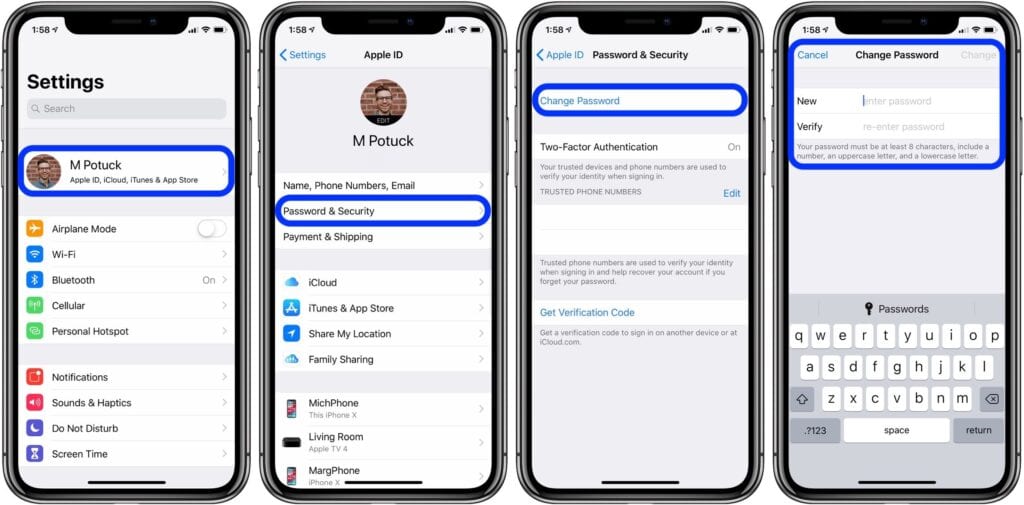
On the iPhone or iPad, do the following:
- Open the “Settings” app;
- Touch your name, “Password and Security”, “Change Password”;
- Enter the iPhone unlock code if requested;
- Follow the instructions on the screen and change the password.
On a Mac, do the following:
- In macOS Catalina, click on the Apple menu, “System Preferences”, “Apple ID”, “Password and Security”;
- In macOS Mojave, High Sierra or Sierra, click on the Apple menu, “System Preferences”,
“iCloud”, “Account Details”; - If macOS asks for your password, click “Forgot your Apple ID or password?” and follow the instructions on the screen to change it;
- If you do not ask for the password, click on “Change Password”, enter the Mac unlock password and follow the procedures.
How to reset the password over the internet
If you are not logged in to any Apple device, you will need to reset the password through the browser, accessing the Apple ID portal.
- Go to iforgot.apple.com, enter your Apple ID email and click “Continue”;
- If the site requests it, enter the mobile number linked to the ID and click on “Continue”;
- Choose between “Answer security questions” or “Email authentication” and click “Continue”;
- Depending on the choice, answer the website’s requests (security questions) or access your email linked to your Apple ID and click on the link (email authentication);
- Enter the new password and confirm.
Read Also;