Knowing when and how to charge a mobile phone may seem simple, but sometimes it can be confusing. Despite the clear technological advancements that phones have undergone, there are still myths about battery usage that cause confusion.
Proper care and maintenance of a mobile phone are essential for its durability. However, you have to know very well how it works and how the battery should be maintained so that its useful life is maintained.
Below, we leave you everything you need to know about this topic so that you can take care of your mobile phone’s battery.
How to charge your mobile phone so that the battery lasts longer
The way you use your phone can determine the life of the battery, as many things can negatively affect performance. If you have wondered how or when you should charge your mobile phone, it all depends on the percentage level the device is at.
1. Try to keep the Battery between 20% and 80%
If you have asked yourself when to charge your phone so as not to damage the battery or at what battery percentage it is advisable to charge your phone, it is best to try to keep the energy between 20% and 80%. This is because when the device reaches less than 20%, the battery goes into a state of stress that causes its performance to decrease over time.
On the other hand, it is preferable to keep the battery below 80% whenever possible to prevent the ion cells from being strained. In fact, frequently charging your phone to 100% without letting it discharge at least a little can be detrimental to battery life.
How to keep iPhone battery between 20% and 80%
If you have a device with iOS 13 or higher, there is something that can be very helpful to keep the battery in the range of 20% and 80%. The good thing about this version of the operating system is that it has the Optimized Recharge function so that nightly charging is deactivated when the mobile reaches 80% energy.
This way, the only thing you have to worry about is preventing your iPhone from dropping below 20%. This feature is activated by default on the mobile, but if it is not, you have to follow these steps:
- Go to “Settings”.
- Enter the “Battery” section.
- Click on “Battery Health and charging”.
- Activate the “Optimized Battery Charging” option.
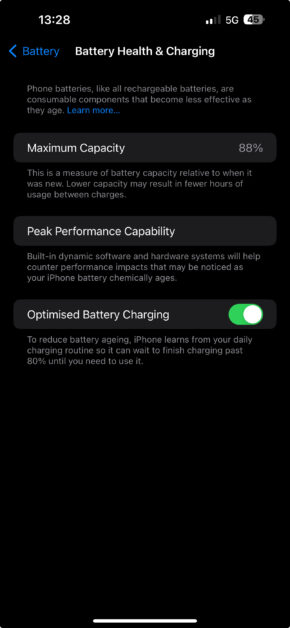
Basically, with this function, the AI will adapt to the time you disconnect your phone from the charger each morning. This way you can estimate the duration and stop charging when it reaches 80%.
How to keep Android battery between 20% and 80%
As for Android, the process of making this power percentage range stick is more complicated. To be more specific, you need to learn how to root an Android so that your phone can install third-party tools that serve as iOS Optimized Reload.
If your device has already been rooted, we recommend installing Battery Charge Limit. This tool is responsible for maintaining the energy limits of your mobile within a certain range. Below, we leave you the steps you must follow to install it and start using it:
- Download Battery Charge Limit from the Google Play Store.
- Once installed, open the application and activate the “Enable Battery Charge Limit” and “Notify When Limit is Reached” options.
- In the “Limit Charging” section you have to set the minimum percentage limit of energy that the battery must reach. On the other hand, in “Recharge Below” the a maximum energy limit.
How to limit Android battery without root
You can also use rootless apps on Android to help you maintain that range, although they won’t be as efficient as Battery Charge Limit. The best alternative is AccuBattery, an app that gives you many features and data about your battery to try to maintain its useful life.
You can download this app directly from the Google Play Store. To use it you simply have to open it and go to the “Loading” section. Here you can set the maximum upload limit so that you receive a notification.
In addition, AccuBaterry specifies all the energy consumption cycles depending on the actions you perform on your mobile.
2. Always use the original charger of the device
Generic chargers can negatively influence the performance of your mobile phone’s battery. If you are using a charger from another device or have bought a cheap one from any store, your battery may be suffering from a drain on its useful life.
For this reason, it is always recommended to use the original charger of the device. Remember that not all chargers have the same voltage and amp intensity. You can see this detailed information in the specifications of your mobile.
3. Prevent your mobile battery from overheating
Of course, temperature plays a very important role in battery performance. When this component of the phone overheats, its energy capacity can decrease considerably and can even affect other elements of the device.
If for some reason you notice that your phone feels very hot or you have not paid attention to its temperature, you should start doing so now. Because of this, we are going to give you some tips that you should follow to prevent the battery from reaching high temperatures.
How to prevent your mobile battery from overheating
1. Activate temperature notifications on your mobile phone
First of all, it is crucial to know how temperature notifications work on Android and iOS. When a mobile phone reaches a temperature of more than 45 degrees, the device automatically turns off as a safety method and an overheating alert is displayed on the screen.
Obviously, this means that the device is in a delicate state due to the level of heat it has reached. Therefore, it is necessary to wait for the phone to cool down so that it can be used properly again.
To prevent this from happening and be aware of the temperature changes in your battery, you can use the Battery Monitor app. This is responsible for analyzing in real-time all the parameters and changes that your battery receives during the time of use of the mobile phone.
2. Activate Airplane Mode if your phone has overheated
Operating system tools can also affect temperature if run excessively. For example, having Bluetooth, mobile NFC, Access Points and other features turned on without being used at the moment can drain the battery very quickly and overheat it.
A good way to make your phone cool down without taking so many steps is to disable all of these features by activating Airplane Mode. On the other hand, activating Battery Saving Mode is also a good option if you do not want to disable features such as mobile data or WiFi.
3. Remove the case to reduce the temperature of the device
Although it may not seem like it, the case could prevent your phone from cooling down when it has reached a high-temperature state. It is best to remove it until the battery reaches an acceptable temperature.
This is mainly because the thickness of the plastic can retain heat. In addition, sometimes the covers can obstruct the operation of the ventilation grilles.
4. Stop running high-consumption applications or games on your mobile
Each of the Android and iOS phone models has its defined characteristics. In this way, they are classified into ranges, such as low, medium and high. Of course, if you have a low-end phone and force it to run an app or game that requires high performance, it will overheat.
In turn, the same thing can happen when many applications run at the same time in the background, such as widgets that consume battery, networks and others that remain active.
5. Do not charge your phone if it is very hot
When your phone suffers from overheating, it is best not to charge it in that state. The mobile phone receives direct power through the charger, so it is subjected to a slight flow of heat that should be avoided when it is very hot. For this same reason, it is not recommended to let the device continue charging after reaching 100%. A mobile fan can be an interesting accessory if you are in this situation.
6. Avoid exposing the phone to direct light
Both sunlight and artificial lighting can be the cause of increasing the temperature of the battery. Of course, you can expose it to these lights, but ideally, you should avoid letting the phone receive any direct light for a long time.
How to charge the mobile battery: frequently asked questions
Charging your phone correctly is important to maintain its level of use. However, today there are many myths and confusions about cell phone batteries. Considering this, we have compiled frequently asked questions regarding this topic so that you do not have doubts when using the battery.
How many hours does a cell phone battery last?
Battery life varies depending on the milliamp hours (mAh) it provides. You can see this in the specifications of your mobile, however, we leave you a list of the approximate hours of use that the different mAh levels in phones can provide:
- 6,000 mAh: 54 hours of browsing, +100 hours playing videos and +600 hours without continuous use (standby mode).
- 5,000 mAh: 25 hours of browsing, 30 hours playing videos and 130 hours without continuous use.
- 4,000 mAh: 12 hours of browsing, 15 hours playing videos and 90 hours without continuous use.
- 3,000 mAh: 5 hours of browsing, 6 hours playing videos and 80 hours without continuous use.
- 2,000 mAh: 3 and a half hours of browsing, 4 and a half hours playing videos and 70 hours without continuous use.
Without a doubt, the number of milliamps can determine which phones have the best battery, because the more it has, the longer the energy will last.
When you buy a new mobile phone, do you have to charge it?
You most likely don’t have to charge a new mobile phone before using it! Unlike older batteries, modern smartphones use lithium-ion batteries that don’t suffer from the “memory effect” and don’t require special activation rituals.
What happens if I charge my phone at 50%?
If you charge your phone when it has 50% power, it won’t harm the battery. In fact, it’s actually good for the battery’s performance because it stays within the recommended range for charging. 50% is considered a stable battery percentage and is not a stressful state for phone operation. That’s why you’ll often find new phones are shipped with around 50% battery charge.
Is it bad to charge your cell phone when it has a battery charge left?
If you charge your phone when it has a battery charge left, there will be no problem, as long as you know the best time to charge your phone. Make sure it doesn’t go below 20% or go up more than 80%.
Remember that if you want to charge your phone for a long time when it has 100% power, it is possible that the lithium crystallizes as time goes by. What this does is decrease the life of the battery.
Is it bad to charge your phone on?
Charging your phone on or off does not affect battery performance in any way. The energy reception is the same in both states. The only thing you have to worry about is that it does not reach a percentage of energy that is stressful for the battery.
Is it good to let the battery discharge completely?
As we have mentioned previously, you can calibrate the battery of your iPhone or Android by completely discharging it and charging it again. It is advisable to do it once a month.
On the other hand, you should not let the battery discharge completely every day because it would be subjected to stress when it drops below 20%. Simply put, if you do it often, it can significantly harm the battery life.
Is it good to charge your phone to 100?
The best recommendation to prolong the life of your battery and maintain the optimal performance of your phone is to charge it between 65-75%. This is the ideal amount to achieve a balance between extending the life of your battery and making the most of its capacity. Try not to push it to 100% or let it discharge completely, as this will negatively affect the performance of the device.
By following the recommendations given here, you will be able to get the most out of your battery and improve its useful life conditions. Remember to share on your social networks and leave us your comments to answer your questions or suggestions.
- Why you must Stop using your phone while charging it
- Understand why your phone heats up and how to cool the device
- How to get water out of cell phone speaker using apps
- How to Make Your Phone Charge Faster
- How to check the health of your laptop battery in Windows 11
- How to know Android battery life [Charge Cycles]
