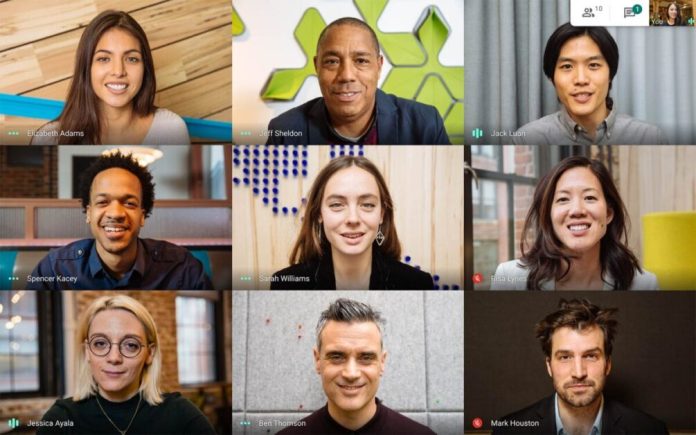In times where video calling for remote meetings is a necessity and not a luxury, there are certain features that are very popular and that set these services apart. One of them is the grid view that Zoom uses by default, in which you also appear, and which seems to be absent from the other services. But that does not mean that those of us who use Google Meet for greater security will miss out on this useful grid view. Google has already announced that this functionality is available natively right now, so let’s see how to activate the Google Meet Grid view which is very simple.
NOTE: Google Meet’s new features. It is no longer necessary to use the Google Meet Grid View extension to include yourself in the grid, and it is now possible to see up to 49 people on the screen at the same time.
Activate Tile or Grid view
First, we go to Google Meet to start a new video call. By default, the normal view is the one that fills the screen with the image of the person who is speaking:
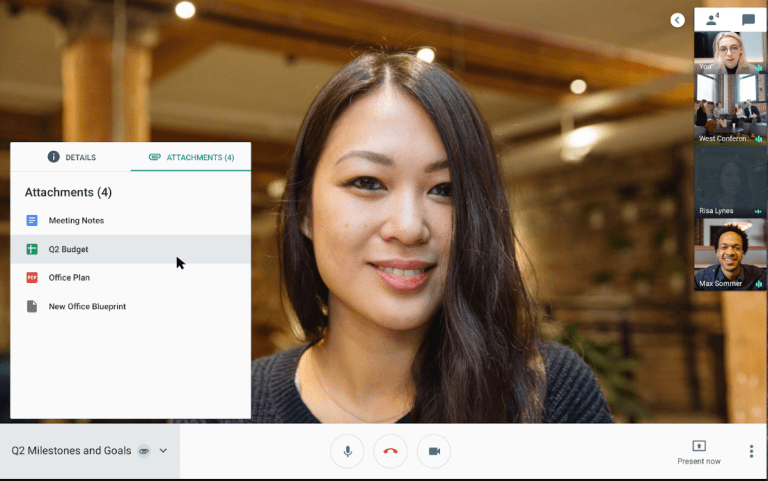
The next thing we will do is activate the mosaic or Google Meet grid view. For this, we just have to click on the lower right part of the video call, on the three points to open the options menu, and choose the option Change design:
Next, we choose the Mosaic option and make sure that the maximum number of people in the grid is what we need. The default option is 16, but you can go up to 49:
Include you in the grid view
By default, Google Meet doesn’t include you in this tile or grid view. What you should do is click on the Show Everyone icon in the upper right, to see the list of all the people in your video call:
And in the list of available people, hover the mouse over your icon, and choose the option Show in a tile :
This will make you appear as well along with the other participants of the video call.
Google Meet Grid View
The previous method to achieve this, which adds some additional options such as a mode for streaming, involves the installation of the Google Meet Grid View extension for Google Chrome. I no longer recommend installing it for all cases, because Google added the functionalities to the official manear service, and also had some errors that made the service dysfunctional.
The only reason I still put it here, is because it has some options that are useful and might interest you, for example, seeing more than 49 people at the same time in the grid. The other interesting feature is the streaming mode, which fixes the tiles and removes the names of the participants (Screen Capture Mode). This is very useful for creating scenes correctly in OBS Studio:
I hope this guide has been useful to you! Don’t forget to follow us on Twitter and Facebook for more tips, tricks and productivity guides.
If you have questions, leave a comment and we will gladly help you solve them. After all, you can learn how to enable noise canceling on the Google Meet calls.