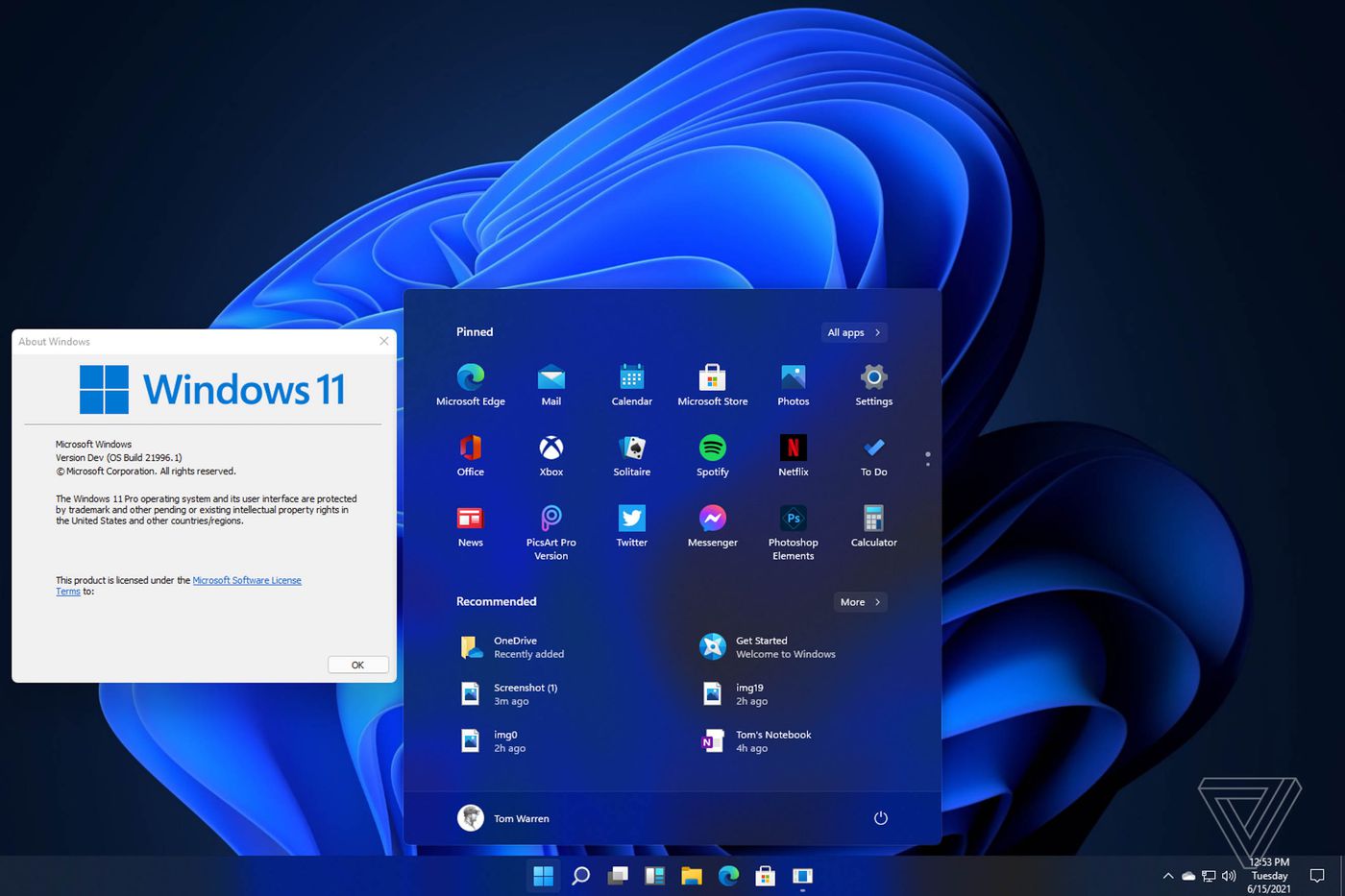Now any user can download the Windows 11 ISO for free and in a simple way, something that until not long ago was not possible or at least it was not so easy, in this way the installation of the new version of Windows is facilitated for everyone. who wants to have it.
And it is that this possibility is also facilitated by Microsoft itself, that is, it makes a single 64-bit Windows 11 ISO available to users so that it can be downloaded from official servers and with the peace of mind of knowing that we are dealing with a secure ISO and without viruses.
That unique ISO, once it is executed to install Windows 11, offers a list of the different versions of Windows 11 that can be installed (Windows 11 Home, 11 Pro, etc.), where the user will have to choose the one that corresponds to the license you have.
Although upgrading to Windows 11 from Windows 10 is free, if you don’t have Windows 11 you will have to buy a license and then activate Windows with that license, so you can enjoy all the new features of Windows 11 without limitations. Although you can always use the generic keys to activate Windows.
From the official website
Microsoft makes it easy to download the Windows 11 ISO from a section of its official website, these would be the steps to follow:
- Go to the website: Official Windows 11 ISO
- Once you are inside, you have to go down almost to the bottom of the page to where it says “ download Windows 11 disk image (ISO) ”, there select Windows 11 from the drop-down list and click on “download”.
- Now all you have to do is wait for the ISO to be downloaded to your computer, keep in mind that it is quite heavy and may take several minutes depending on the Internet speed you have contracted. Then you will have to burn the ISO to a USB stick.
With the Media Creation Tool
As was the case with Windows 10, you can also use the Media Creation Tool to download the Windows 11 ISO, although you have the advantage that with this utility you can also opt for the possibility of recording it directly on a USB memory directly.
In other words, the program downloads the ISO and then saves it to a pendrive so that later you only have to run the installation on the computer where you are going to install the new version of Windows. In this case, we are only going to show you the procedure to obtain the ISO, it is as follows:
- Go to Official Windows 11 ISO and now click where it says “download now” in the “create Windows 11 installation media” section, then the Media Creation Tool utility will be downloaded.
- As soon as you open it, you accept the license terms. Then click on “next”, this screen does not need to be touched because that is the version of Windows 11 that you will need.
- Now is when you have to select the “ISO file” box if you want to just get the ISO and then burn it on your own or you can also select “USB flash drive”, which what it does is download the ISO and then burn it to a USB automatically, maybe that second option is more viable for you since it saves you the burning process, but if you want to get only the ISO, choose the first option.
- If you have chosen “ISO file”, now you will have to select the path where you are going to save it. Now you will only have to wait and you will have it downloaded in the place where you have chosen in a few minutes.
These are the two ways that you currently have to obtain the Windows 11 ISO, although if you have Windows 11 and you also meet the Windows 11 requirements, you would not need to have it since you could soon update to the new version for free without needing the ISO.
Read Also: