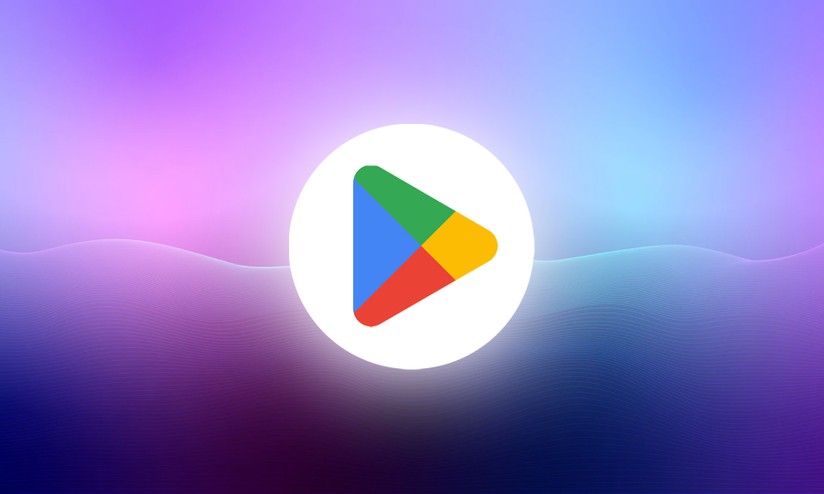Are you interested in downloading Android apps or games from the Google Play Store on your PC? Are you an Android developer or simply someone who wants to explore the codes used in the development of Android apps? If so, you might find it helpful to have APK files downloaded on your PC. While the Google Play Store is the official app store for Android, it doesn’t provide a direct option to download APK files to your computer.
APK is an acronym for Android Package Kit, a file format that contains everything an application needs to run on an Android device. You may want to download APK files from the Google Play Store to your PC for various reasons, including accessing applications that are not available in your region, backing up your applications, installing applications on multiple devices, or using applications on a larger screen.
In this article, we will show you different simple methods to download APK files from the Google Play Store to your PC. You can use Bluestacks emulator, the Evozi APK download website, a Chrome extension or even Google Play Store Alternatives. Let’s get started!
How To Download APK From Google Play Store on PC
Method 1: Download APK From Play Store on PC using Browser Extension
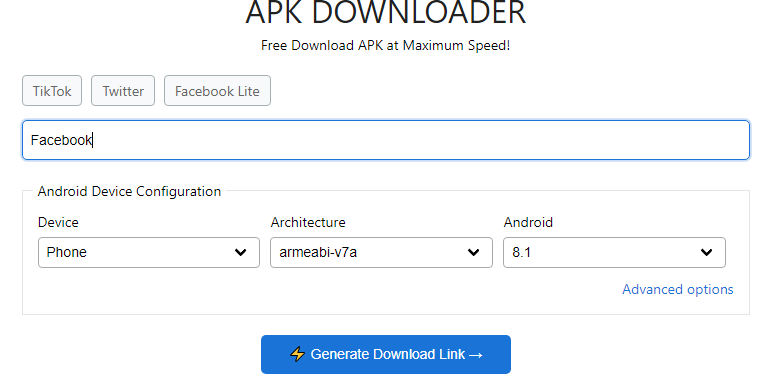
One way to download APK files from the Google Play Store on your PC is by using a browser extension. This method requires the installation of a Chrome or Firefox extension called APK Downloader by APK Combo. Here’s how you can do it:
- Visit the Chrome Web Store or Firefox Add-ons Store and search for “APK Downloader by APK Combo.”
- Download and install the extension to your browser.
- Launch the APK Downloader extension from your list of installed extensions.
- A new URL will open with options such as Name or Package Name, Google Play URL, Device, Architecture, and Android Version.
- Enter the name of the APK you want to download and select your device type, architecture, and Android OS version.
- Click on the “Generate Download Link” button.
- Choose the app you want to download from the list of available apps on the new screen.
- Click on the download button to save the APK file to your PC.
Congratulations, you have successfully downloaded the APK from the Google Play Store to your PC using a Chrome extension.
Method 2: Download APK from Play Store via Web Browser
Another method to download APK files from the Google Play Store on your PC is by visiting a website directly. One popular website that allows you to do this is Evozi. Evozi APK downloader is a website that allows you to download APK files from the Google Play Store to your PC without installing any software. You can use the Evozi APK downloader website to download APK files from the Google Play Store to your PC by following these steps:
- Open the Google Play Store on your Android or PC and copy the URL of the application you want to download. You can find the URL in the address bar of your web browser or by pressing the share button on the application page.
- Go to the Evozi website (https://apps.evozi.com/apk-downloader/) in a web browser and Paste the copied URL of the application into the text box on the Evozi website
- You can also enter the name of the package or the Google Play ID of the application if you know it.
- Click on the blue button to generate the download link and then on the green button click here to download. You will see information about the application, such as its name, icon, version, size and permissions.
- Save the APK file to your PC. You can choose where to save the file or use the default location.
Congratulations, you have successfully downloaded the APK from Google Play Store to your PC using the Evozi APK download website!
apk.support website
The apk.support website allows you to download APK via sideloading. To use this site, just follow the following steps:
- Go to apk.support
- In the search bar that says “Package Name or Google Play URL”, you must add the URL of the app you want to download. You can obtain the URL from the Play Store itself. For example, if you want to download the Netflix APK, you must search for it on Google Play and copy its URL;
- Go back to the download website and paste the copied URL in the search bar. Then press the “Generate Download” button Link.”
- Then, click on the folder that has the name of the APK to download it.
And you now have the APK file on your computer ready.
Method 3: Download APK on PC from Play Store Alternatives
If you’re looking for more options to download APK files from the Google Play Store on your PC, there are several alternative websites where you can find and save APK files. Here are some popular websites you can visit:
Simply visit these websites, search for the app you want to download, and follow the provided instructions to save the APK file to your PC.
Method 4: Use Emulators to Download APK from Google Play Store on PC
Using emulators is one of the best ways to not only download APK files from the Google Play Store on your PC but also to run Android apps and games on your computer. Emulators simulate the Android environment, allowing you to experience Android apps without having to use an actual Android device. Here are two popular emulators you can use:
Bluestacks Emulator
Bluestacks Emulator is one of the most well-known and widely used emulators. It allows you to run Android apps on your PC and download APK files from the Google Play Store. Follow these steps to use Bluestacks Emulator:
- Download and install Bluestacks Emulator 5 or 10 from their official website or any reputable APK download site.
- Launch the emulator on your PC.
- Set up the emulator by following the on-screen instructions.
- Once set up, open the Google Play Store within the emulator.
- Search for the app you want to download and click on it.
- Click on the “Install” button to download and install the app. The APK file will be saved within the emulator.
Nox Player Emulator
Nox Player Emulator is another reliable emulator that allows you to download and install APK files from the Google Play Store on your PC. Here’s how to use Nox Player Emulator:
- Download and install Nox Player Emulator from their official website or any reputable APK download site.
- Launch the emulator on your PC.
- Set up the emulator by following the on-screen instructions.
- Open the Google Play Store within the emulator.
- Search for the app you want to download and click on it.
- Click on the “Install” button to download and install the app. The APK file will be saved within the emulator.
Method 5: Download APK from Google Play Store to PC Directly
Download file: https://shoxet.com/2vBDXs
Method 6: Download APK from Google Play on PC with Raccoon
Raccoon is portable type software, that is, you do not need to install it. To use it, do the following:
- Download Raccoon software.
- Set up your profile by signing in with your primary Google account or a secondary one. Once you login, the search engine located in the upper right corner will be activated.
- For example, to download Facebook, you just have to type the name in the search bar and press the app icon. A sidebar will appear with information and the “Download” button. When you press it, another window will appear with the download process.
- When the download is complete, press the magnifying glass icon to bring up a window. Click the “Show Files” button to access the Facebook APK.
Just like that, you can download the APK from Google Play on PC with Raccoon.
Conclusion
Downloading APK files from the Google Play Store on your PC is useful for Android developers and individuals who want to explore the codes used in Android app development. In this article, we have explored four different methods to accomplish this task. You can use browser extensions like APK Downloader by APK Combo or visit websites like Evozi to download APK files directly. Additionally, emulators such as Bluestacks and Nox Player allow you to not only download APK files but also run Android apps and games on your PC. With these methods at your disposal, you can easily download and save APK files from the Google Play Store to your PC. Happy downloading!