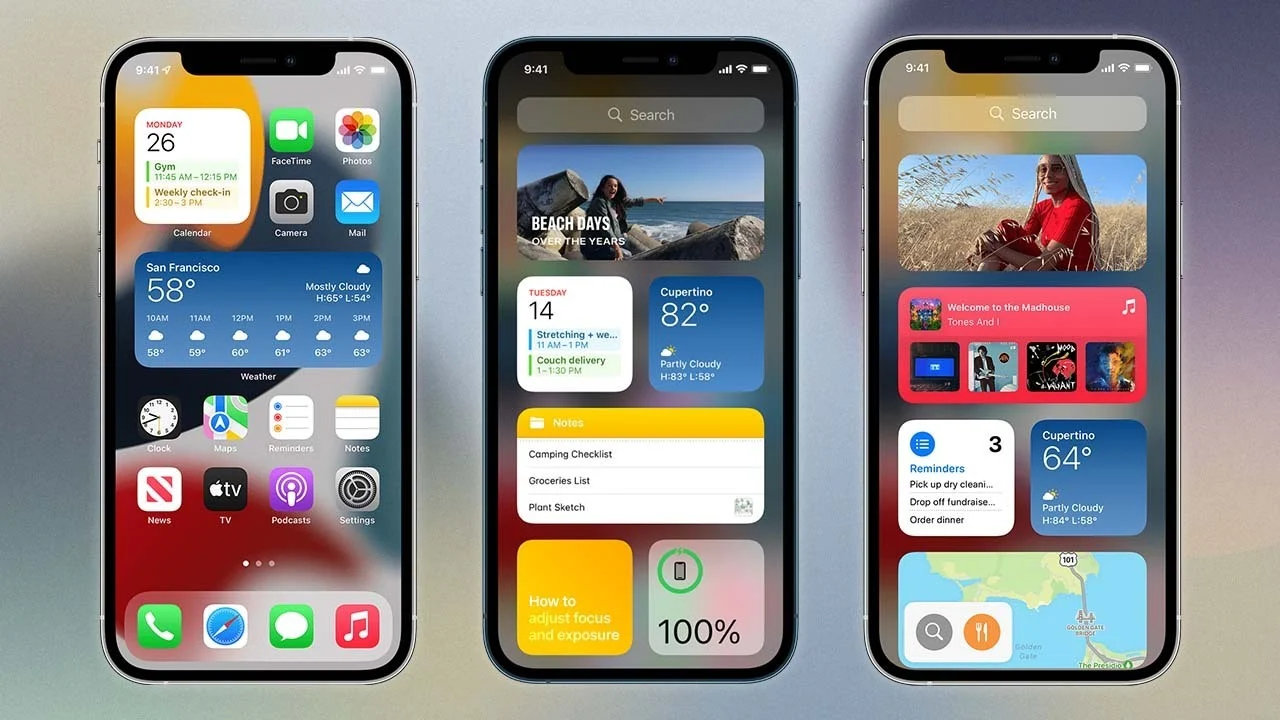One of the most frequently asked questions by iOS users is whether iPhone widgets consume battery. The answer is yes. These add-ons run in the background and require the use of more resources: from the processor to the RAM, directly compromising the load of the mobile.
Of course, some consume more resources than others. Although an interactive widget is heavier, it will not consume the entire phone battery without you realizing it.
Next, we bring you some of the iOS widgets that consume the most battery and how to save your phone charge. Do not miss it.
Do iOS lock screen widgets consume a lot of battery?
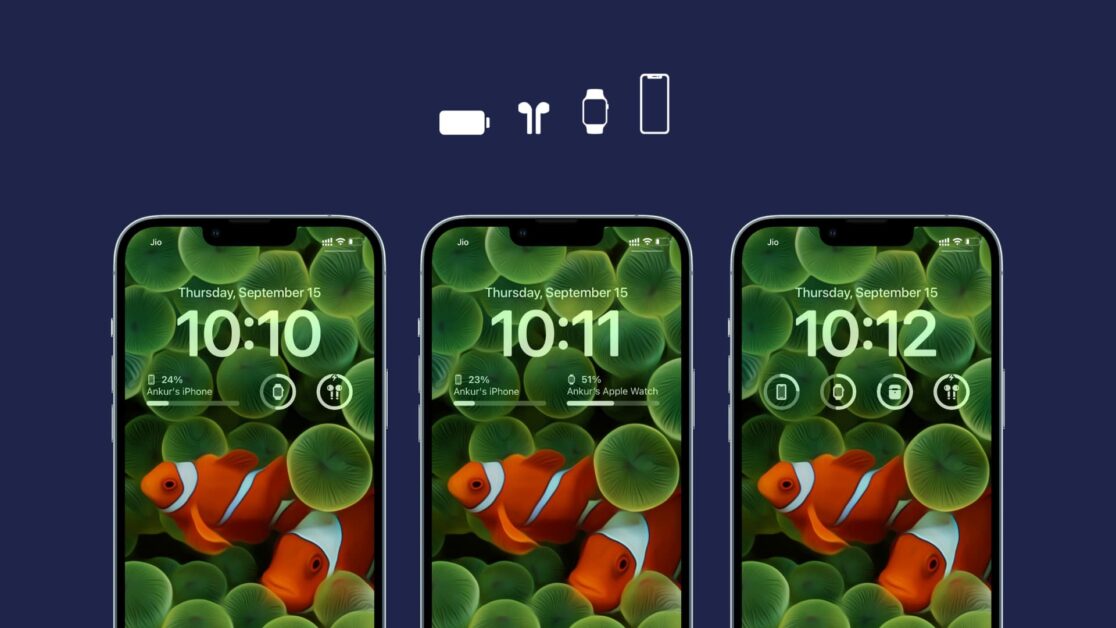
One of the new features that fans of iOS 16 liked the most is that there is now the possibility of adding widgets to the lock screen. Battery consumption depends, among several aspects, on whether they must stay connected to the Internet or not.
The most used are app complements that are updated from time to time with the Internet. These can reduce the battery a little more than if you didn’t have them on this screen.
However, compared to those used on the home screen, the add-ons on the lock screen are simpler and consume fewer resources. Additionally, using widgets on the lock screen will not cause the phone to fully discharge in 4 hours. It will only consume a little more battery. Use them moderately.
What widgets consume a lot of battery on iPhone?
Widgets consume batteries depending on the place where they are located, their type and the form of interaction that the user has.
First of all, home screen widgets consume more resources than lock screen widgets. This is because these usually have more information, graphics and functions.
Its typology is also important. If it is a widget that synchronizes continuously, is interactive or performs some kind of presentation, consumption will be greater. You should also consider the usage time and the way you interact with it.
With constant use, some of the accessories that can consume the most battery on the iPhone are:
- Calendar Widgets.
- Music.
- Time and weather (especially if they have a lot of graphs and indicators).
- Photo slideshow.
- Instant messaging platforms, such as the WhatsApp widget for iPhone.
- External applications that update a lot of information.
- Another aspect that you should consider is that many of these widgets can help you save more battery than they consume. Having one that displays timely information on the screen consumes less energy than jumping directly into the app every time you need it.
If you want more control, we recommend installing an iPhone battery widget. Also, remember that you can give battery from one iPhone to another iPhone.
How to know which widget consumes the most battery in iOS
There is a method to know which widgets are using the most battery on your iOS. To check it, you must follow these steps:
- Open the Settings app.
- Now, select Battery.
- You will be able to see the battery consumption data classified for the last 24 hours or the Last 10 days.
- When you swipe down on this function, there will be a list of apps that have consumed the most battery power on your phone (ordered from highest to lowest).
- You won’t be able to see widgets separately, but you can check which of the apps shows widgets at the bottom. If so, the widget is contributing to power consumption.
Another influencing factor is the interaction you have with the widget. If you don’t interact with the widget as much one day, the charge consumption will be much less than if you check it several times during the day.
How to prevent the iPhone battery from draining quickly?
There are several tricks you can use to prevent your iPhone from downloading quickly. One of them is to use the accessories that you need, prioritizing those that contribute to your daily life. Likewise, remember that sometimes you can do without those widgets that only have an aesthetic factor.
Other tricks you can use to prevent the iOS battery from draining are:
- It is better if you use manual brightness. The automatic brightness function can be very useful at certain times, but if you use manual control you can save much more battery.
To deactivate it you have to go to Settings > General > Accessibility > Display settings. Then uncheck the Auto Brightness option.
- Activate Battery Saving mode. This iPhone feature disables some apps that run in the background. To do this, you must go to Settings > Battery and Enable Low Power Mode.
- Setting the automatic lock will turn off the mobile screen in less time. You will be impressed by the amount of time you save. You have to go to Settings > Display and brightness. Then, tap the option to reduce the auto-lock time. You can reduce it up to 30 seconds.
- You don’t need as many visual effects and animations. Although this is a considerable attraction, so many animations directly impact battery consumption. To deactivate this feature you must go to Settings > General > Accessibility. Then, disable the Reduce Motion tab.
- You can limit location services. GPS is a very useful function, but one that sometimes apps use unnecessarily. To limit the use of GPS go to Settings > Privacy > Location and then uncheck the function.
Frequent Asked Questions
These are other of the most common doubts of those who want to know if iPhone widgets consume battery.
How do widgets work on iPhones?
Widgets are app add-ons that show you important information on your iPhone screen. In previous versions of iOS, they could only be put on the home screen. However, since the arrival of iOS, you can also use them on the lock screen.
Their main advantage is that they help you save time. Furthermore, although they also consume resources, they save much more than if you access a certain application throughout the day.
You can find native operating system widgets. Some of the most used are Calendar, Clock, Photos, Battery, Weather widget, etc.
In addition, there are also external applications that have very useful add-ons and varied functions. You can download these apps directly from the App Store, they are 100% secure and can be adapted to all tastes.
How to put widgets on the iPhone battery?
Several external battery widgets can be downloaded from the App Store. In addition, the iOS operating system comes with a default one that indicates the mobile battery. You can use it on the home screen and lock screen.
If you want to put this widget on your home screen, you just have to follow these steps:
- Go to the home screen and press for a few seconds.
- The icons will start moving and you will see the (+) symbol in the top left.
- Click on (+) and then on the Add Widget button.
- You will see a window with all the available add-ons for the home screen.
- Find and select the Batteries widget.
- You can choose between different shapes. In each size, you will see different information.
- Choose the location you want by sliding the widget.
- Once the configuration is finished, press outside and that’s it.
If you want to add the default battery widget to the iPhone lock screen, you must follow these steps:
- Go to the lock screen.
- Press the screen for a few seconds until you see an options window.
- Click on the Customize tab.
- Then, go to Add Widget. You will see a list of widgets you can use.
- Select Batteries.
- Choose the size you want. Remember that you have less space on the lock screen.
- Now, you can slide it on the screen to place it wherever you want. You can use five different locations on this screen.
- When you finish the configuration, click outside of the widget.
These steps can also help you with many of the external battery widgets. These apps come with functions that allow you to monitor the battery consumption of your cell phone and other Apple devices you have.
We hope this post has been helpful to you. If so, share it! And if you have any queries, doubts or questions, do not hesitate to leave us a comment.