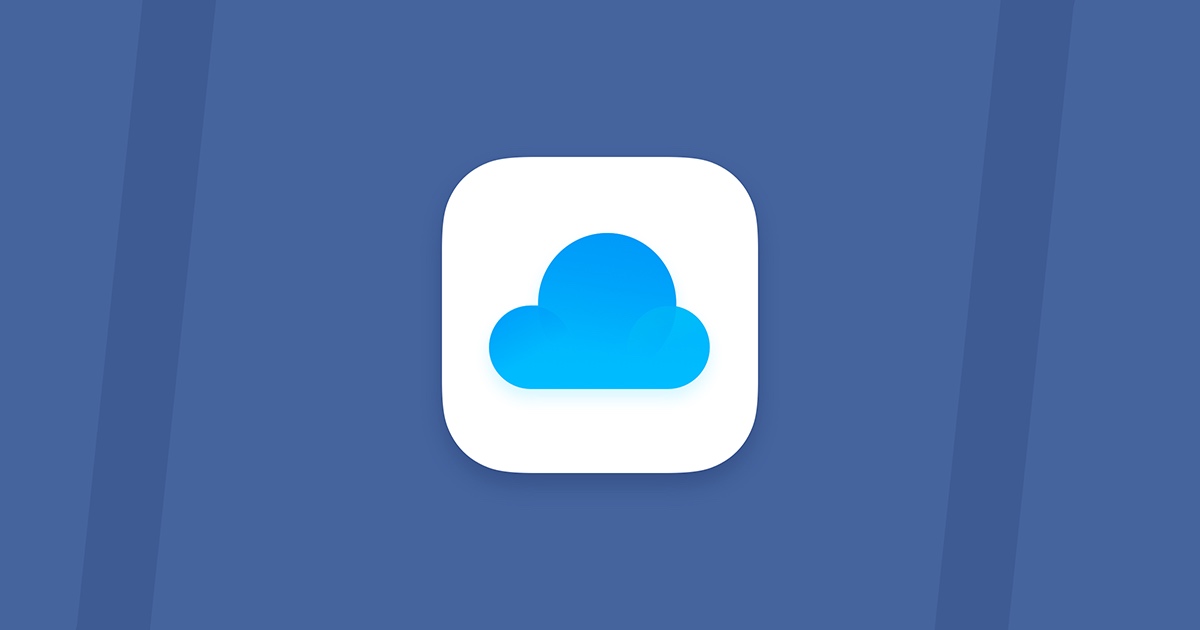While iCloud Drive is used to store files in the cloud, iCloud is a service that encompasses several other tools that are also in the cloud. Both work and make more sense for those who have Apple devices (iPhone, iPad, Mac). Understand the difference and the function of these two products.
What is the difference between iCloud Drive and iCloud
Think of iCloud Drive as Google Drive or OneDrive. It is used for cloud file storage, and like the others, it keeps items organized by folders and subfolders.
However, iCloud Drive doesn’t have an official app on Android. It’s built into iOS and macOS, but it can also work on Windows.
iCloud Drive is part of iCloud, Apple’s cloud service that lets you save all the information on your devices. Other products that are part of iCloud include:
- iCloud Mail;
- Contacts;
- Calendar;
- Photos;
- Grades;
- Sticky notes;
- Pages, Numbers e Keynote;
- Backups.
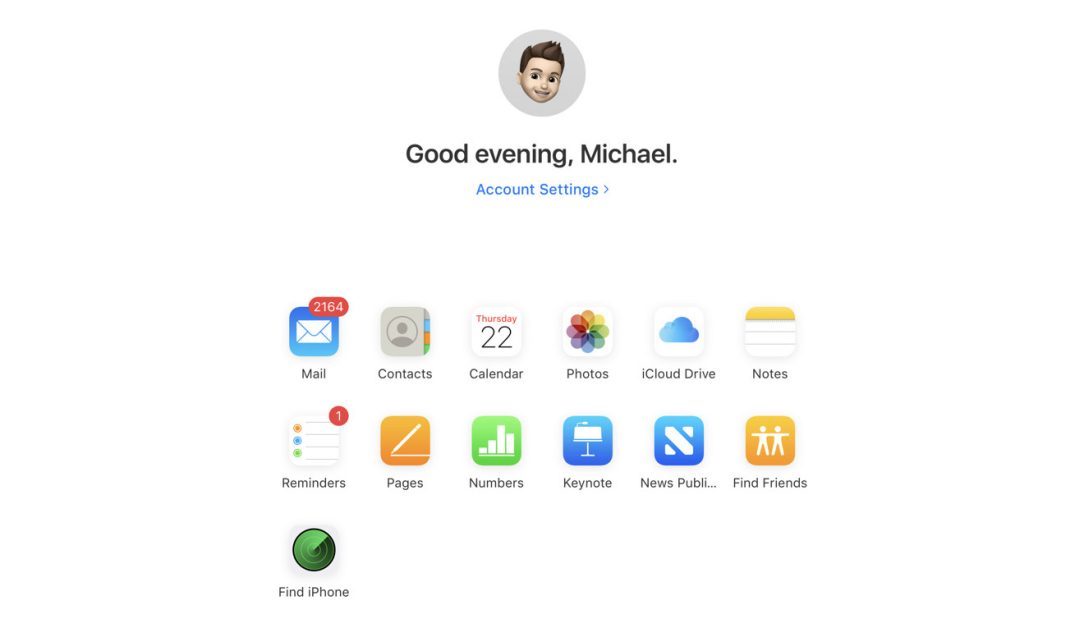
iCloud is responsible for keeping all this information synchronized between devices, if the user has more than one. In any case, it also allows you to configure cloud backup for an iPhone, iPad or Mac, making it easier to migrate information when you change devices.
How to activate iCloud
Typically, when you set up an iPhone, iPad, or Mac for the first time, iCloud is usually enabled during the process. If you skipped this step or want to check if it’s actually enabled, check below.
Enable iCloud on iOS (iPhone, iPad):
- Open Settings;
- Tap on your name;
- Select iCloud;
- Turn on the toggle switches for the apps you want to use with iCloud (including iCloud Drive).
How to enable iCloud on Mac:
- Click on the Apple menu (apple icon);
- Select System Preferences;
- Click on Apple ID;
- In iCloud, check the options you want to use.
With iCloud enabled, your information will be saved in Apple’s cloud. This allows you to access it remotely via a web browser, for example via icloud.com . It also allows you to sync data between different devices. If you have an iPad or Mac, all your contacts, calendars, notes, reminders, and the like will be on the other device.
How to use iCloud Drive
Once you’ve enabled iCloud Drive in your iCloud settings (above), you’ll find it in the Files app on your iOS device (iPhone, iPad). It’s like a file manager, so you can save any type of file and sync it across your devices. On Mac or Windows, it’s in a folder in Finder or Windows Explorer.
To access the functions of copying, duplicating, moving, deleting, creating a folder, viewing information, etc., simply press and hold the screen so that the options are displayed in the iOS contextual menu.
On Windows or Mac, just manage the files like any other folder in the operating system.
For those who prefer to view the files in the browser, if you are using a computer that is not personal:
- Go to icloud.com and sign in with your Apple ID used in iCloud;
- On the home screen, click on iCloud Drive;
- Manage files like in Google Drive or OneDrive.
Storage limit
iCloud’s free plan only gives you 5GB of storage. This storage is shared between iCloud Mail, device backups, cloud-based photos, and iCloud Drive. That’s not enough storage for a lot of stuff (Google Drive gives you 15GB on its free plan).
Who is it interesting for?
For people who use nothing but Apple devices and services.
Android users won’t be able to use iCloud Drive because there’s no app for it in the Play Store. And unless you have an iPhone, iPad, or Mac, iCloud can’t be enabled without signing in to one of those devices.
If you have an iPhone and use Windows, there are still other better options that offer more space to connect the two systems.
For example, I use Google email. So I still prefer to keep all my contacts and calendar in Google’s cloud to work better with email. If my contacts were in Apple’s cloud, I would have to check the sender’s address on my iPhone every time I wrote an email on my computer.
If you’re a one-device person, in which case you do everything on your iPhone, iCloud might be a good fit. However, if you plan to work collaboratively with someone else on that same iPhone — creating shared folders in iCloud Drive — you’ll need the other person to also use that cloud to receive and manage files.