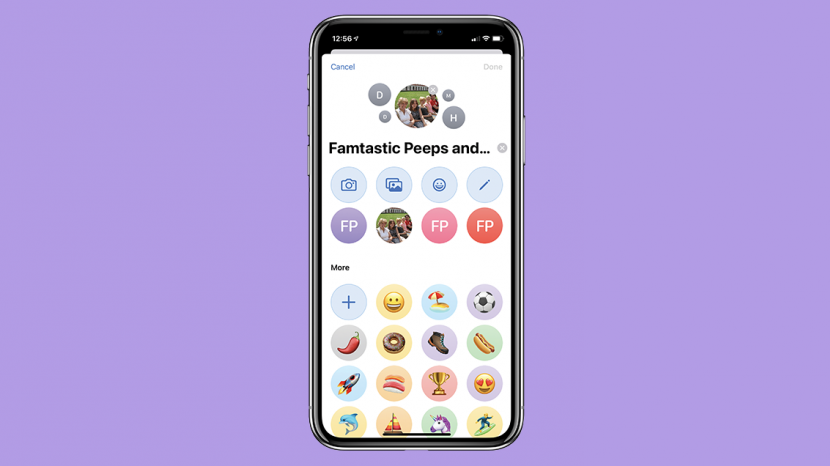To compete with the most popular instant messengers on the market, such as WhatsApp and Telegram, Apple continues to implement features in the Messages app for tasks that users are more accustomed to using in competitors. Among them, group conversations are one of the features present in the app.
If you have a WhatsApp account, for example, you certainly have several group conversations, whether with friends, family, or work, among others. What few people know is that Messages also have a function to create and include up to 32 people in a chat group.
To be able to participate, all members must have an active Apple ID and iMessage. Then, just add them and you can exchange messages together, in the same way as other messaging apps. In addition to adding and removing people, you can also give a name and a photo to personalize the group, all in a very simple way.
Below, we’ll teach you how to create a group and add people to iMessage on iPhone and iPad so you can get more out of Apple’s native messaging app.
How to create a group in iMessage
- Open the Messages app and then tap the “New Message” button, located in the top right corner.

- Enter the names, phone numbers, or emails associated with the contact’s Apple ID. To facilitate the search, tap the “More” (+) button to search your contact book.
- Send a message by tapping the “arrow” next to it. Thus, the application will automatically create a group with the chosen contacts.
How to change a group name and photo in iMessage
By default, Apple’s messenger creates a group with the names and photos of the people who make it up. To modify them is quite simple, follow the steps below:
- Open the group conversation in Messages. Then, tap the icon with the members’ photos at the top of the screen.
- In “Group Name”, choose the name you want to assign to the group. Below, you can modify the image by photographing the camera, selecting a photo from the library, an Emoji, a Memoji or the initials of a name. Then tap “OK”.
How to add a person from a group in iMessage
You can easily add up to 32 people to an iMessage group as long as everyone has an Apple device. To do this, follow the steps below:
- In Messages, open the group you want to add someone to. Then, tap the group icons at the top of the screen, and go to “Add contact”.
- Enter the name, number or email of the contact you want to add and tap “OK”. You can also choose more than one person to add simultaneously.
How to remove a person from a group in iMessage
To remove a person, make sure the group you create has four people or more. Then, follow the previous steps to open the group’s “information” section. Finally, locate the contact on the screen, drag your finger to the left by touching it and choose the “Remove” option.
Take advantage of all the features that iMessage offers so you can chat with your friends through Apple’s native app.