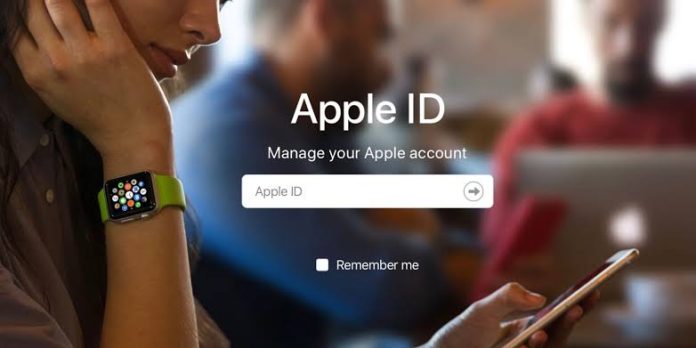The password is the primary lock that protects online accounts. Although not the only layer of security, it is the first factor that separates access from the owner and strangers. So it is important to keep a password secure, strong and out of the knowledge of others. See how to change your Apple ID password, used to login to the App Store, iPhone, iPad, Mac and iCloud.
The Apple ID is used to authenticate the device’s operations, from purchasing to tracking via iCloud a lost iPhone. Although in some cases it is necessary to authenticate the account ownership by SMS or email, it is more than recommended to change the password if the current one is weak or has an obvious combination.
How to Change Password on iPhone or iPad (iOS)
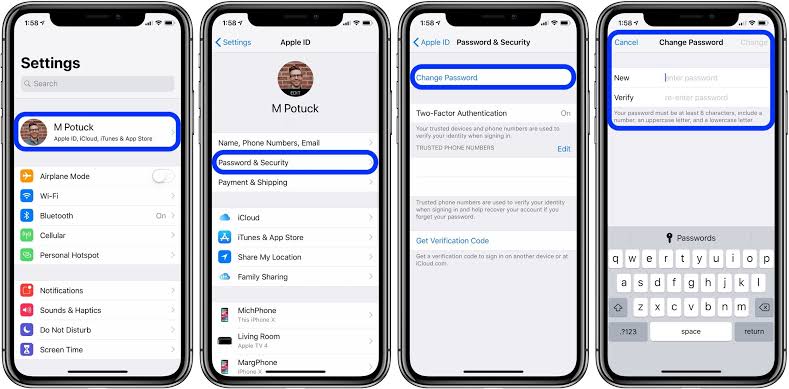
- Open the Settings app and tap your name;
- Access the option “Password and Security”;
- Tap on “Change password”;
- Enter the code used to access the iPhone or iPad;
- Enter the new password and tap “Change”.
After that, you may need to log in to the devices again.
How to Change Apple ID password via web
If you are on your computer, another easy method is to use the browser ( Google Chrome, Safari or Microsoft Edge) to access the Apple ID page and change the password.
- Go to appleid.apple.com;
- Log in with your current email and password;
- When entering the account page, click on “Change password”;
- Enter the current password and the new password (you can also choose whether to end the session on devices using the account);
- When filling in everything, click on “Change password”.
What if I don’t know my password?
If you don’t know the password to access your Apple ID, you need to go to another page to send a password recovery email. If the account is still active on any device, you can use that same device to change the password.
Related Posts: