There is no doubt that it is very dangerous to let children freely browse the Internet, as they may come across things that are not suitable for their age.
Hence the need to block certain web pages on children’s mobiles or tablets, although adults may also need to restrict themselves from some websites to which they are addicted.
The easiest and fastest way to block access to certain web pages is by installing the appropriate applications. Here are 3 ways to block web pages on Android, with three different applications.
Use a website blocker app
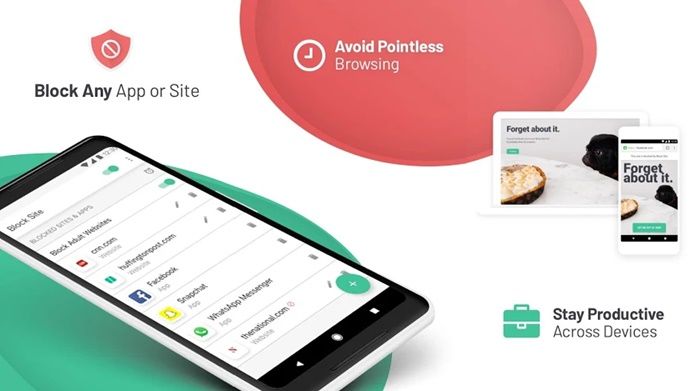
In Google Play you can find several applications that block any web page without many complications. In that sense, if you are looking for an application that, in addition to blocking web pages, also blocks apps, BlockSite is for you.
Although BlockSite is designed to block distracting websites and apps, parents can also use it to prevent their children from accessing certain web pages.
It is very easy to use; just open the app, select the websites or apps you want to block and voila. You can also add a password to the app so that your children do not remove the locks.
Use a browser with parental controls
If you want to have full control of what your child does on the Internet, it is best to put aside the usual browsers and install one that offers safer and more controlled browsing.
In particular, we recommend you install the SPIN browser, as it has built-in Internet filters that you can modify to block any inappropriate Internet pages or content.
It should be noted that this browser does not have incognito mode, so you can keep abreast of your children’s Internet history.
Install a firewall
A firewall, also known as a firewall, is a program that regulates a device’s Internet access, as well as the Internet data that enters it. In Google Play we can find an infinity of firewall applications to block web pages and implement an extra security barrier to our mobile.
Our recommended application, in this case, is No Root Firewall since, as its name implies, it is a free firewall that does not require root and is also very easy to use.
To block a web page with No Root Firewall, do the following:
- Open the app and tap the Start button.
- Access the Global Filters section.
- Click on New Pre-Filter.
- In address, enter the address of the web page you want to block.
- In port, just put an asterisk (*) .
- Mark with a check the WiFi logo and the mobile data logo so that the app blocks the page on both connections.
- Press OK and exit the application (leaving it in the background).
How To Block Pornographic Websites
If you’re buying an Android smartphone for your kids, you would possibly in all probability search for the most effective parental control for smartphones. If your kid is surfing the web, there would be additional possibilities to induce hooked into pornography and social networking sites. we don’t have any drawback if they use social networking sites, however, if they browse pornographic content, parents ought to be alert for an equivalent and do one thing to stop them from browsing porn websites as a decent parent.
So there is this app that virtually every smartphone user should know about, it’s ES File Explorer. With this app, you can block your smartphone from browsing pornographic websites.
Now I will be sharing and listing down the procedures to follow to block pornographic websites on your smartphone.
- First of all, you should download ES File Explorer from Google Play Store. Conversely, install the application and kick start the web filtering process!
- Open ES File Explorer and click on the “/” button. Conversely, you should select “System” and then “etc”.
- Now, tap the “hosts” file, click on 3 vertical dots on bottom of the screen, choose Open as –> Text –> ES Note Editor –> Edit
- In the ES Note Editor, you must redirect the DNS. To accomplish this, you must type a new line: “127.0.0.1 www..com” (of course, you should not type the quotes and represents the site that has to be blocked). For example, if you want to block www.abc.com, you must type 127.0.0.1 www.abc.com. This will block the web page and redirect you to 127.0.0.1, when someone searches for www.abc.com in your cell phone
- 5. To activate the changed settings, you must reboot your Android device. This will restart your phone with the altered settings and make sure no one can access inappropriate websites on your phone.
That will be enough to block the website you want. Do you want to block another website? Follow the same procedures again.
Related–