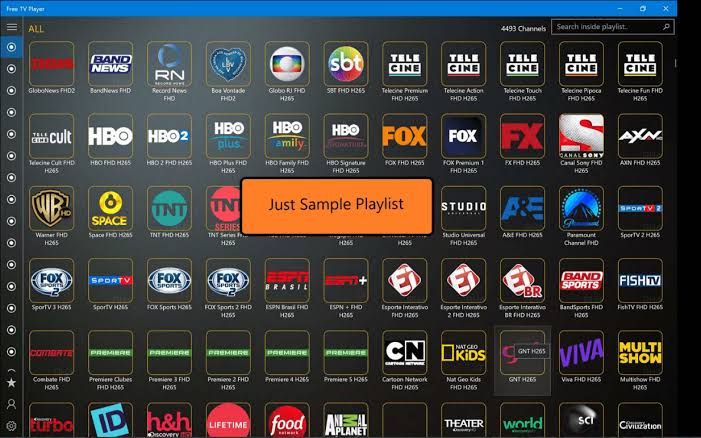Although there are hundreds of applications and entertainment channels, IPTV is the one that goes into space to stream almost anything. IPTV is not only for smartphones but is also available for Windows PC users.
With the right IPTV service, you can watch your favourite movies and shows. Some IPTV even allow you to stream live TV on your PC. To experience it all, you need to have the support of the best IPTV player for Windows PC.
Like choosing the right IPTV, one should spend time choosing the right IPTV player to access great entertainment content. But it’s not that easy, as there are huge IPTV players available for Windows.
No need to worry as we’ve made it easier with this article. Just read the article and choose the best IPTV player for Windows from the list below. We make sure they’re all the best in their class and you’ll be able to watch the videos you love.
What is IPTV
Internet Protocol Television is also called IPTV. It uses the Internet Protocol to stream the content of the TV and hence the name of IPTV.
With the Internet as a medium, IPTV delivers digital content such as videos, TV shows, live and on-demand content, and television updates to its subscribers. It’s not like a cable or satellite subscription, as IPTV allows users to stream videos anytime, anywhere.
To watch IPTV on a PC, nothing is required. Simply sign up for the service and you can start streaming its contents on your Windows PC.
Best IPTV Players For Windows 10, 8, 7 in 2021
To watch any IPTV, you must have an IPTV player compatible to stream the videos. The best IPTV players for Windows PC are as follows.
1. VLC Media Player

Even after years, VLC Media Player has never lost its highest position. It is a free, open-source application and compatible with all platforms. VLC is not only used as a standard local media player but also supports playing IPTV files. It is one of the easiest IPTV players to use for Windows PC. This media player supports playback of all kinds of files, discs, streams and webcams.
To stream IPTV using VLC,
- Launch the VLC Player on your Windows PC.
- Click the Media section to select Network Streams.
- Just locate options such as HTTP, HTTPS, MMS, and FTP to check the box.
- Provide the URL of any video and select the Play option to start streaming.
Read: 20 Best Putlocker Alternatives Sites to Watch Movies
2. MyIPTV
You can choose MyIPTV as the best IPTV player for PC Windows. It is a standalone player and is available from the Microsoft Store. You can download it to stream live TV and other video content. MyIPTV has EPG and therefore seamlessly plays IPTV channels. All you have to do is load the m3u playlist from anywhere. MyIPTV Player makes sure you don’t host any IPTV channels or URLs.
To stream IPTV using MyIPTV,
- Open the MyIPTV app on a Windows PC.
- Select settings to click Add New Playlist.
- After that, choose EPG Source. Select Remote Channel List.
- Then, enter the name of the TVIP. Also, provide the m3u link in “Enter Remote Source” to stream IPTV using the MyIPTV player.
3. Kodi
The best way to play IPTV content on a Windows PC is by using Kodi. It has hundreds of add-ons and is most often used as an online video streaming tool. In addition to managing media files, Kodi supports streaming IPTV videos and content on demand. It works as an IPTV player and therefore you can watch videos both online and offline. It is important to note that Kodi has many third-party plugins and therefore it is recommended to use a VPN.
To stream IPTV using Kodi,
- Download and install the Kodi app from the Microsoft Store.
- Throw it and click the TV or Radio option in the sidebar.
- Provide the m3U playlist in the respective field.
- Finally, just press the play button.
4. Simple TV
The most common IPTV player on your Windows PC includes Simple TV. It can be used to play IPTV programs and content on demand. Simple TV is considered a portable player as it requires approval to update the new entries. In addition, users can customize each of the entries that appear in the main window and thus make it easier to navigate the channels.
The most noteworthy features of Simple TV include,
- The user can adjust brightness, volume, contrast, etc.
- Supports downloading playlists created by any other user.
- Simple TV includes snapshot and cropping features.
- Supports LUA script, UDPPROXY, and more.
- You can create playlists and access simultaneous playback of streams.
5. Free TV Player
Window PC users can use the Free TV Player as an IPTV player. It allows you to watch TV channels, series, and movies and even listen to the radio from all over the world. Free TV Player users can play their own m3u playlist at any time on the Windows PC. If you don’t have a playlist, you can search for the IPTV playlist or m3U playlist on the web and play it in Free TV Player.
To stream IPTV using Free TV Player,
- Download Free TV Player from the Microsoft Store.
- Open it after installation.
- Enter the URL of the m3u playlist to download it.
- Choose your favourite channel and then click the Play button.
6. ProgTV/ProgDVB
If you are looking for a universal player to stream IPTV content, then Prog DVB/ProgTV is all you need. It is designed using two separate user interfaces. Therefore, you will have access to all options. With Prog DVB/ProgTV, you can remotely control your home theatre PC. Supports access to data sources like Internet TV, Radio – 8000 channels, Kartine TV, Shura TV, DVN-S, DVB-T2, Rodina TV, and more.
The most noteworthy features of ProgTV/ProgDVB include,
- Supports network broadcasting and Teletext.
- The user can use ProgTV/ProgDVB to record TV and radio channels.
- It has picture-in-picture support, a preview of fast-tiled channels, a 10-band equalizer, etc.
To stream IPTV using ProgTV/ProgDVB,
- Launch the ProgTV/ProgDVB app on a Windows PC.
- Provide the URL and select the channel.
- From the list of videos, choose the one you want to start streaming.
7. GSE SMART IPTV
The best IPTV player for Windows PC includes GSE SMART IPTV. It can be used to stream all popular live TV channels. GSE SMART IPTV supports more than 45 video formats along with 5 streaming formats. Although GSE SMART IPTV is not a dedicated IPTV player for Windows PC, you can continue to use it with the help of the Android emulator.
To stream IPTV using GSE SMART IPTV,
- Download and install the BlueStacks emulator on a Windows PC.
- Throw it and use your Google credentials to access it.
- Open the Google Play Store and install the GSE SMART IPTV app.
- Click the +Add Playlist option, and then select Add URL.
- Provide the playlist URL and press the OK button.
- Choose the live TV channel to start streaming it.
8. IPTV
Windows PC users can get the IPTV app from the Microsoft Store and use it as an IPTV player. They can use this app to watch TV shows, IPTV content and more. It supports many playlists and IPTV users can view IPTV from the Internet service provider. In addition, it allows you to watch free TV channels live from web sources.
Read Couchtuner: Watch Movies and TV Shows Online Free (Couchtuner Alternatives).
To stream IPTV using IPTV,
- Download and install the IPTV app from the Microsoft Store on a Windows PC.
- Navigate to click Settings.
- Provide the m3u URL and upload your playlists to the streaming channel.
9. Perfect Player IPTV
Windows PC users can get Perfect Player IPTV to stream IPTV content. It is an advanced free IPTV player that offers a nice semi-transparent OSD. Perfect Player IPTV supports different playlists and EPG formats including m3u, XFPF, JTV, XMTLV, etc. In addition, you can work on multiple playlists and EPGs at the same time. With UDPXY support, users can view, scan, and generate a playlist.
To stream IPTV using Perfect Player,
- Download Perfect Player IPTV from its official website on your Windows PC.
- Launch the player and click the Settings icon.
- Select the General option and choose Playlist.
- Provide the m3u URL that you received in the email and click Next.
- Select m3u on the next screen and press OK.
- When the m3u URL is displayed in the playlist, select EPG.
- Now, enter the EPG URL and click the Next button.
- Make sure XMLTV is selected. Then tap OK.
- Choose the channel to start streaming your favourite content.
10. IPTV Smarters Pro
You can use IPTV Smarters Pro on a Windows PC as an IPTV player. It is the best of its kind and can play live TV with m3U files or internet web addresses (URLs). IPTV Smarters Pro is an application for Android and therefore you need to install an Android emulator on your PC to access it.
To stream IPTV using IPTV Smarters Pro,
- Download BlueStacks from its official website on your Windows PC.
- Create an account with it using your Google Account credentials.
- Launch Play Store to search and download the IPTV Smarters Pro app.
- With the installation, open it and click Add New User.
- Choose the Upload your playlist or file URL option.
- After that, enter the playlist name and select the m3U URL.
- Enter the URL given by the IPTV provider and click Add User.
- Finally, select and stream any live TV channel.
Conclusion
These are the best IPTV players for PC Windows. Although there are several other options available, the list given here is the best in terms of features and functionality. Therefore, you can choose anything from the list above to start streaming your favourite channels. Almost all of them are free, except for a few, and you can download any IPTV player for endless entertainment. We also recommend that you install a VPN on your Windows PC before accessing the contents of the web using the list above of IPTV players.
Have we missed your favourite IPTV player? Leave your questions in the next comments section.