If you use macOS and want to enjoy other features that are not part of this operating system, then you need an Android emulator for Mac. This way, you will be able to access thousands of games, tools, and social networks that are only available for Android.
There are many factors you should consider when looking for an emulator, such as compatibility, speed, and security. Some people think that it is impossible to install software of this type on a Mac, but the reality is different. If you want to know which are the best options, in this article I show you all of them.
Best Android Emulators for Mac
There are several Android emulators for Mac, but not all of them offer the same quality and performance. Therefore, I have compiled the most useful and easy-to-use ones so that you do not have any problems when you go to install them on your Macintosh computer.
1. BlueStacks
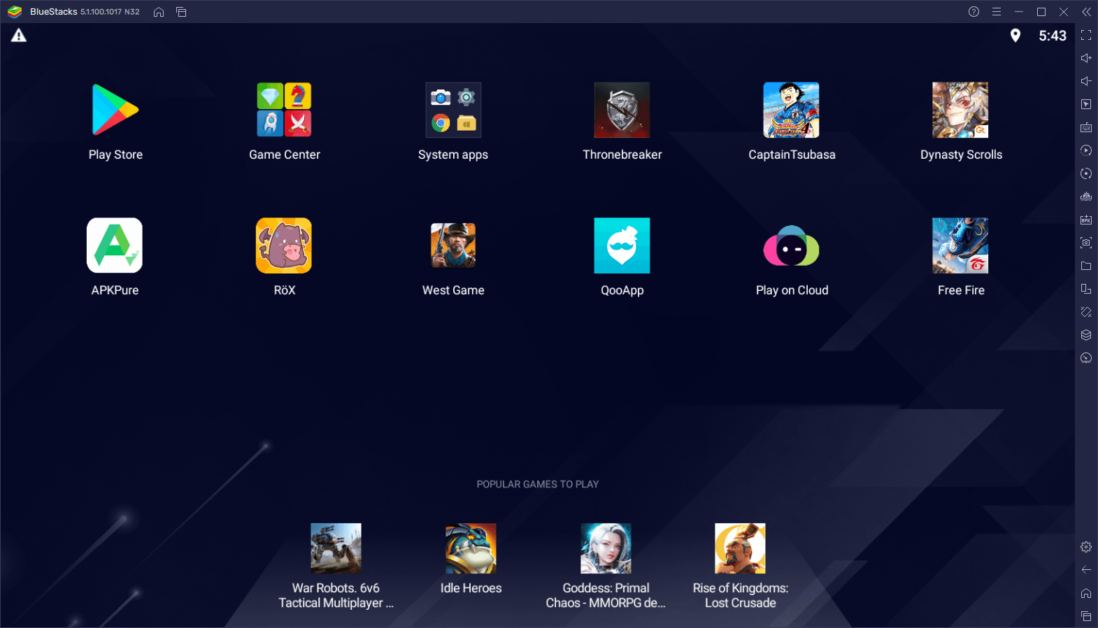
It is one of the most popular and used Android emulators due to its versatility and ease of use. In fact, the version of Bluestacks for Mac allows you to run a wide variety of video games and applications with good optimization.
On the other hand, it has special features such as multiplayer mode, key mapping, screen recording, and live streaming. In short, it is a very good option if you like to play or use many apps since it has good performance in titles like Call of Duty Mobile or Garena Free Fire.
2. Nox Player
This is another freeware highly recommended for its good development in the execution of the apps. What is most striking about Nox Player is that it offers you wide compatibility with the most popular Android games and applications. It can also be used to download the Google Play Store for PC.
As if that were not enough, it also has advanced options such as root mode, resolution customization, GPS simulation and gesture control. Each of these features makes Nox Player feel like you have a real Android mobile on your Mac.
3. MEmu Play
This is a relatively new emulator, but it has gained a lot of popularity for its intuitive interface and the optimization it offers. In fact, it is also one of the best Android emulators for PC. MEmu Play can download and run any Android application on your Mac, as long as you have good features on your computer.
Like other emulators of this type, it has some interesting functions that stand out for the good experience it gives you when using it. For example, multi-window mode, joystick support and quick switching between virtual devices. Furthermore, MEmu Play is one of the few that is free and has no ads. You can use it, for example, to download miDGT on your computer.
4. LDPlayer
LDPlayer is an incredible choice because it has been created to improve performance in games, especially in the best Android MMORPGs, although it is also used in other genres, as we saw in the post about downloading Stumble Guys on PC. Thanks to this emulator you will have a fluid and stable experience, regardless of whether you spend many hours in a row using the program.
It’s all due to its saving system, which gives you good graphic quality with low resource consumption. At the same time, it incorporates other advantages such as turbo mode and synchronized mode.
5. Genymotion
As for Genymotion, it is ideal if you are a developer and want to test your applications. This platform gives you the ability to create and configure multiple virtual devices with different versions and features of Android, which helps you test your projects from your Mac.
Likewise, you can use it normally to access Android applications without needing to be a developer. Genymotion has a limited free version and a premium version with more options.
How to install an Android emulator for a Mac?
You can download an Android emulator for Mac in a very simple way. However, when it comes to installation, the process may vary depending on which one you have chosen.
Before installing the emulator, ideally, you should determine what requirements your Mac must meet so that there are no problems when running the program. You can verify this on the official page of the emulator in question. Once you know this, the general process to install it is as follows:
- After downloading the installer, double-click on it.
- A security warning window will appear. Click “Open” to continue.
- The installer will open and you will only have to follow the steps indicated on the screen. Wait for the process to complete, do not turn off your computer or close the installer.
- When it is finished, the program should automatically open so you can start using it.
Best Android Emulators for Mac: Frequently Asked Questions
In case you have any doubts regarding Android emulators for Mac, don’t worry. Here I show you the answer to the questions you may have asked yourself on the subject.
How to install BlueStacks on my Mac?
This is one of the most recommended Android emulators for Mac and the good thing is that it is very easy to install if you follow these steps:
- Go to the official BlueStacks website and scroll down until you find the “BlueStacks 4” section. Here you will see the “For macOS (Download)” button that you must press to download the program.
- Wait for the DMG file to download (it weighs approximately 680 MB).
- Once it has downloaded, double-click on it.
- Drag the BlueStacks icon to the Applications folder to start the installation.
- Wait for the installation to complete and then open BlueStacks from the Applications folder or Launchpad.
- The first time you open the emulator, you will need to configure some settings, such as language, location, or Google account. Follow the on-screen instructions and accept the terms and conditions.
- After doing the above, you will be able to use BlueStacks normally.
This is all you need to do to get BlueStacks on Mac. However, the BlueStacks 5 version is not yet available for these devices, at least not for now.
Which emulator is best for Mac?
If you are looking for the best Android emulator for Mac, then BlueStacks is the best one for you. This is the most recognized currently and has all the functions you need from this operating system. In addition, it incorporates a very stable system that will not give you problems when running the apps.
What are the disadvantages of using an Android emulator on Mac?
Using an Android emulator on Mac can have some drawbacks, such as:
- Good processing power and RAM are needed for the emulator to work correctly. Otherwise, you will not be able to run anything if the requirements are not met.
- When you run a heavy app, it consumes more system resources and could generate more heat on your computer.
- There are compatibility, performance and security problems with some applications or games.
- In some emulators, you will not be able to access certain native Android functions, such as notifications, GPS or the camera.
What requirements must my Mac meet to use an Android emulator?
The minimum requirements to use an Android emulator on Mac vary depending on the program you choose, but in general, it is recommended to have:
- Intel Core i5 processor or higher.
- 4 GB of RAM at least.
- 10 GB of free space on the hard drive.
- A graphics card compatible with OpenGL ES 2.0 or higher.
- Mac OS X 10.10 Yosemite or higher.
Ready! I hope you have found the perfect Android emulator for Mac for you. If this information has been useful to you, share it on all your social networks. Don’t forget that you can also leave me your comments with any suggestions or questions.
