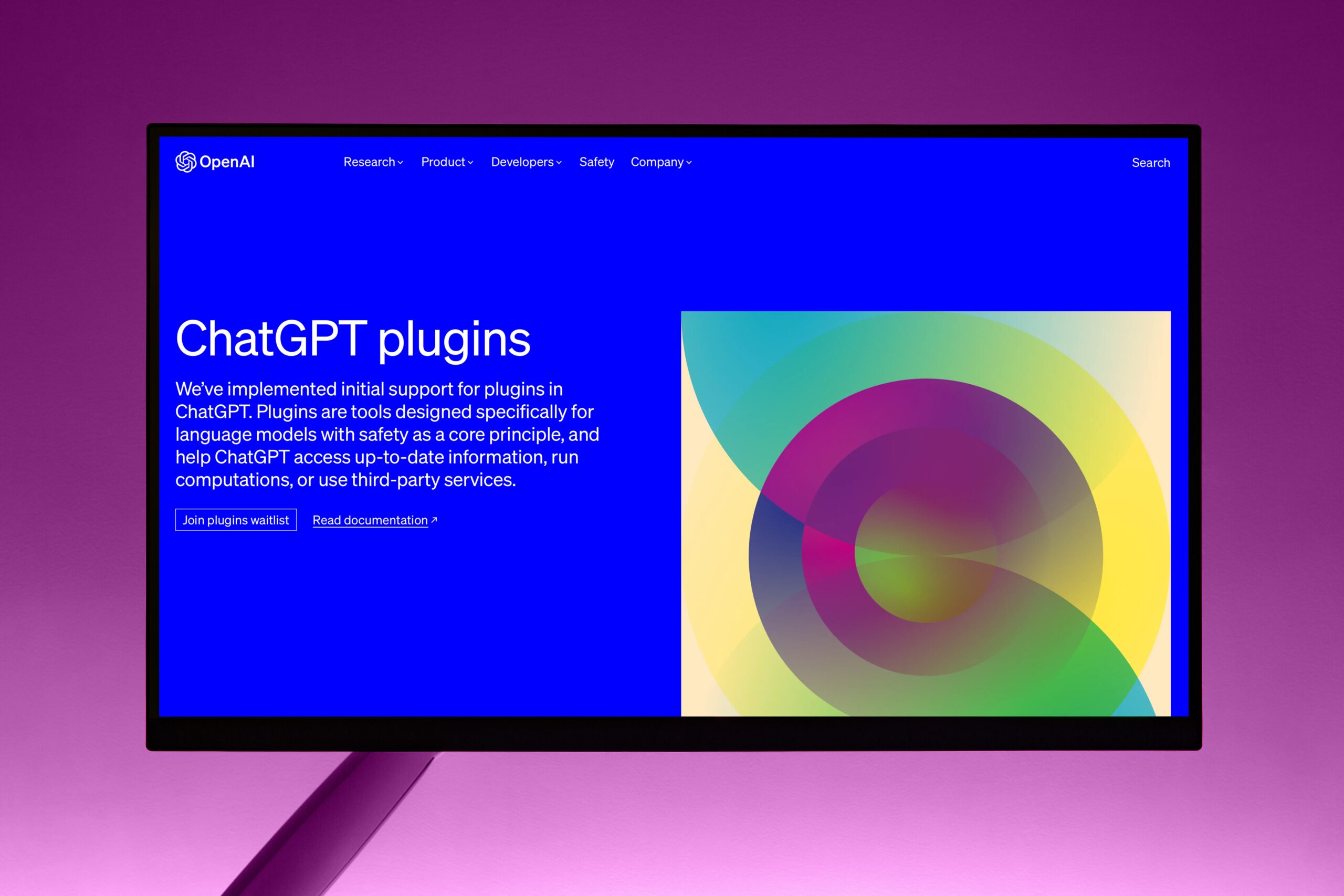ChatGPT plugins have revolutionized the capabilities of AI chatbots, unlocking a world of possibilities for users. These plugins provide additional functionality and can be accessed through the in-platform store.
Whether you want to integrate ChatGPT with your favourite apps, automate tasks, or access specialized information, there is a plugin for you. In this comprehensive guide, we will explore the best ChatGPT plugins in 2024 and provide step-by-step instructions on how to add, install, and use them.
What are ChatGPT Plugins and Why Should You Use Them?
ChatGPT plugins are add-ons that extend the capabilities of the AI chatbot. These plugins can be accessed through the in-platform store and offer a wide range of functions. While some plugins are developed by OpenAI, the majority come from third-party developers, providing a diverse selection of features.
With hundreds of plugins available, you can enhance your experience with ChatGPT by performing specific tasks more efficiently. Whether it’s generating code, making reservations, creating visual content, or researching scientific papers, ChatGPT plugins can help you achieve your goals with ease.
Are ChatGPT Plugins Free?
While most ChatGPT plugins are free, you’ll need a paid subscription to ChatGPT Plus to access them. ChatGPT Plus is a subscription plan that provides additional benefits, including faster response times, peak time access, and priority access to new features like plugins. The subscription costs $20 per month.
How to Add Plugins to ChatGPT
To add plugins to ChatGPT, you’ll need to ensure that you have a valid ChatGPT Plus subscription, which provides access to ChatGPT-4. Here’s how to add plugins to ChatGPT:
- Upgrade to ChatGPT Plus if you’re on a free plan. You can do this by clicking on “Upgrade to Plus” at the bottom left of your screen and following the purchase steps.
- Make sure the “Chat History & Training” option is toggled under “Settings.” This option is necessary for adding plugins.
- Go to the “Settings” menu by clicking on your name at the bottom left of your screen.
- Head to “Beta Features” and toggle on the “Plugins” option.
- Click on the “GPT-4” option at the top of the screen and select “Plugins” from the dropdown menu.
- You’ll now see a text dropdown that says “No plugins enabled.” Click on it to access the Plugin Store.
How to Access the ChatGPT Plugins Store and Add Plugins
Once you’ve enabled plugins, you can access the Plugin Store to search and add plugins. Here’s how:
- Click on the “No Plugins Enabled” message, followed by “Plugin Store.”
- If it’s your first time visiting the store, you may see an information box pop up about plugins. You can choose to read it now or access it later from the bottom right of the store’s screen.
- In the Plugin Store, you can search for plugins and add them by clicking the “Install” button. You can add multiple plugins by repeating this process.
- After adding the plugins, exit the screen by clicking on the X. You should now see a series of icons beneath the GPT-4 tab, indicating that the plugins have been successfully added.
How to Deactivate and Uninstall Plugins
If you want to temporarily deactivate a plugin, you can do so by clicking on the tick box next to the plugin’s name. The tick box will turn white, indicating that the plugin is temporarily deactivated. Please note that you can only have three plugins installed at any given time.
To uninstall a plugin, follow these steps:
- Click on the plugins drop-down and select “Plugin Store.”
- Navigate to the “Installed” tab and look for the plugin you want to remove.
- Click on the “Uninstall” button next to the plugin.
How to Use ChatGPT Plugins
Once you’ve installed plugins, you can start using them to enhance your ChatGPT experience. Here are some tips on how to use ChatGPT plugins effectively:
- Activate a Plugin: To activate a plugin, enter a prompt and look for a green box with the plugin’s logo and a message indicating that the plugin is being used to answer your question. Once the answer is displayed, a grey box will show that a specific plugin was used.
- Prompt Optimization: Some plugins may require specific prompts to activate. If a plugin doesn’t seem to work with a certain prompt, try modifying the prompt or using different keywords to trigger the desired plugin.
- Plugin-Specific Prompts: Each plugin may have its own set of recommended prompts or instructions. It’s a good idea to familiarize yourself with the documentation or guides provided by the plugin developers to maximize their functionality.
Best ChatGPT Plugins You Should Use Right Now
1. Prompt Perfect
Prompt Perfect is one of the best ChatGPT extensions that can help you write the perfect prompts for the AI chatbot. If you are having trouble doing so, Prompt Perfect can be of great assistance. To get started, simply enter a prompt for your desired conversation with the AI bot, and make sure to use the word “perfect” before your prompt.
The plugin will then rewrite your prompt to make it highly detailed for ChatGPT, allowing the AI chatbot to provide more informative and specific answers. The best part is that the plugin is designed to be plug-and-play, which means that you don’t need to do anything else.
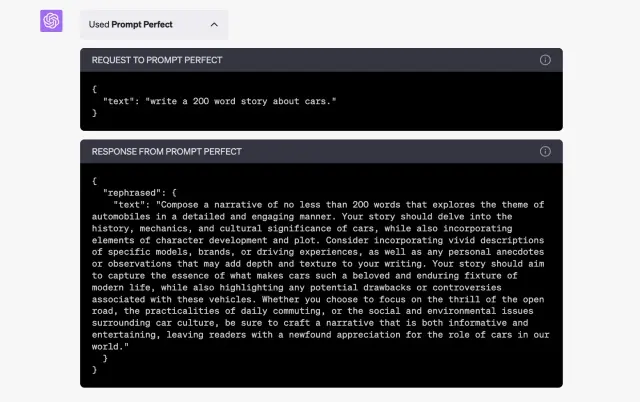
For instance, you can use Prompt Perfect to ask ChatGPT to write a 200-word story about cats. It’s that simple! So, if you want to make the most of your AI chatbot conversations, be sure to check out Prompt Perfect.
2. OpenTable
We found OpenTable to be one of the most effective ChatGPT plugins for easy and hassle-free restaurant bookings while on the go. This plugin is designed to ensure that users can make a reservation with minimal effort. All you need to do is provide ChatGPT with basic details such as the date, time, location, and number of people.
The plugin then uses this information to suggest specific restaurants and even provides links to the reservation pages with the necessary details already filled in. Overall, it’s one of the most convenient ChatGPT plugins available for booking restaurants.
3. Wolfram
The Wolfram ChatGPT plugin is one of the best plugins available for ChatGPT users due to its advanced abilities. While it may be a bit technical for some users, it allows users to access advanced computation, math, and real-time data to solve all kinds of queries. Unlike other plugins, Wolfram can handle more than basic math problems. You can use it to create a genealogical tree, produce an audio spectrogram, illustrate anatomy, and much more.
Wolfram can even display the current date and time in real-time, something that ChatGPT cannot do. So, feel free to experiment with Wolfram to find the feature that works best for you in this ChatGPT plugin.
4. Zapier
Zapier is a highly effective ChatGPT plugin that streamlines workflows and simplifies tasks for working professionals and marketers. It eliminates the need for extra steps and allows users to interact with over 5,000 different work apps. This includes popular apps like Gmail, MS Outlook, Slack, and many more. All you need to do is connect the apps once and approve some actions.
Once the connection is complete, you can seamlessly draft entire emails or send detailed Slack messages right from ChatGPT. Zapier works in collaboration with ChatGPT to make this possible and also allows users to make changes to their actions.
For instance, when I requested a test Gmail to be drafted, Zapier created the action almost instantly and enabled me to send it. You should definitely check it out if you want to avoid opening your mail client.
5. Canva
Canva launched a ChatGPT plugin, which is now available on the plugin store. This plugin is capable of performing several tasks, such as generating social media posts and videos for Instagram Reels and TikTok, creating templates for websites with descriptive prompts, and even making presentations inside the chat interface.
The best feature of this plugin is that it allows users to edit the generated content for further customization. All you need to do is click the link, and it will redirect you to Canva’s website where you can make the desired changes. Moreover, you don’t have to log in to your Canva account to make these changes.
Overall, the Canva plugin is a great addition to ChatGPT, providing numerous utilities to the chat interface. You can follow our in-depth guide to learn how to use the ChatGPT Canva plugin and create social media posts or Instagram Reels in just a few minutes.
6. Argil AI
ChatGPT has been primarily a chatbot that uses AI for a long time. However, with the help of several plugins, it can now do much more. One of these plugins is Argil AI which is an excellent addition to ChatGPT. With Argil AI, users can create images within ChatGPT itself.
To use Argil AI, users only need to select the plugin and describe the image they want to create. Users can be very descriptive and even take inspiration from our list of the best Midjourney prompts. Once they are done, they can hit the return key and wait for a few moments while the image is generated. Argil AI will output a beautiful image to the user.
Users can even compile a collection of images and make money using ChatGPT in this way. This feature offers great opportunities for users to get creative and make some extra cash.
7. Kayak
If you’re looking for a reliable travel planning plugin to use with ChatGPT, Kayak is one of the best options available to you. With Kayak, you can easily book flights and hotels and get recommendations for all your travel needs.
To get started, provide the basic details such as your origin, destination, arrival, and departure time. Kayak will then show you a range of flight options available from your location along with details such as the total price, layover and delays, and popular airlines. Once you have made your selection, ask ChatGPT to generate the links, and Kayak will do the rest.
8. Link Reader
Some people prefer simpler options than using extensions when it comes to reading webpages. Although some of the best ChatGPT Chrome extensions can read web pages for you, not everyone is into them. This is where Link Reader can be a great option. It is one of the best ChatGPT plugins that can read the content of all kinds of links, including webpages, PDFs, images, and more.
To use this plugin, all you need to do is provide a link and ask for information. ChatGPT then interfaces with Link Reader and provides a well-detailed answer to your query. This plugin is perfect for those who want to get a quick summary without having to go through the entire webpage themselves.
9. Stories
While reading someone else’s work can be enjoyable, there are instances when you need to create your own stories. Stories, one of the best plugins offered by ChatGPT, allows you to do just that. This plugin lets you write stories with ease, but it requires a prompt to base the story on. Once you provide the prompt, Stories proceeds to create a beautiful story for you.
What makes this plugin particularly unique is that it presents the story and accompanying images in a vintage-style book. These images are also AI-generated and are neatly placed alongside the text. Furthermore, you can easily flick through the pages by clicking their edges. If you so desire, you can even purchase a hardcover of your generated story.
Keep in mind, however, that these stories are primarily creative in nature, so they may not be everyone’s cup of tea. Nevertheless, be sure to check out this intriguing ChatGPT plugin.
10. Speak
For those interested in learning new languages, Speak could be an excellent ChatGPT plugin if used correctly. As the name suggests, Speak is a language learning tool that allows you to learn how to pronounce words and phrases in various languages.
In addition to translation, users can use Speak to explore verbs, conjugations, nuanced grammar, and more. To get started, simply type in your language query, and the ChatGPT plugin will respond almost immediately.
11. There’s an AI For That
Most WordPress plugins are designed to perform a specific function, but the ChatGPT tool is different. It offers a vast collection of tools that you can use for both professional and personal purposes. The tool is powered by AI and has access to a wide-ranging database of tools, including image editors, PDF converters, and much more.
If you want to find a specific tool, all you have to do is ask the AI. It will provide you with a concise list of options that match your requirements. For instance, if you need a PDF converter, simply ask the AI, and it will give you a list of the best PDF converters available. Check it out for yourself and experience the convenience of this amazing tool.
12. Instacart
ChatGPT is a great tool for finding recipes, but it can’t help you with the ingredients you need. That’s where Instacart comes in, and it’s one of the top ChatGPT plugins available. Instacart can suggest food and drink recipes based on your preferences, and it will give you a detailed step-by-step guide to follow.
What makes Instacart stand out is that it takes you directly to its main service page, where you can buy the ingredients you need in real-time. So, if you’re running low on parmesan cheese for your pasta, you can quickly order it from Instacart. The recipe and ingredient generation process is fast and accurate, and as a food enthusiast, I found it very satisfying.
Give Instacart a try and see how it can make your cooking experience even better.
13. MixerBox OnePlayer
Are you looking for a way to listen to music while you work? If so, you might be interested in the MixerBox OnePlayer plugin for ChatGPT. Instead of just recommending popular music websites, ChatGPT can now use MixerBox to compile songs and create playlists based on your requests. All you need to do is share your music preferences, and MixerBox will take care of the rest. Plus, once the playlist is ready, you’ll get direct links to the songs, which are free to listen to since they lead to YouTube videos.
14. Show Me
ChatGPT offers a range of productivity tools, in addition to its leisure features. One such tool is Show Me, which is a helpful service that enables users to create real-time diagrams of various types. Show Me requires a basic concept to display as a flow chart.
I have tried using the Show Me plugin to create a visual and text-based representation of the concept of Ikigai using a Mindmap, and it worked perfectly in collaboration with ChatGPT. With this ChatGPT plugin, you can quickly create diagrams whenever you need them.
15. Questmate Forms
Questmate is an excellent ChatGPT plugin for creating infographics and forms, especially if you want to avoid the hassle of using tools like Google Forms. This AI-powered assistant can quickly and easily generate all kinds of forms for you.
To get started, simply provide your requirements in as much or as little detail as you want. ChatGPT will then interface with Questmate and create a detailed form that you can access in another window. As you can see, Questmate Forms generated a practical form based on our request in no time at all. So why not try out one of the best ChatGPT plugins and streamline your form creation process with ease?
16. Image Editor
If you have images that require some editing, but you don’t want to use Photoshop, the Image Editor plugin in ChatGPT can help you with basic editing. It is one of the best plugins available and can resize, crop, blur, or rotate your image. However, you need to provide the image URL to the tool for it to upload. Once uploaded, you can request the Image Editor to perform the necessary editing.
We tried resizing an image to our required dimensions, and it worked well. Although the plugin has some limitations, it is an excellent tool for quick and straightforward editing.
17. LikeWise
If you enjoyed using Instacart for its recipe and ingredient recommendations, you might also enjoy Likewise – one of the top ChatGPT plugins for discovering new podcasts. Similarly to Instacart, Likewise uses its own database to enable users to search for podcasts that suit different moods and genres. Simply highlight the type of podcast you are in the mood for, or ask the bot to provide you with a list of the trending episodes.
Within seconds, Likewise creates a list of the podcasts that might interest you and provides links to access them. It’s important to note that some of these podcasts may require payment. Nevertheless, if you’re looking for podcast recommendations, you should definitely check out this ChatGPT plugin.
18. World News
It is widely known that ChatGPT’s database is limited to 2021, despite the existence of the latest GPT-4 language model. We have always reminded users not to rely on the bot for news, but that has changed recently. The new World News plugin in ChatGPT has become one of our most frequently used features due to its timely news delivery.
Users can simply ask the plugin for the latest news from around the world and receive a concise list. This cool ChatGPT plugin is international, so it presents news in multiple languages and includes source links. Although it may not be useful in a conventional sense, World News is a must-have for individuals who want to stay informed.
19. VoxScript
If you want to stay updated with the latest news, the world news plugin can help you get any type of news you want. However, if you are looking for more features, VoxScript is one of the best ChatGPT plugins available. It can not only fetch YouTube video details quickly but also provide a detailed transcript of the video. If you have been relying on the best ChatGPT Chrome extensions for this purpose, you can now switch to VoxScript.
To get started, simply provide VoxScript with the URL of the target video and ask it to generate a transcript. The plugin will use ChatGPT to quickly generate a detailed transcript, along with basic video details and the view count. Additionally, for users who need more information, VoxScript can also search through financial sources and provide Google search results.
20. Chess
The ChatGPT plugin named Chess is a game that doesn’t require much explanation. It allows users to play multiple rounds against the ChatGPT AI. The game begins with the player choosing a level of difficulty based on their expertise. Once the level is selected, the player can start playing against ChatGPT. The AI chatbot is quite skilled at winning, so players should bring their best game. If you want to experience an intense game or two of Chess, I highly recommend checking out this ChatGPT plugin.
21. GameSight
Are you a gaming enthusiast? If so, you might be interested in GameSight, a ChatGPT plugin that facilitates the discovery of games, game-related content, and announcements. With GameSight, you can quickly get game reviews, a list of popular games, and even filter games by indie games only.
I recently tried out GameSight by asking it to review the Resident Evil 4 Remake, and it delivered a quick summary. I also asked it for a list of games to play in 2024, and it gave me a list of free games with their links to play. Whether you’re a new or experienced gamer, GameSight can be a valuable tool to enhance your gaming experience.
22. Change
On our list of the best ChatGPT plugins, we have one that stands out for its focus on community help. Change is a plugin that generates a quick list of local non-profit organizations that people can donate to and support. To use the plugin, all you need to do is enter your location, and it will provide you with a list of organizations along with their names, information, and links.
You have the option to donate to any of these organizations to help out your community. While Change may not offer much beyond this feature, it’s still a very useful plugin for those who want to give back to their community.
23. Meme Generator
The Meme Generator is one of the best plugins available on ChatGPT. It generates a variety of memes based on any topic you provide. The plugin uses its onboard meme directory to source images and add appropriate captions to them. While you can add your own captions, I found it funnier when I gave it a topic to work with. Although Meme Generator’s meme game isn’t the strongest, it is still capable of generating a chuckle or two. So when you run out of ideas for ChatGPT prompts, give this plugin a try.
24. A+ Doc Maker
A+ Doc Maker is a fantastic ChatGPT plugin that enables you to generate visually pleasing PDFs within seconds. This tool can be very useful for creating resumes, cover letters, proposals, and various other documents. Additionally, it supports other file formats such as DOCX, XLSX, CSV, and HTML. I personally used it to create my resume, and it turned out to be of high quality. You only need to input your data, and the tool will take care of everything else, producing a PDF quickly and efficiently.
25. CoderPad
It is now possible to run code using the Code Interpreter in ChatGPT. However, the Code Interpreter only supports Python. Luckily, with the CoderPad plugin, you can run code in over 30 programming languages directly within ChatGPT. Isn’t that amazing? You don’t have to worry about setting up the environment manually or having limited package support anymore. Simply download and install the CoderPad plugin, and you can run and test any piece of code you need without a hassle.
26. Keymate.AI Search
You may have noticed that Bing’s browsing ability on ChatGPT has been disabled by OpenAI, which means you’re limited to the 2021 knowledge base. But don’t worry, you can now use Keymate.AI search to access Google Search within ChatGPT. This AI-powered web crawler can provide you with the latest information from the internet, and help you research trending topics worldwide. To learn how to connect ChatGPT to the internet and access this plugin, follow the instructions provided.