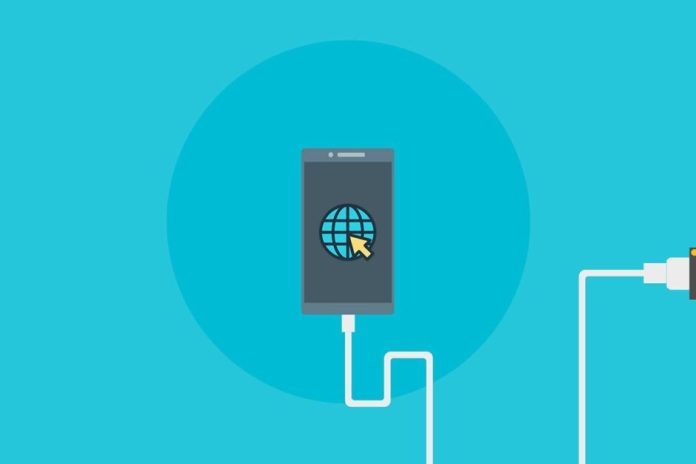There are many ways to share your internet connection with other devices, although probably the most popular is to create a Wi-Fi Hotspot connection. However, this method has a main problem: how to share a internet connection with a PC that does not have Wi-Fi or Bluetooth.
If that is your case, there is still a way to do it: sharing the internet connection using a USB cable, a simple, more stable method that has the advantage that you can use to share a Wi-Fi connection with a device that does not have Wi-Fi, like an old PC.
How to share an internet connection using a USB cable on Android
Sharing your internet connection via a USB cable is just as easy as sharing it wirelessly. The main difficulty lies precisely in finding the option, since the different layers of customization and versions of Android tend to change the menus and rearrange them.
In stock Android, you will find the menu in the Android settings in the Networks and Internet section. Then go to Hotspot and tethering and, finally, check Share USB connection/USB tethering. The option can only be changed when you have the mobile connected by a USB cable to a compatible device, such as a PC.
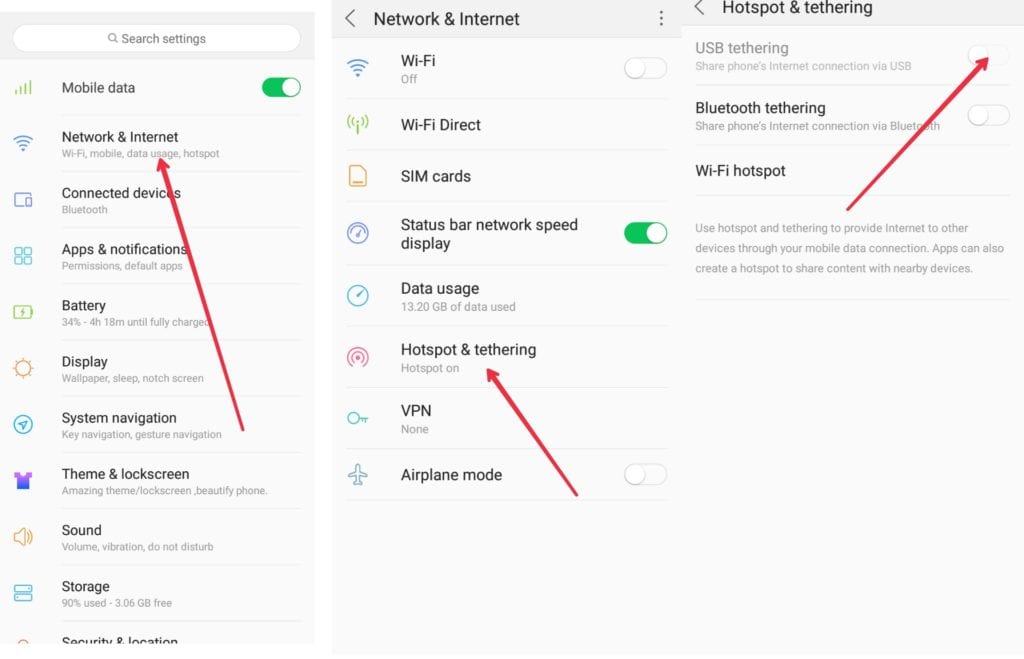
Once this is done, both the mobile and the PC will be thinking for a while, preparing the access point via USB. In Windows you will see the typical window asking if you want your PC to be visible on this network or not.
It is recommended that you use a quality USB cable, to avoid disconnections, as well as that you do not move or touch the mobile much to prevent it from disconnecting and reconnecting, losing connectivity each time.
Optional: Activate the metered usage connection
If you are sharing a connection for which you pay for data, it is recommended that you indicate to the operating system that it is a metered connection. In Windows you can do this in Settings> Network> Metered usage connection.
This option instructs the operating system not to use the connection as an unlimited free buffer, but to use only the necessary data. In this way, you will prevent Windows from downloading huge system updates or the likes, spending all the gigabytes of your mobile data plan.